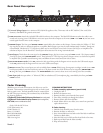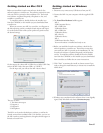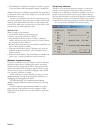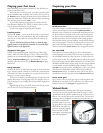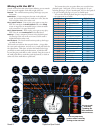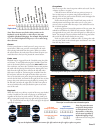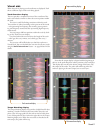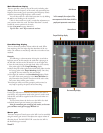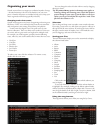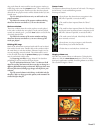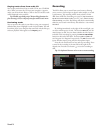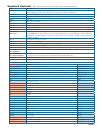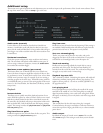Manual-11
Tempo Matching display
e Tempo Matching display area provides a helpful tool for beat
matching. Scratch LIVE detects the beats within the track, and
places a row of orange peaks (for the track on the left side) above
a row of blue peaks (for the track on the right side) in the Tempo
Matching display area. When the two tracks are matched to the
same tempo, the peaks will line up.
Tempo matching display
Main waveform display
Track overview display
Note that the tempo display is aligned with the beginning of
the bar, so the peaks keep their relative position as the track plays.
is display does not show the relative timing of the beats, only
the tempos of the tracks. e peaks will still line up when the
tracks are playing at the same tempo, but are out of sync.
Visual aids
When the track is playing several waveforms are displayed. Each
shows a different aspect of the track being played.
Track Overview display
is view provides a complete overview of the waveform of the
track, and includes a marker to show the current position within
the track.
is view is useful for finding transitions within the track.
e waveform is colored according to the spectrum of the sound
– red representing low frequency bass sounds, green represent-
ing mid frequency sounds and blue representing high frequency
treble sounds.
You can jump to dierent positions within the track by click-
ing on the Track Overview display.
Grey lines behind the overview show the length of the track
– a thin grey line every minute, and a thick grey line every 5
minutes.
e overview will be filled when you load the track onto a
Virtual Deck. You can also build the overviews for all your tracks
using the
build overviews
feature – see page Manual-18 for
details.