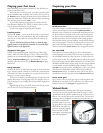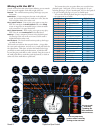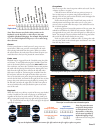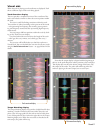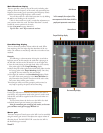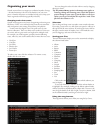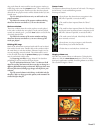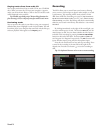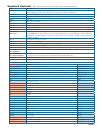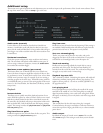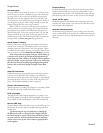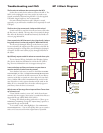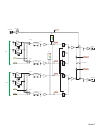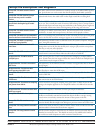Manual-16
Recording
e MP 4 allows you to record from several sources, allowing
you to convert vinyl and tape to digital, make samples, or record
a performance. e recording will be saved to disk as 24-bit
48K Stereo AIFF les. Recordings are saved in ‘My Documents\
My Music\ScratchLIVE\Recording
’ on a PC, and ~/Music/Scratch-
LIVE/Recording/
on a Mac. Recordings will also be automatically
added to your Scratch LIVE library, and added to a crate named
Recorded.
By clicking immediately to the right of the record light, you
can select which input to record. e function mix will save the
mixed output to disk. You can choose whether the Mic Input is
included in this recording by pressing the MIC TO USB RECORD
button on the back of the MP 4. Functions a in and b in will
save Program A or Program B respectively. e mic function will
ignore all other inputs, saving only the microphone input.
Press the red record button to start and stop recording. Enter
a name for the recording in the text field to the right of the
elapsed time. Press the save button
b
to save the recording to
disk.
Tip: Use keyboard shortcut ctrl-n to start a new recording.
Playing tracks direct from audio CD
You can play tracks direct from an audio CD in your CD-ROM
drive. When you insert the CD into your computer, it appears
under your Scratch
LIVE library. Click on the CD and the tracks
will be displayed in the track list.
Tip: Disable any third-party CD Auto-Play functions be-
fore inserting a CD, as they may interfere with Scratch LIVE.
Previewing tracks
You can preview the tracks in your library using your computer’s
default media player. Highlight a track and press ctrl-o. is will
launch the player your computer has associated with the file type,
and start playback. Also applies to the import panel.