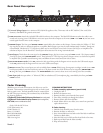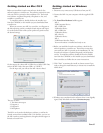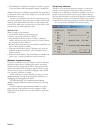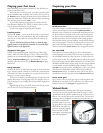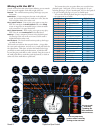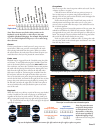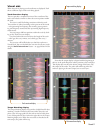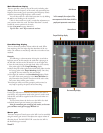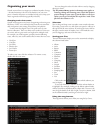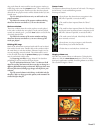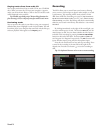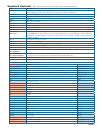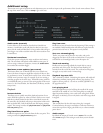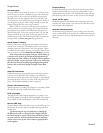Manual-12
Kick Drum
Snare Drum
Main Waveform display
is view provides a close-up view of the track, including color-
coding to show the frequency of the sound; red representing low-
frequency bass sounds, green representing mid-frequency sounds
and blue representing high-frequency treble sounds.
You can also switch to a three-band spectrum view by holding
the
crtl key and clicking on the waveform.
Click on the waveform to ‘scrub’ or make ne adjustments to
your position within the track. e Main Waveform is zoomed
around the current position in the track.
See also: Cue points on page Manual-15.
Tip: Use the + and – keys to zoom in and out.
Beat Matching display
is view shows the position of beats within the track. When
beat matching, this view helps align the downbeats of the two
tracks. e markers are matched up when the two tracks are beat
matched.
Example
e following is a demonstration of using the visual aids to
help beat match. In this example, the track that is playing is on
the left deck, and the track to be mixed in is on the right deck.
1. Start the track playing on the right deck. After a few seconds,
blue peaks appear in the Tempo Matching display.
2. Adjust the pitch of the right deck until the blue peaks sit under
the orange peaks in the Tempo Matching display. Once they
are aligned, the two tracks have the same tempo.
3. Next align the markers in the Beat Matching display. Watch
the color of the items passing by in the Main Waveform dis-
play. Remember that a kick or bass drum will be red in color,
and a snare drum will be green or blue.
is technique will by no means guarantee perfect mixes, but
may help to speed up the process of beat matching.
Track gain
Use the gain adjustment to balance the volume of the tracks in
your library. Any adjustment made to the gain of a track is saved
with the file, and will be reapplied to the entire track when it is
loaded again.
e level meter shows the level sent to the MP 4 after both
individual channel gain and master gain adjustment.
Note: for automatic gain setting of your tracks, see Set auto
gain and Reset track gain on page Manual-19.
Master gain
e master output of Scratch LIVE to the MP 4 can be controlled
using the master gain control. is adjusts the output volume of
all tracks played. e HOUSE LEVEL control on the MP 4 is
the final master gain control.
Beat matching display
Tempo Matching display
In this example, the red part of the
wave represents a kick drum, while the
purple part represents a snare drum