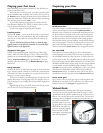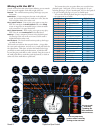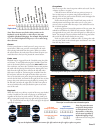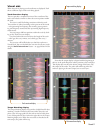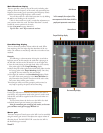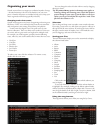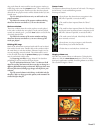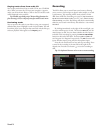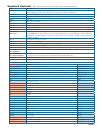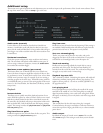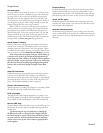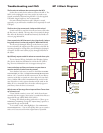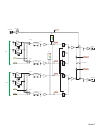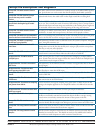Manual-18
Additional setup
is section covers general preferences and adjustments you can make to improve the performance of the Scratch LIVE software. From
the top of the main screen, click on setup to get to this area.
Audio cache (seconds)
Use the slider to set the amount of audio that is loaded into
memory. A small audio cache will place less load on your com-
puter, and the tracks will load faster. A large audio cache will give
you a bigger view of the waveform when the main waveform view
is zoomed out.
Horizontal waveforms
Check this option to display the main waveform view horizon-
tally. e waveform will expand to fill available screen space. If
you are using a widescreen computer, increase the
audio cache
size to make the waveform bigger.
Maximum screen updates (per second)
is feature allows you to throttle back the screen refresh rate.
Users with slower computers might like to do this if they are hav-
ing performance issues. It could also be useful if you want to limit
Scratch LIVE’s processor usage, for example if you are running a
recording program at the same time. e default setting is 60 Hz,
or refreshed 60 times per second. is setting applies to the entire
screen (i.e. the Virtual Decks, the Waveforms, the library, and the
setup screen).
Playback
Instant doubles
is allows you to quickly match the playhead position of two
tracks. With this option set, when you load a track on one virtual
deck that is already loaded on the other virtual deck (it must be
the same file), the playhead will jump to the position of the track
that was loaded first, with the keylock state and looping settings
copied. is setting overrides the play from start and play from
first cue point
options.
Play from first cue point
Enable this option to start all tracks from the first cue point. is
setting overrides the play from start option.
Play from start
Enable this to start all tracks from the beginning. If this setting is
not enabled, freshly loaded tracks will continue to play from the
point the last track was at. is option is on by default.
Sort cues chronologically
e five cue points can be placed in any order, and can be
dragged up and down if you wish to reorder them. If you prefer
to lock them to chronological order, turn this option on.
Track end warning
Enable track end warning to flash the virtual deck as you ap-
proach the end of the track. e label will start ashing 20
seconds from the end of the record. e track end warning does
not apply to any tracks under 1 minute long.
Playback keys use shift
is is checked by default. Unchecking this option will enable all
of these keys without pressing shift or having caps lock on. is
applies to all cue points (1...0) and cue controls (QWERTY etc).
See page Manual-12.
Lock playing deck
Every DJs nightmare used to be lifting the needle of the wrong
turntable in the middle of a set. is setting helps to avoid the
digital equivalent; loading a new track to the wrong deck. When
this option is checked, you can only load a track if the target deck
is stopped.
Braking
is controls how fast the deck stops when play is stopped.
Counterclockwise, the stop is immediate. Clockwise rotation in-
creases the stop from a finger grab all the way to a slow turntable
power-down.
Audio output
By default the output of Scratch LIVE is stereo. You can also
select mono output. is setting is saved when you exit Scratch
LIVE.