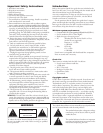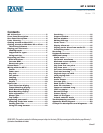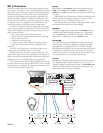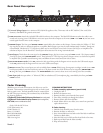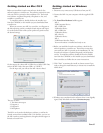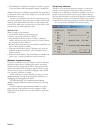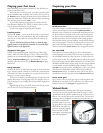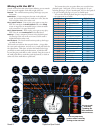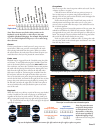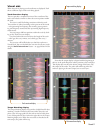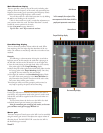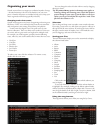Manual-5
Getting started on Mac OS X
Before you install the Scratch LIVE software, check for free
software updates at scratchlive.net. e software version that came
with your MP 4 is printed on the installation CD. e Scratch
LIVE software is updated frequently, all updates are free, and
available at scratchlive.net.
To install the software, double-click on the installer icon
from the CD-ROM, or the installer you just downloaded from
scratchlive.net.
When you connect your MP 4 to your Mac, it will appear to
the Mac operating system as multiple sound outputs and inputs.
Go to the audio section of the system preferences panel to select
the desired settings.
On the output tab, choose MP 4 USB1 Out or MP 4 USB2 Out,
and on the MP 4 select the same USB 1 or 2 INPUT.
On the input tab, you will see four MP 4 devices listed.
ey are, in order:
1. e Main-mix output
2. Program A
3. Program B
4. Microphone
e MP 4 can be used with third party software, as well as the
Scratch LIVE software included with it. On the Mac, you can use
the MP 4 with any audio application, though technical support is
limited to Scratch LIVE.
Getting started on Windows
Windows XP
1. Disconnect any unneccessary USB devices from your PC.
2. Connect the MP 4 to your computer with the supplied USB
cable.
3. e Found New Hardware bubbles appear:
MP 4
USB Composite Device
MP 4 USB1 Out
USB Audio Device
MP 4 USB2 Out
USB Audio Device
MP 4 Line In
USB Audio Device
MP 4
USB Human Interface Device
Your new hardware is installed and ready to use.
4. Before you install the Scratch LIVE software, check for free
software updates at scratchlive.net. e software version that
came with your MP 4 is printed on the installation CD. e
Scratch LIVE software is updated frequently, and all updates
are free. To install the software, double-click on the installer
icon from the CD-ROM, or the installer you just downloaded
from scratchlive.net. Follow the on-screen instructions.
5. Click “Next” to continue the install, or choose custom if you
wish to change the install directory or choose not to install the
ASIO driver.
6. Windows may complain that the software driver is not digitally
signed. Defy Microsoft and choose Continue Anyway.