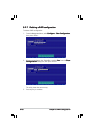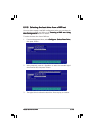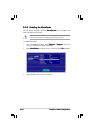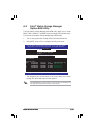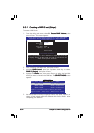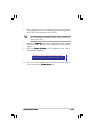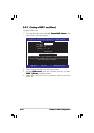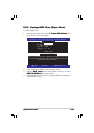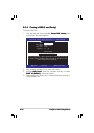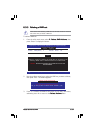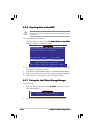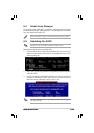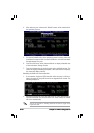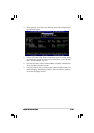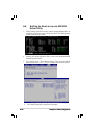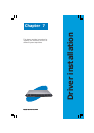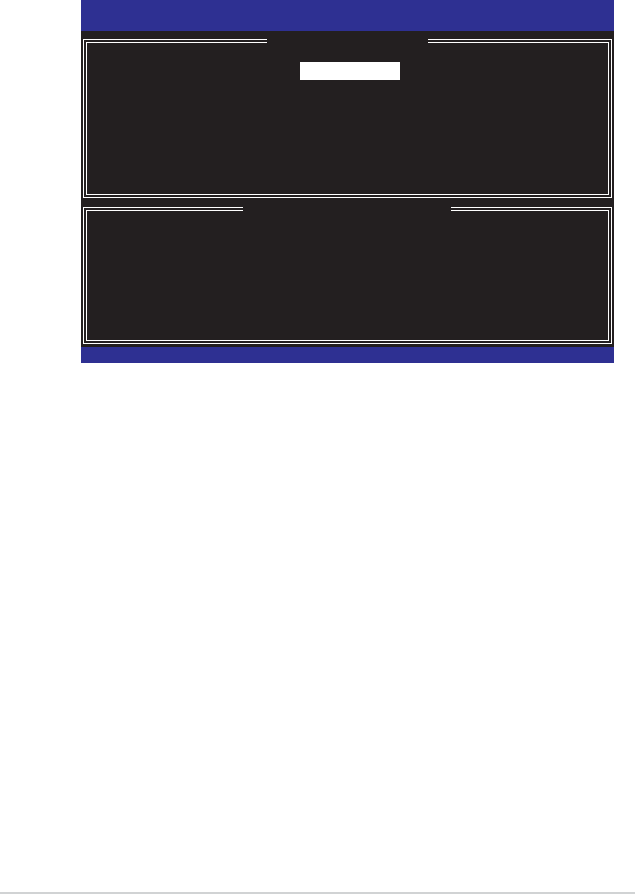
6-366-36
6-366-36
6-36
Chapter 6: RAID configurationChapter 6: RAID configuration
Chapter 6: RAID configurationChapter 6: RAID configuration
Chapter 6: RAID configuration
6.3.46.3.4
6.3.46.3.4
6.3.4
Creating a RAID 5 set (Parity)Creating a RAID 5 set (Parity)
Creating a RAID 5 set (Parity)Creating a RAID 5 set (Parity)
Creating a RAID 5 set (Parity)
To create a RAID 5 set:
1. From the utility main menu, select
1. Create RAID Volume1. Create RAID Volume
1. Create RAID Volume1. Create RAID Volume
1. Create RAID Volume,
then
press <Enter>. This screen appears.
Intel(R) Matrix Storage Manager Option ROM v5.0.0.1032 ICH7R wRAID5
Copyright(C) 2003-05 Intel Corporation. All Rights Reserved.
[ CREATE ARRAY MENU ]
[ DISK/VOLUME INFORMATION ]
Enter a string between 1 and 16 characters in length that can be used
to uniquely identify the RAID volume. This name is case sensitive and
cannot contain special characters.
Name:
RAID Level:
Disks:
Strip Size:
Capacity:
Volume1
RAID5(Parity)
Select Disks
128KB
0.0 GB
Create Volume
[
↑↑
↑↑
↑
↓↓
↓↓
↓]-Select [ESC]-Exit [ENTER]-Select Menu
2. Enter a name for the RAID 10 set, then press <Enter>.
3. Highlight
RAID LevelRAID Level
RAID LevelRAID Level
RAID Level, press the up/down arrow key to select
|
RAID 10 (RAID0+1)RAID 10 (RAID0+1)
RAID 10 (RAID0+1)RAID 10 (RAID0+1)
RAID 10 (RAID0+1), then press <Enter>.
4. Follow steps 4 to 9 of section “6.3.1 Creating a RAID 0 set (striped)” to
create the RAID 5 set.