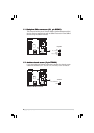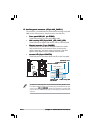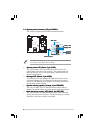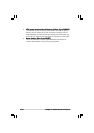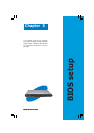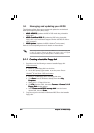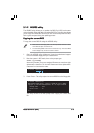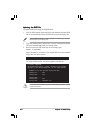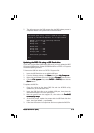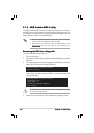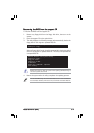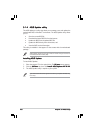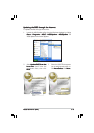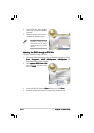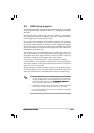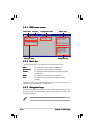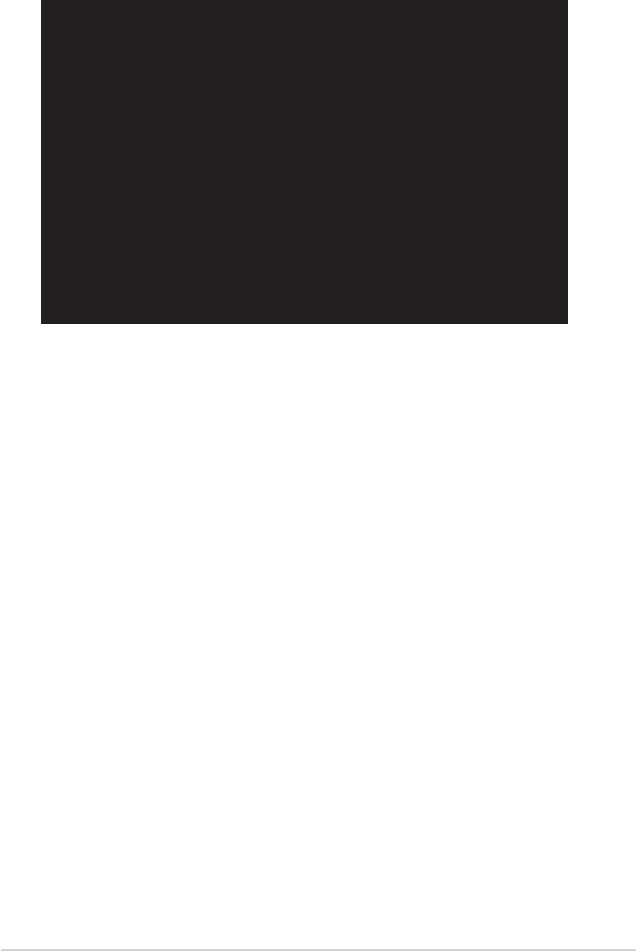
ASUS RS120-E3 (PA2)ASUS RS120-E3 (PA2)
ASUS RS120-E3 (PA2)ASUS RS120-E3 (PA2)
ASUS RS120-E3 (PA2)
5-55-5
5-55-5
5-5
5. The utility returns to the DOS prompt after the BIOS update process is
completed. Reboot the system from the hard disk drive.
A:\>afudos /iP5MTR.ROM
AMI Firmware Update Utility - Version 1.19(ASUS V2.07(03.11.24BB))
Copyright (C) 2002 American Megatrends, Inc. All rights reserved.
WARNING!! Do not turn off power during flash BIOS
Reading file ....... done
Reading flash ...... done
Advance Check ......
Erasing flash ...... done
Writing flash ...... done
Verifying flash .... done
Please restart your computer
A:\>
Updating the BIOS file using a USB flash driveUpdating the BIOS file using a USB flash drive
Updating the BIOS file using a USB flash driveUpdating the BIOS file using a USB flash drive
Updating the BIOS file using a USB flash drive
If you have not purchased a USB floppy disk drive, you may update the BIOS
file using a USB flash drive. Format the USB flash drive to FAT16 or 32 system
file before updating the BIOS.
To format the USB flash drive to a FAT32/16 system file:
1. Insert the USB flash drive to an available USB port.
2. From the Windows desktop, click
StartStart
StartStart
Start, then select
My ComputerMy Computer
My ComputerMy Computer
My Computer.
3. Right-click the USB flash drive icon, then select
Format Format
Format Format
Format from the menu.
4. From the
File system File system
File system File system
File system field, select
FAT32 FAT32
FAT32 FAT32
FAT32 or
FAT16FAT16
FAT16FAT16
FAT16, then click the
Start Start
Start Start
Start button.
To update the BIOS file:
1. Copy the original or the latest BIOS file and the AFUDOS utility
(afudos.exe) to the USB flash drive.
2. Insert the USB flash drive to an available USB port, then place the
motherboard support CD to the optical drive.
3. Boot the system from the support CD, then select the
FreeDOSFreeDOS
FreeDOSFreeDOS
FreeDOS
command promptcommand prompt
command promptcommand prompt
command prompt.
4. At the DOS prompt, replace the prompt with the USB flash disk drive
letter, then type: afudos /i[filename].
3. Follow the instructions in the previous section to update the BIOS file.