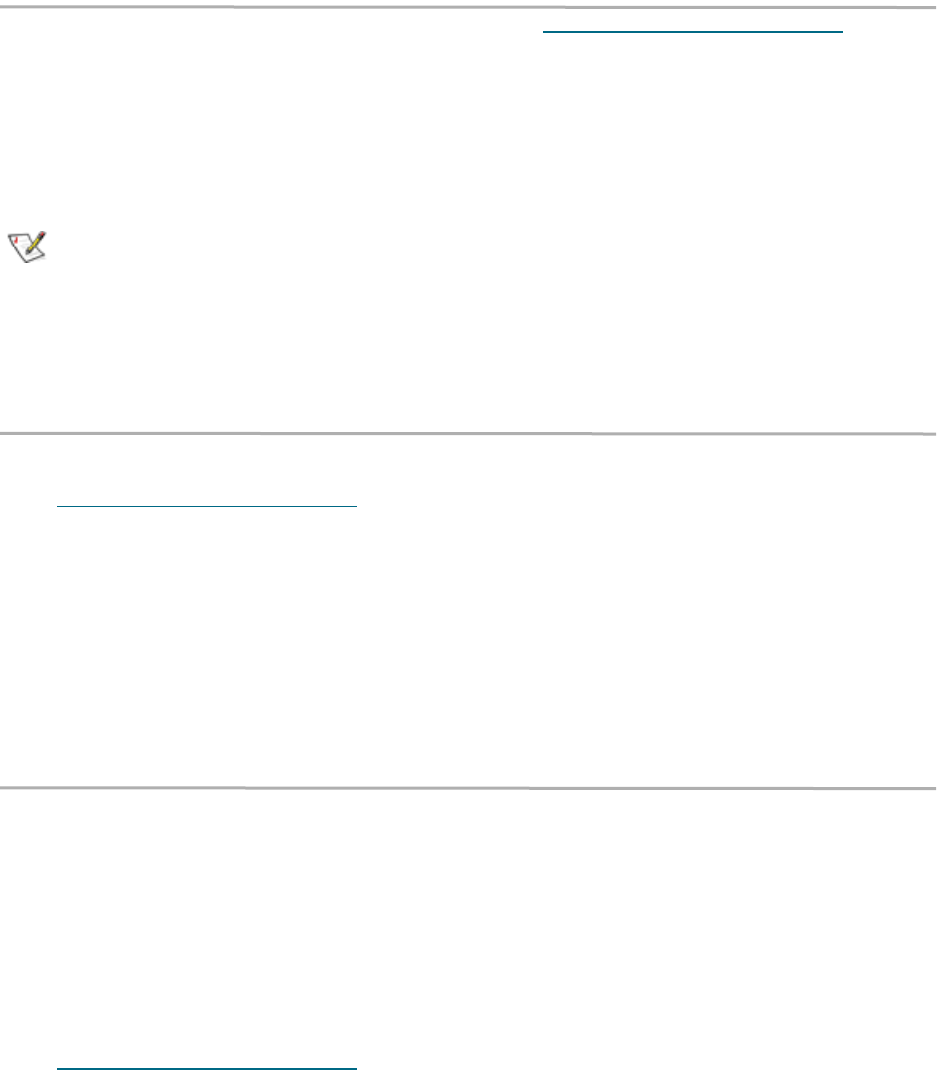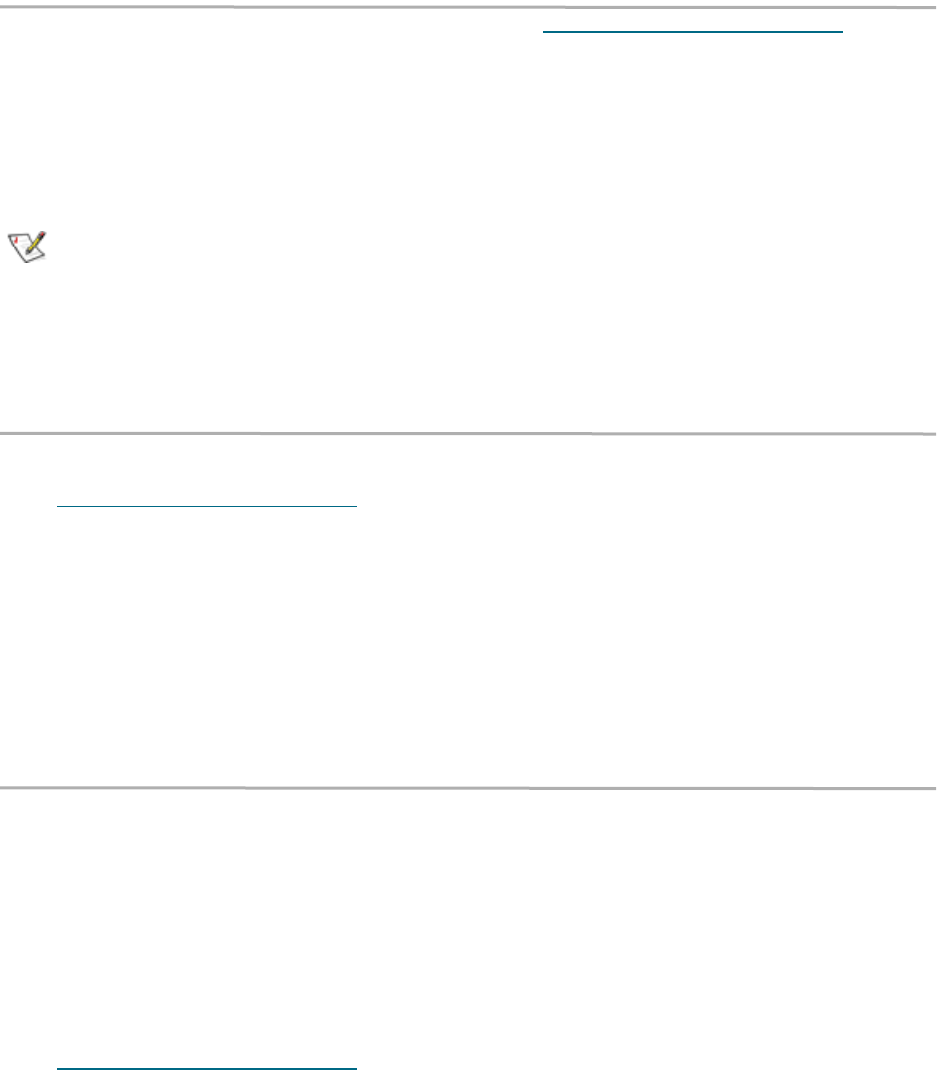
19
ATTO Technology Inc. FastStream VT 5300 Installation and Operation Manual
Add a VTL from another FastStream VTL
If you want one FastStream VT 5300 to recognize
a library from another FastStream device, the
FastStream VT 5300 must discover it through
mapping. When you created your first library, the
media changer and tape drive LUNs are mapped
automatically to one of two ports. A second
library is mapped to the other port.
Note
The FastStream VT 5300 supports two
libraries, one on each port.
1 If you are not already in the FastStream GUI,
type the IP address of your appliance, as found
in Use the FastStream VT 5300 GUI
on page
23, in a standard browser, click Enter Here and
type in your username and password.
2 Click on the Advanced button.
3 In the text box provided type AutoMap.
4 Click on Submit.
5 When Ready* is displayed in the screen below,
type SaveConfiguration.
6 Click on Submit.
7 Click on the VTL menu item on the left hand
side of the screen.
8The Monitor VTL page appears. A tab for the
library you just added is displayed.
Delete a VTL
1 If you are not already in the FastStream GUI,
type the IP address of your appliance, as found
in Use the FastStream VT 5300 GUI
on page
23, in a standard browser, click Enter Here and
type in your username and password.
2The Monitor VTL page appears. On the menu
at the left hand side of the page, choose
Manage.
3The Manage VTL page appears. Choose the
Virtual Tape Libraries arrow.
4 Click in the Delete Virtual Tape Library button.
5 Click on Next.
6 Click on radio box displaying the name of
library.
7 Click Commit
8 In the warning box, verify that you want to
delete the VTL by clicking on Yes. Clicking on
No ends the procedure without making a
change.
9 After the process completes, the VTL Monitor
page appears
Secure data through Write Protection
For added security, write protection can be
enabled for any tape cartridge with a VTL. When
write protection is enabled, existing data on the
tape cartridge cannot be overwritten or erased.
The displayed data can be sorted by any field by
clicking on the heading for the field; clicking
twice reverses the sort order.
1 If you are not already in the FastStream GUI,
type the IP address of your appliance, as found
in Use the FastStream VT 5300 GUI
on page
23, in a standard browser, click Enter Here and
type in your username and password.
2The Monitor VTL page appears. On the menu
at the left hand side of the page, choose
Manage.
3The Manage VTL page appears. Choose the
Virtual Tape Libraries arrow.
4 Click in the Enable/Disable Write Protection
button.
5 Click on Next.
6 Click on the tab with the name of the VTL for
which you wish to change write protection.
7 Click in the radio box to change the write
protection level for that VTL.
8 Click Commit.
9 A warning box appears. If you wish to proceed,
click on Yes. Clicking on No ends the
procedure without making a change.
10 The Enable/Disable Write Protection page
appears.
If you wish to protect elements in another
library, select the library and repeat this
procedure.