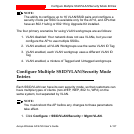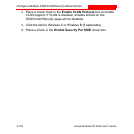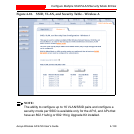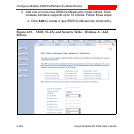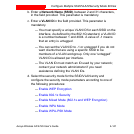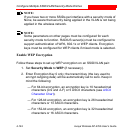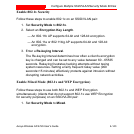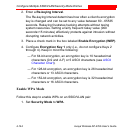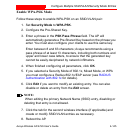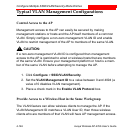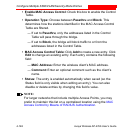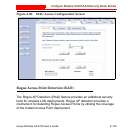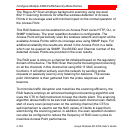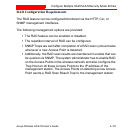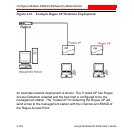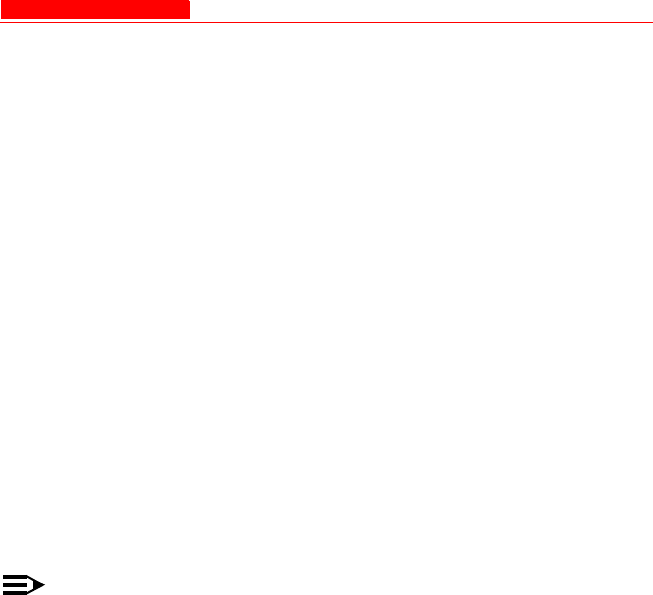
Configure Multiple SSID/VLAN/Security Mode Entries
Avaya Wireless AP-4/5/6 User’s Guide 4-145
Enable WPA-PSK Mode
Follow these steps to enable WPA-PSK on an SSID/VLAN pair:
1. Set Security Mode to WPA-PSK.
2. Configure the Pre-Shared Key.
3. Enter a phrase in the PSK Pass Phrase field. The AP will
automatically generate a Pre-Shared Key based on the phrase you
enter. You must also configure your clients to use this same key.
Enter between 8 and 63 characters; Avaya recommends using a
pass phrase of at least 13 characters, including both numbers and
upper and lower case letters, to ensure that the generated key
cannot be easily deciphered by network infiltrators.
4. When finished configuring all parameters, click OK.
5. If you selected a Security Mode of 802.1x, Mixed Mode, or WPA
you must configure a Radius 802.1x/EAP server (see RADIUS
Authentication with 802.1x for details).
6. Click Edit if you want to modify an existing entry. You can also
disable or delete an entry from the Edit screen.
NOTE:
When editing the primary Network Name (SSID) entry, disabling or
deleting that entry is not allowed.
7. Click the tab for the second wireless interface (if applicable) and
create or modify SSID/VLAN entries as necessary.
8. Reboot the AP.