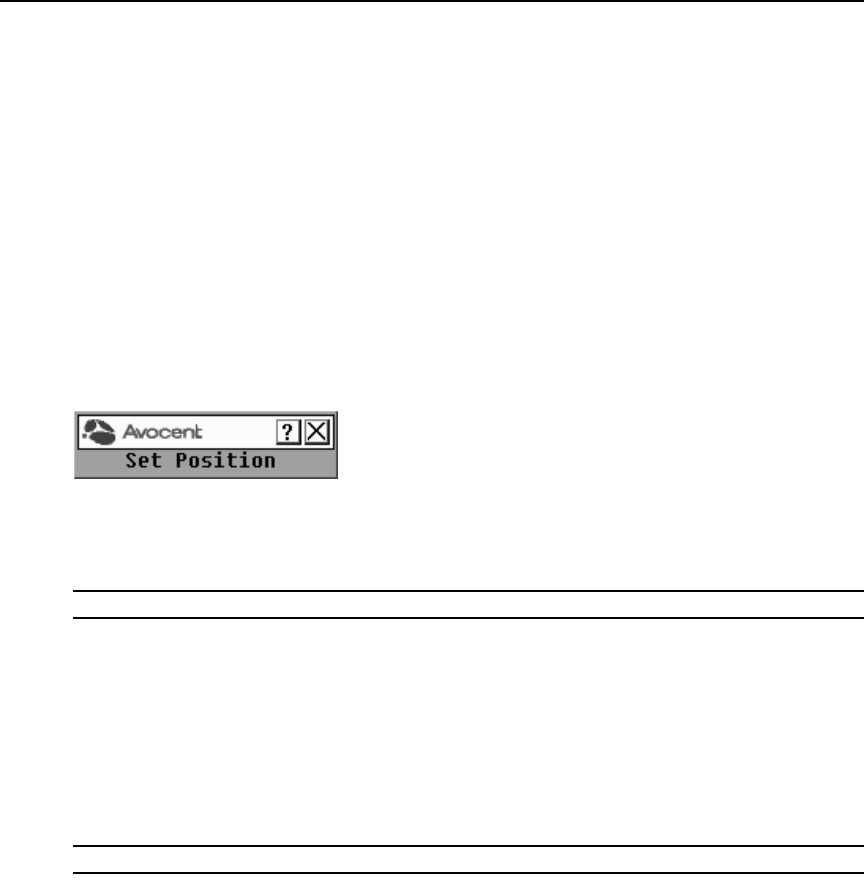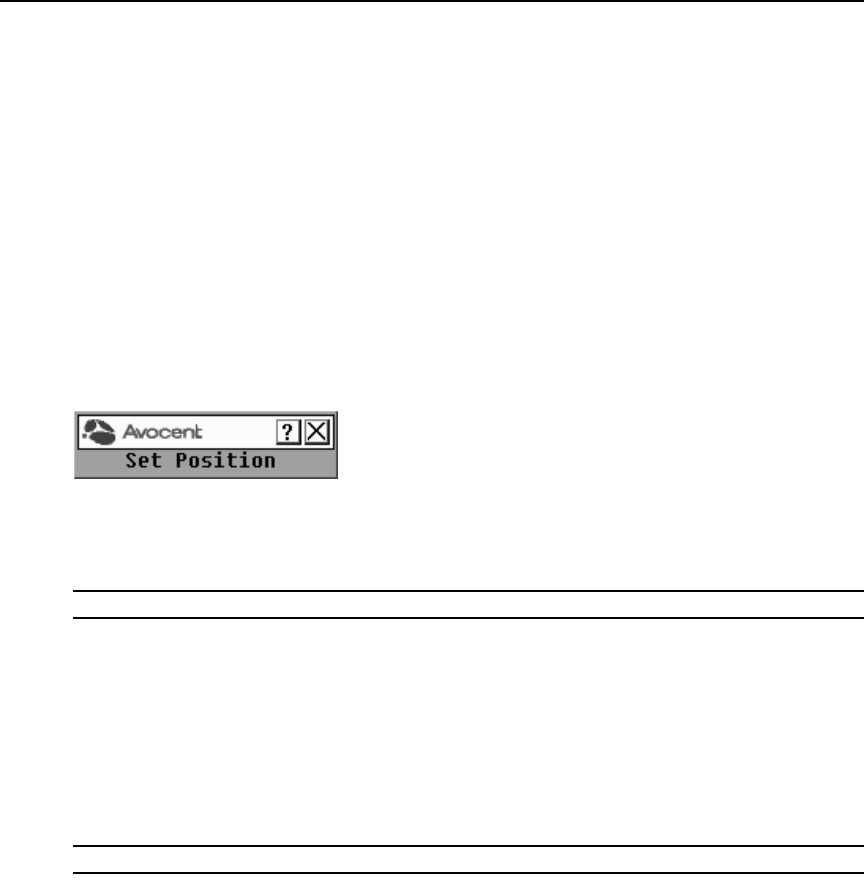
Chapter 3: Local Port Operation 21
2. Select Displayed to activate the flag display. After a switch, the flag will remain on the screen
until the user switches to another device. Selecting Timed will cause the flag to display for five
seconds when a switch is made and then disappear.
3. Select a flag color under Display Color. Th
e following flag colors are available:
• Flag 1
- Gray flag with black text
• Flag 2
- White flag with red text
• Flag 3
- White flag with blue text
• Flag 4
- White flag with violet text
4. In Display Mode, select Op
aque for a solid color flag.
-or-
Select Transparent to
see the desktop through the flag.
5. To position the status flag on the desktop:
a. Click
Set Position to gain access to the Position Flag screen shown in Figure 3.5.
Figure 3.5: Position Flag
b. Left-click on the title bar and drag to the desired location.
c. Right-click to return to the Flag dialog box.
NOTE: Changes made to the flag position are not saved until you click OK in the Flag dialog box.
6. Click OK to save settings.
-or-
Click X to exit without saving changes.
Selecting target devices for broadcasting
The local user can simultaneously control multiple target devices in a system to ensure that all
selected target devices receive identical input. You can choose to broadcast keystrokes and/or
mouse movements independently.
NOTE: You can broadcast to as many as eight target devices at a time (one target device per port).
To access the OSCAR interface Broadcast dialog box:
1. If the OSCAR interface is not open, press
Print Screen to open the Main dialog box.
2. Click Setu
p - Broadcast to open the Broadcast dialog box shown in Figure 3.6.