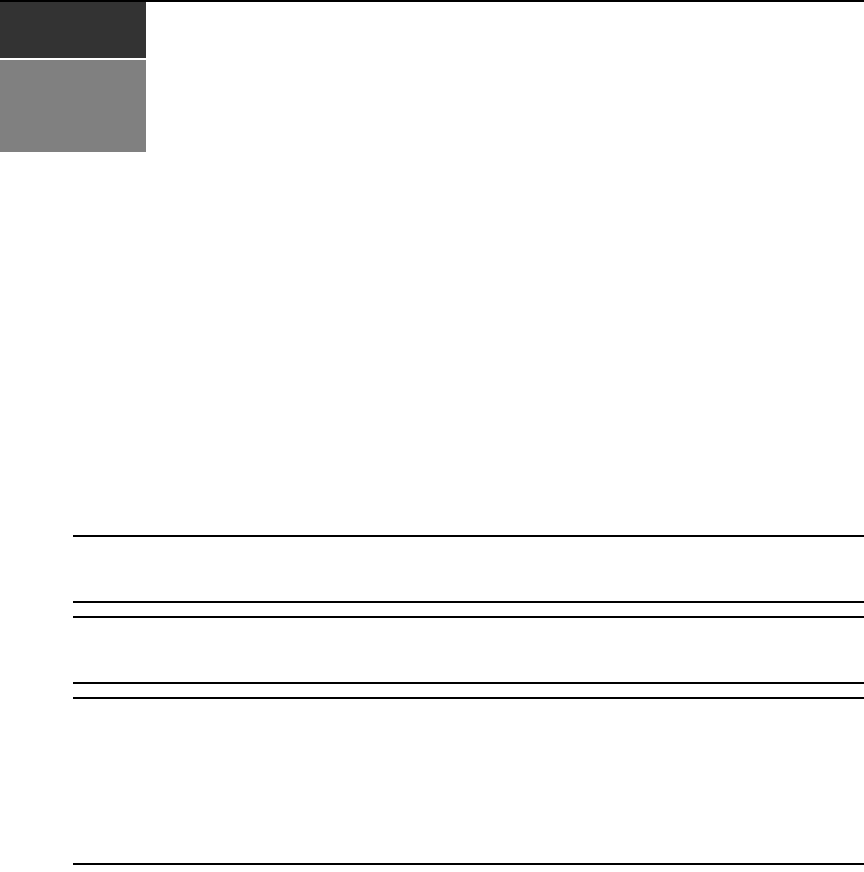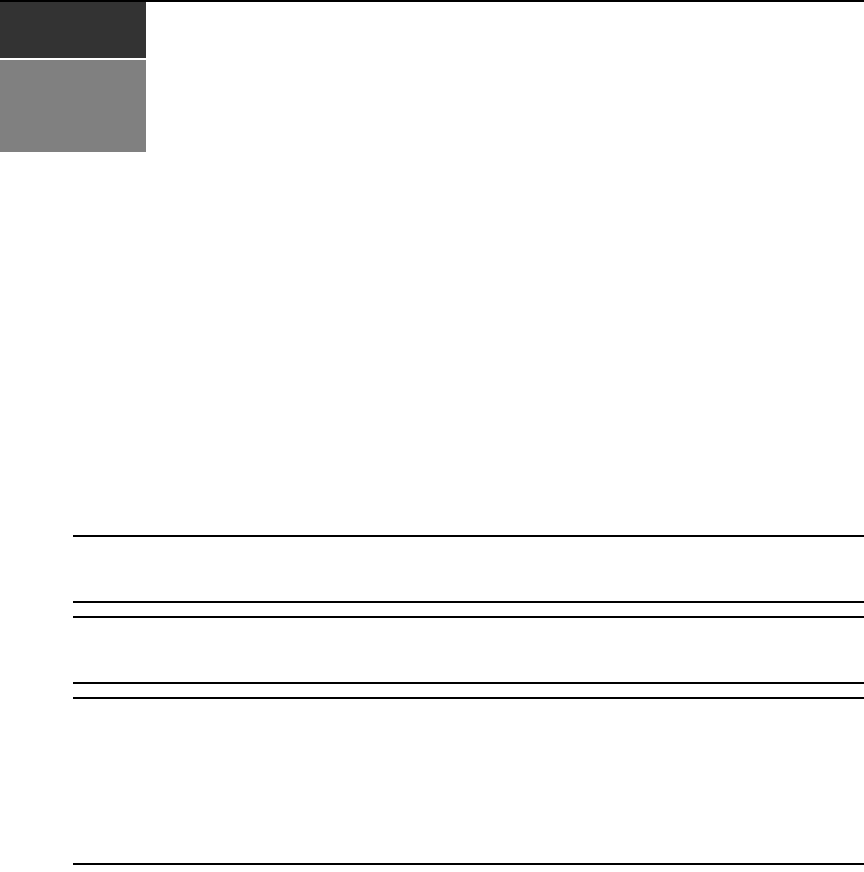
57
CHAPTER
5
The Video Viewer
The Video Viewer Window
The Video Viewer is used to conduct a KVM session with the target devices attached to an
AutoView 3050/3100/3200 switch using the OBWI. When you connect to a device using the Video
Viewer, the target device desktop appears in a separate window containing both the local and the
target device cursor. The Video Viewer window supports either a 3- or 5-button mouse.
The AutoView 3050/3100/3200 switch OBWI software uses a Java-based program to display the
Video View
er window. The AutoView 3050/3100/3200 switch on-board web interface
automatically downloads and installs the Video Viewer the first time it is opened.
NOTE: When in IPv4 mode, Java 1.5 or later is required. When in IPv6 mode, Java 1.6 or later is required.
Currently, MAC operating systems only support Java 1.5, so users with MAC operating systems cannot yet
operate in IPv6 mode.
NOTE: The AutoView 3050/3100/3200 switch OBWI does not install the Java Resource Engine (JRE). The JRE
is available as a free download from http://www.sun.com for PC users and from http://www.apple.com for Mac
users.
NOTE: The AutoView 3050/3100/3200 switch OBWI uses system memory to store and display images within
Video Viewer windows. Each opened Video Viewer window requires additional system memory:
• An 8-bit color setting on the client PC requires 1.4 MB of memory per Video Viewer window.
• A 16-bit color setting requires 2.4 MB and a 32-bit
color set
ting requires 6.8 MB.
Opening more than four simultaneous Video Viewer windows may affect system performance and is not
recom
m
ended. If you attempt to open more Video Viewer windows than your system memory allows, you will
receive an out-of-memory error and the requested Video Viewer window will not open.
If the device you are attempting to access is currently being viewed by another user, you will be
prompted to preempt the other users if your preemption level is equal to or greater than theirs. An
appliance administrator can also disconnect an active user via the Active Session page. For more
information, see To disconnect an active KVM session (administrator only): on
page
43.