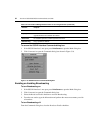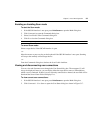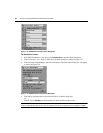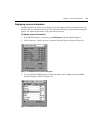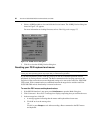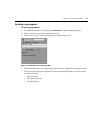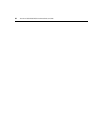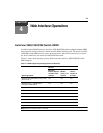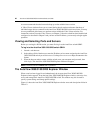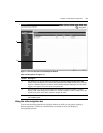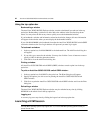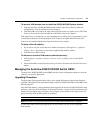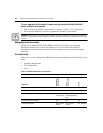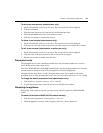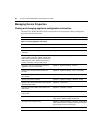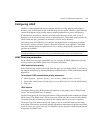40 AutoView 3050/3100/3200 Switch Installer/User Guide
Avocent recommends that the browser be kept up-to-date with the latest version.
A Video Viewer window allows you to control the keyboard, monitor and mouse functions of
in
dividual target devices connected to the AutoView 3050/3100/3200 switch in real time. You may
also use predefined global macros to perform actions within the Video Viewer window. For
instructions on how to use the Video Viewer, see Chapter 5. Once the switch has been installed and
configured as described in Chapter 2 and you have set the IP address, you are ready to begin regular
operation.
Viewing and Selecting Ports and Servers
Before you can begin a KVM session, you must first log in to the AutoView switch OBWI.
To log in to the AutoView 3050/3100/3200 switch OBWI:
1. Launch a web browser.
2. In the address field of the browser, enter the IP addres
s or host name assigned to the AutoView
3050/3100/3200 switch you wish to access. Use https://xxx.xx.xx.xx or https://hostname as the
format.
3. When the browser makes contact with the switch, enter your username and password, then
click Log
in. The AutoView 3050/3100/3200 Explorer window will appear.
NOTE: The default username is Admin with no password.
The AutoView 3050/3100/3200 Explorer Window
When a user has been logged in and authenticated, the Avocent AutoView 3050/3100/3200
Explorer window appears. From the AutoView 3050/3100/3200 Explorer window, users may view,
access and manage their AutoView 3050/3100/3200 switch. The window may also be used to
specify system settings and change profile settings.
Figure 4.1 shows the AutoView 3050/3100/3200 Explorer window areas and descriptions follow in
Table 4.2.