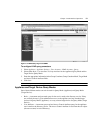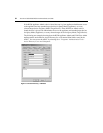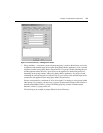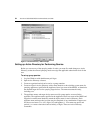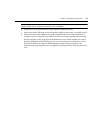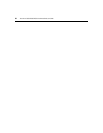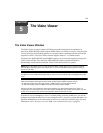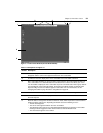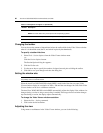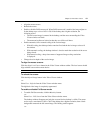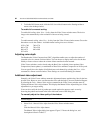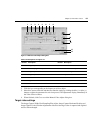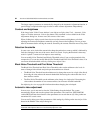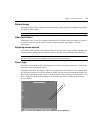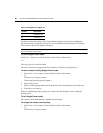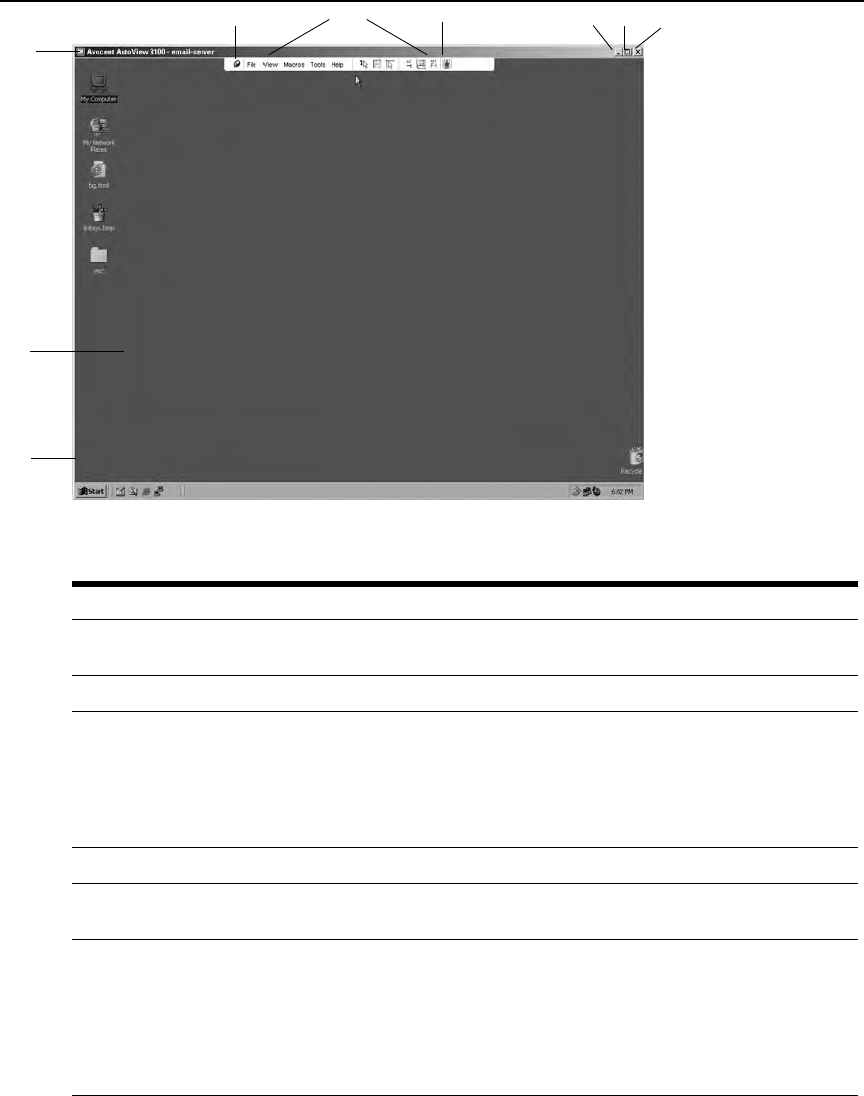
Chapter 5: The Video Viewer 59
Figure 5.1: Video Viewer Window (Normal Window Mode)
Table 5.1: Descriptions for Figure 5.1
Number Description
1 Title Bar: Displays the name of the server being viewed. W
hen in Full Screen mode, the title bar
disappears and the server name appears between the menu and toolbar.
2 Thumbtack: Locks the display of the menu and toolbar so that it is visible at all times.
3 Menu and toolbar: Enables you to access many of the features in the Video Viewer window. The
m
enu and
toolbar is in a show/hide state if the thumbtack has not been used. Place your cursor
over the toolbar to display the menu and toolbar. Up to ten commands and/or macro group buttons
can be displayed on the toolbar. By default, the Single Cursor Mode, Refresh, Automatic Video
Adjust and Align Local Cursor buttons appear on the toolbar. For more information, see the
Changing the toolbar on
p
age 60 and the Using Macros on page 69.
4 Macro buttons: Commonly used keyboard sequences th
at can be sent to the target device.
5 Minimize button: Minimizes t
he display of the Video Viewer window into the task bar at the bottom of
the local computer.
6 Maximize button: Changes t
he window t
o Full Screen mode, which expands the accessed device
desktop to fill the entire screen. Expanding the window causes the following to occur:
• The title bar disappears.
• The server name appears between the menu and toolbar.
• The Maximize button changes to a Normal Window Mode button and appears on the toolbar.
C
l
icking the button toggles the Video Viewer window to Normal Window mode.
• The Close button appears on the toolbar.
1
4
3
5
6
7
8
9
2