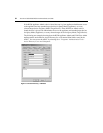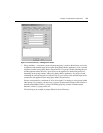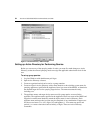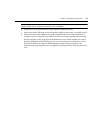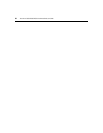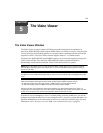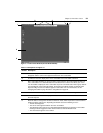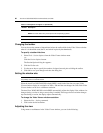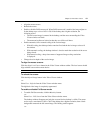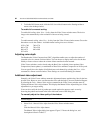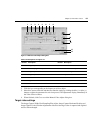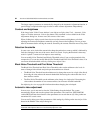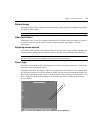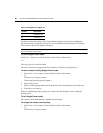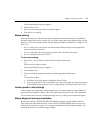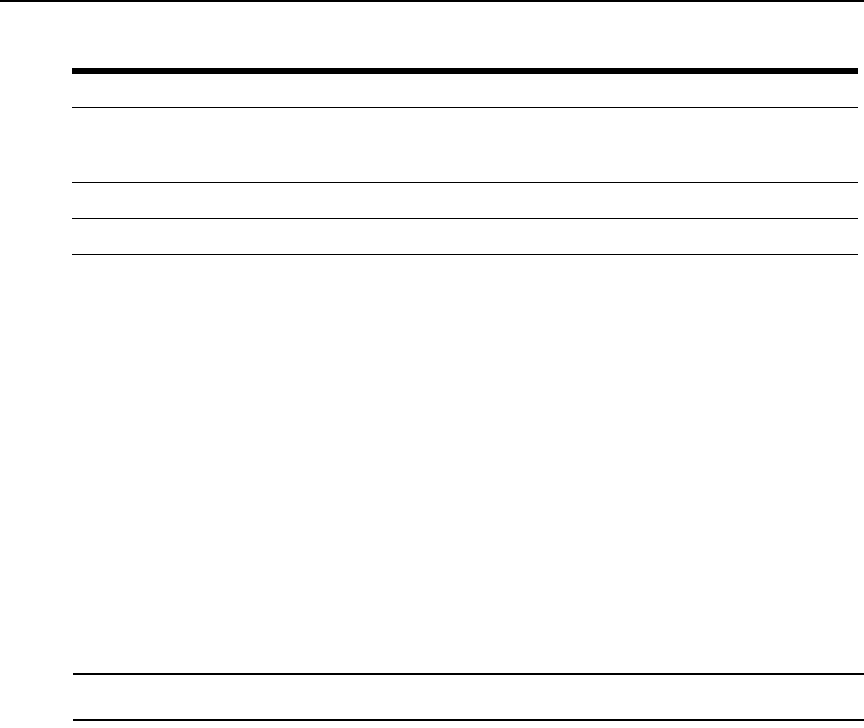
60 AutoView 3050/3100/3200 Switch Installer/User Guide
Changing the toolbar
You can choose the amount of elapsed time before the toolbar hides in the Video Viewer window
when it is in show/hide state (that is, not locked in place by the thumbtack).
To specify a toolbar hide time:
1. Select Tools - Session Options fro
m the Video Viewer window menu.
-or-
Click the Session Options bu
tton.
The Session Options dialog box appears.
2. Click the Tool
bar tab.
3. Use the arrow keys to specify the number of el
apsed seconds prior to hiding the toolbar.
4. Click OK t
o save your changes and close the dialog box.
Setting the window size
NOTE: The View - Scaling command is not available if the Video Viewer window is in Full Screen mode or to
non-primary users of a shared session.
When the AutoView 3050/3100/3200 switch OBWI is used for the first time, any open Video
Viewer windows display at a resolution of 1024 x 768 until the user changes the value. Each Video
Viewer window can be set to a different resolution.
The AutoView 3050/3100/3200 switch OBWI automatically adjusts the display if the window size
changes
during a session as long as autoscaling is enabled. If the target device resolution changes
any time during a session, the display adjusts automatically.
To change the Video Viewer window resolution:
1. Select the Vi
ew - Scaling command.
2. Click on the desired resolution.
Adjusting the view
Using menus or task buttons in the Video Viewer window, you can do the following:
7 Close button: Closes the Video Viewer window.
NOTE: The Close button may not be present for all operating systems.
8 A
ccessed device desktop: In
teracts with your device through this window.
9 Frame: Resize
s the Video Viewer window by clicking and holding on the frame.
Table 5.1: Descriptions for Figure 5.1 (Continued)
Numb
er Description