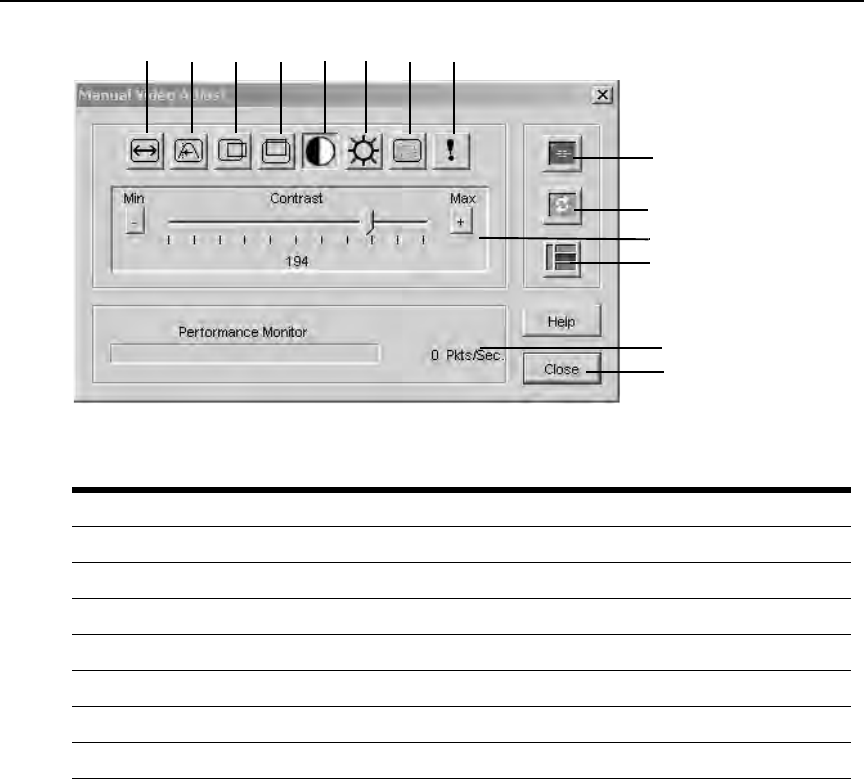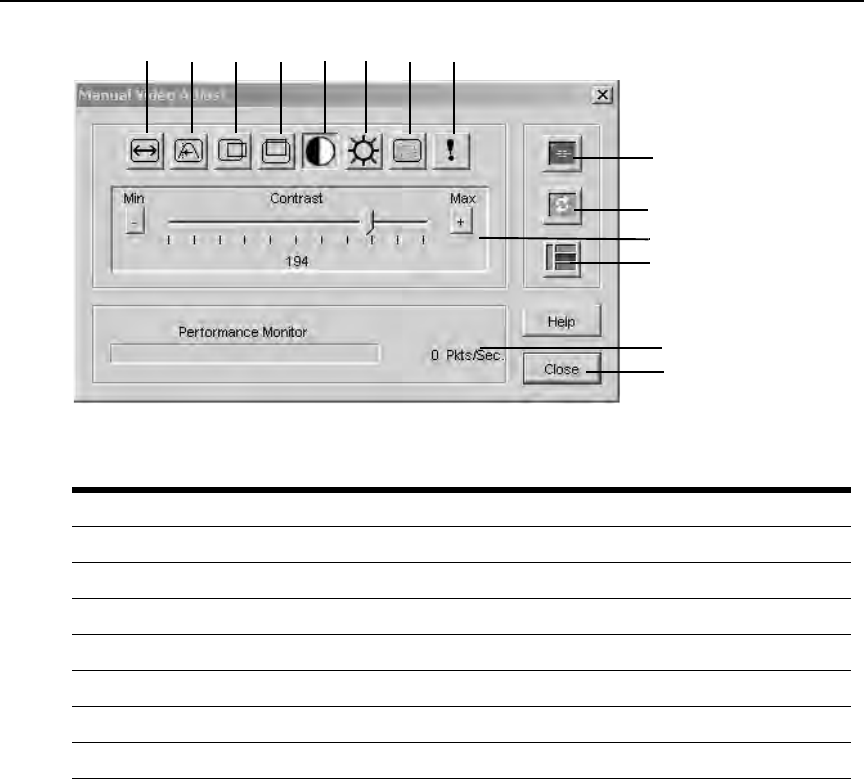
Chapter 5: The Video Viewer 63
Figure 5.2: Manual Video Adjust Dialog Box
2. Click the icon corresponding to the feature you wish to adjust.
3. Move the Contrast slider bar and then fine-tune the setting by clicking the Min (-
) or Max (+)
buttons to adjust the parameter for each icon pressed. The adjustments display immediately in
the Video Viewer window.
4. When finished, click Clos
e to exit the Manual Video Adjust dialog box.
Target video settings
The Image Capture Width, Pixel Sampling/Fine Adjust, Image Capture Horizontal Position and
Image Capture Vertical Position adjustments affect how the target video is captured and digitized
and are seldom changed.
Table 5.2: Descriptions for Figure 5.2
Number Description Number Description
1 Image Capture Width 8 Pixel Noise Threshold
2 Pixel Sampling/Fine Adjust 9 Automatic Video Adjustment
3 Image Capture Horizontal Position 10 Refresh Image
4 Image Capture Vertical Position 11 Adjustment bar
5 Contrast 12 Video Test Pattern
6 Brightness 13 Performance Monitor
7 Block Noise Threshold 14 Close button
1
2
3
4
5
6
7
8
9
10
11
12
13
14