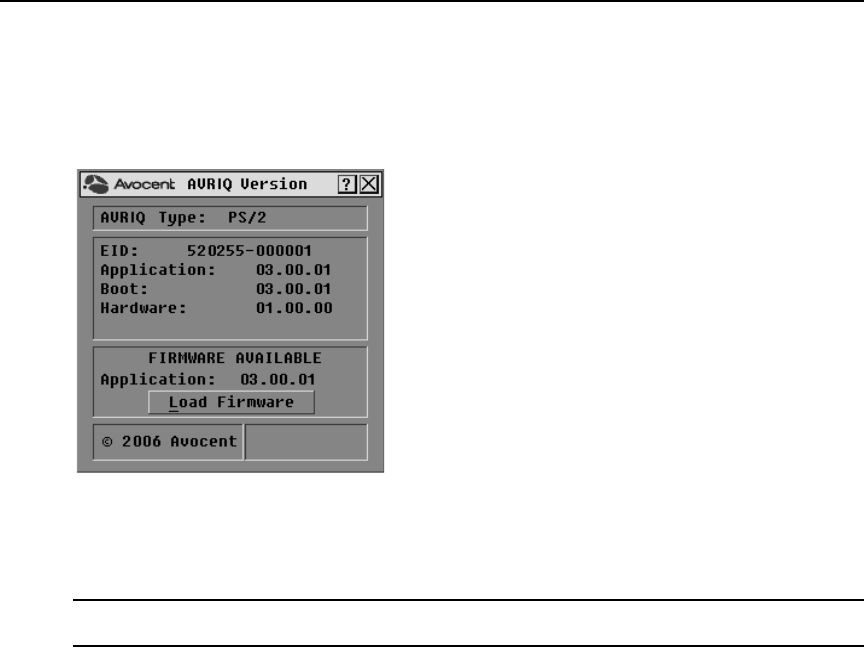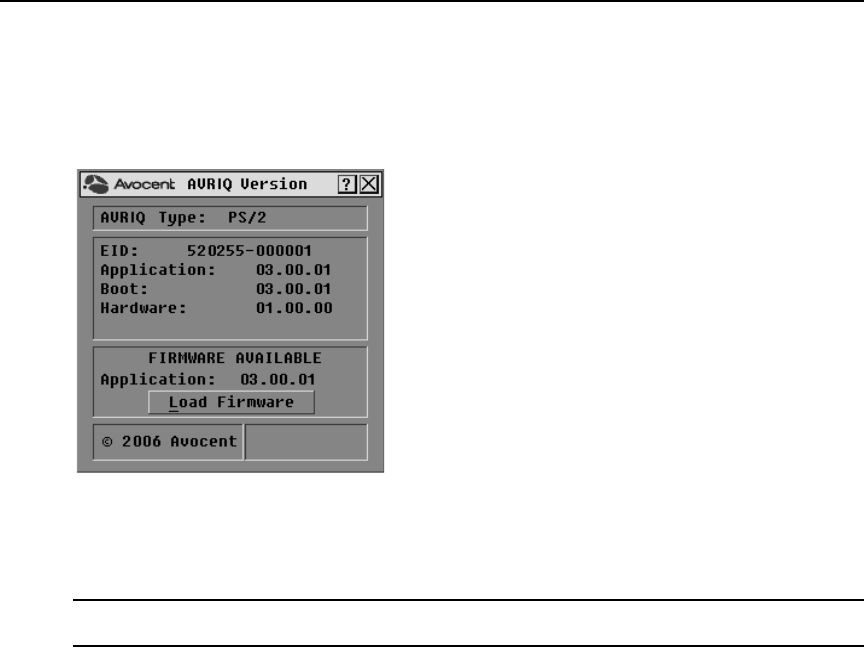
36 AutoView 3050/3100/3200 Switch Installer/User Guide
4. Select a AVRIQ module to view and click the Ve rs ion button. The AVRIQ Version dialog box
shown in Figure 3.21 appears.
For more information on loading firmware, refer to Fla
sh Upgrades on page 75.
Figure 3.21: AVRIQ Version Dialog Box
5. Click X to close the AVRIQ Version dialog box.
Resetting your PS/2 keyboard and mouse
NOTE: This function is for Microsoft Windows-based computers only. Resetting the PS/2 on a target device
running any other operating system may require that you reboot that target device.
If your PS/2 keyboard or mouse locks up, you may be able to re-establish operation of these
peripherals by issuing a Reset command. The Reset command sends a hot-plug sequence to the
target device that causes the mouse and keyboard settings to be sent to the AutoView 3050/3100/
3200 switch. With communication re-established between the target device and the AutoView
3050/3100/3200 switch, functionality is restored to the user.
To reset the PS/2 mouse and keyboard values:
1. If the OSCAR interface is not open, press
Print Screen to open the Main dialog box.
2. Click Commands - Reset PS/2. A
message box displays requesting that you confirm the reset.
3. In the message box, click OK.
a. A message appears indicating that the mous
e and keyboard have been reset.
b. Click OK t
o close the message box.
-or-
Click X or press
Escape to exit without sending a Reset command to the PS/2 mouse
and keyboard.