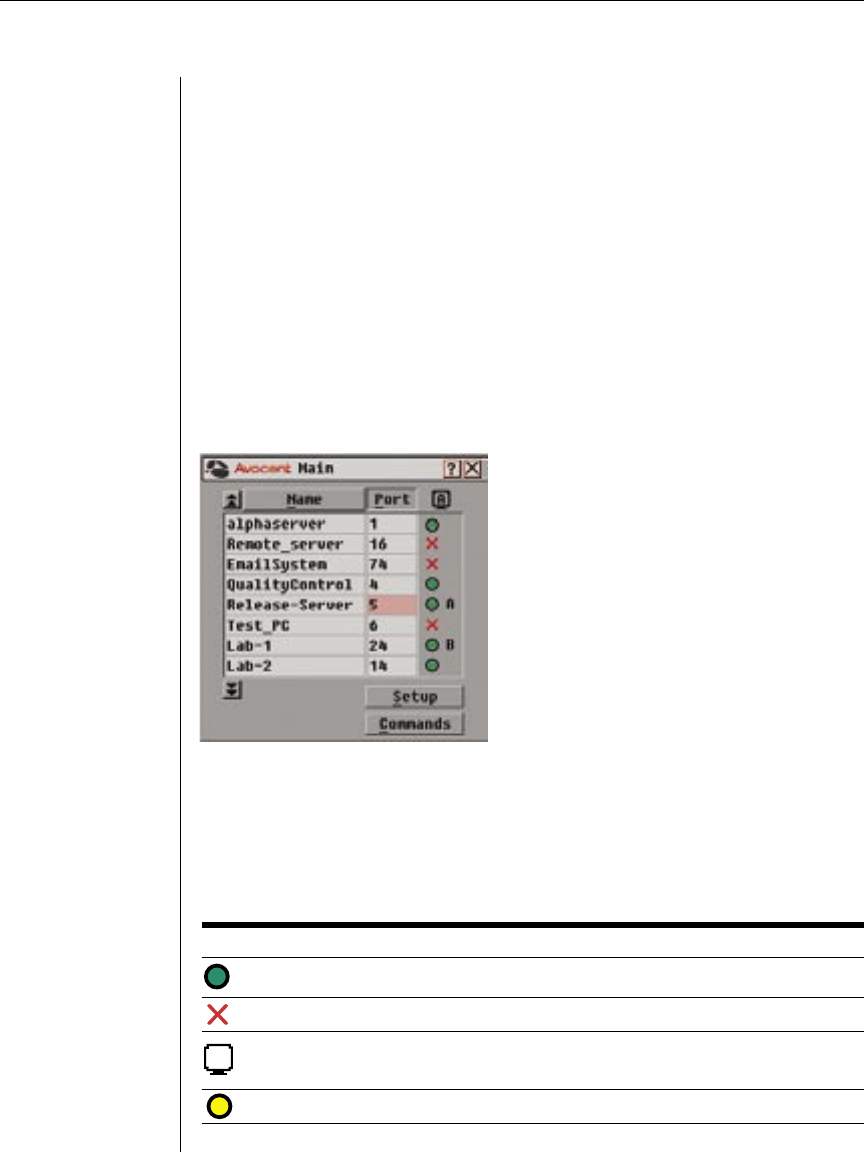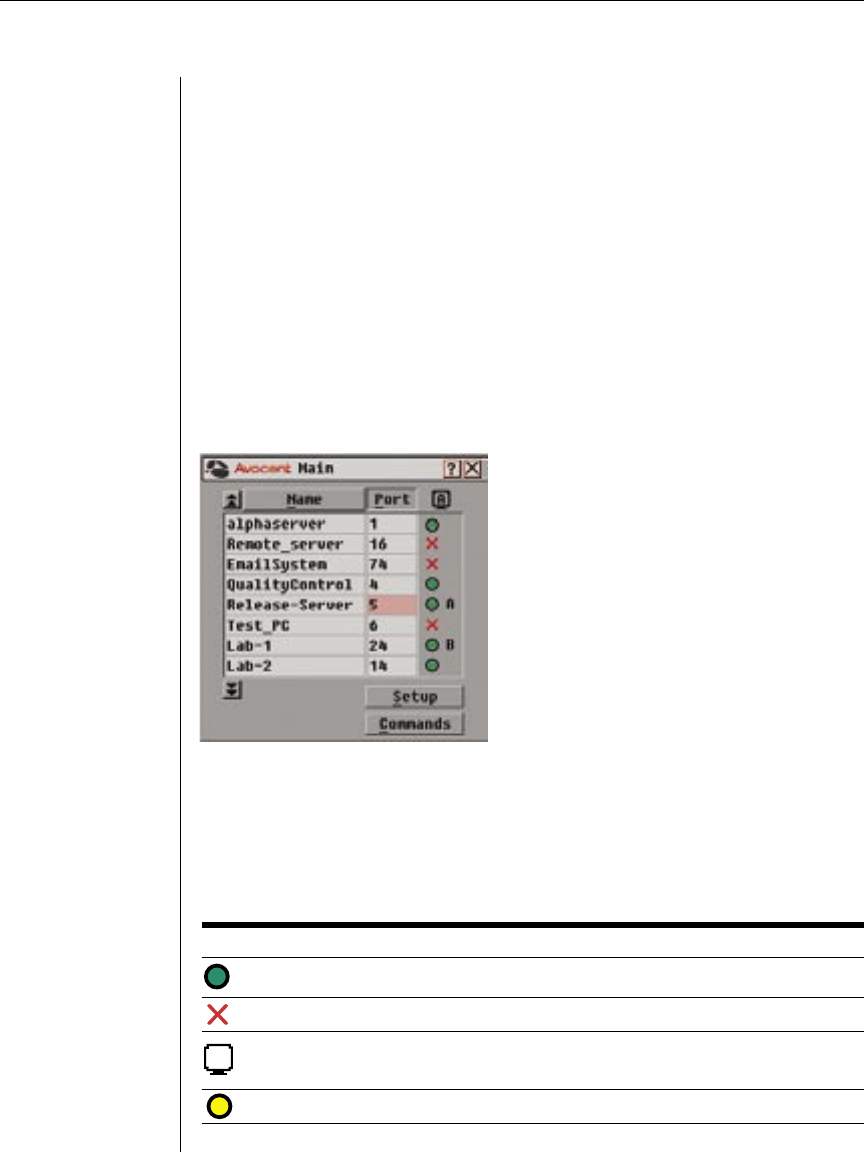
Chapter 3: Local Port Operation 17
Chapter 3: Local Port Operation
Controlling your System at the Local Port
The DSR800, 1161 and 2161 models include a local port on the back of the unit.
This port allows you to connect a keyboard, monitor and mouse to the unit for
direct access. The DSR uses OSCAR, our patented on-screen configuration and
activity reporting interface, which has intuitive menus to configure your
system and select computers. Computers can be identified by name or number,
allowing you to customize server names.
Viewing and Selecting Ports and Servers
Use the Main dialog box to view, configure and control servers in the DSR system.
To access the Main dialog box:
Press Print Screen to launch OSCAR. The Main dialog box will appear.
Figure 3.1: Main Dialog Box
Viewing the status of your DSR system
The status of servers in your system is indicated in the far right column of the
Main dialog box. The following table describes the status symbols.
OSCAR Status Symbols
Symbol Description
Server connected and powered up.
Connected server is powered down or is not operating properly.
Analog user identier. In DSR1161/DSR2161 congurations, the
analog user will always be A.
Indicates that a DSRIQ module is being upgraded.