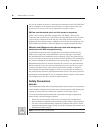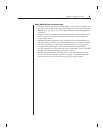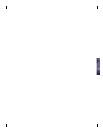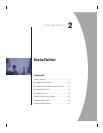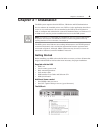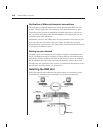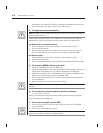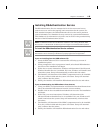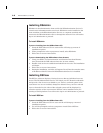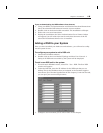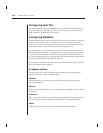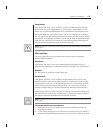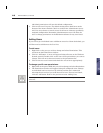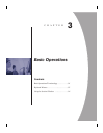12 DSR Installer/User Guide
confi guring your DSR for IP Address, Netmask and Default Gateway. Once
this is completed, type a 0 to return to the Main menu.
C. To adjust the mouse acceleration
NOTE: We highly recommend that all Windows systems attached to the DSR use the default
Windows PS/2 mouse driver.
Before a PC running Windows NT or 2000 can be connected to the DSR, an
adjustment to mouse acceleration must be made. Follow the steps below.
For Windows NT (using default drivers):
1. From the Desktop, select Start - Settings - Control Panel – Mouse.
2. Click on the Motion tab.
3. Set the pointer speed to slow. This will also need to be done for any NT
user account that will be accessing the NT system through the DSR.
For Windows 2000:
1. From the Desktop, select Start - Settings - Control Panel - Mouse.
2. Click on the Motion tab.
3. Set the Acceleration setting to none and the speed setting to the default of 50%.
D. To connect a DSRIQ cable to each server
1. Locate the DSRIQ cables for your DSR unit.
2. Attach the appropriately color-coded cable ends to the keyboard, monitor and
mouse ports on the fi rst server you will be connecting to this DSR unit.
4. Attach one end of the CAT 5 cabling that will run from your DSRIQ to the
DSR unit to the RJ45 connector on the DSRIQ cable.
5. Connect the other end of the CAT 5 cable to the desired port on the back
of your DSR unit.
6. Repeat this step for all servers you wish to attach.
NOTE: Power down the DSR unit before servicing. Always disconnect the power cord from the
wall outlet.
E. To connect the local port keyboard, monitor and mouse
(1161 and 2161 models only)
Attach your keyboard, monitor and mouse cable connectors to the appropriate
ports on the back of your DSR unit.
F. To connect and power up your DSR
1. Connect your network cable from the LAN port on the rear of the DSR
to your network.
2. Then power up all attached systems.
NOTE: Your software registration key will be necessary for all installations. Internet Explorer 5.0 or
higher must be installed on all systems running DSR software.