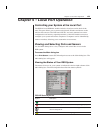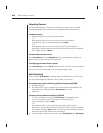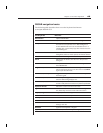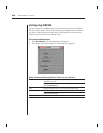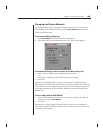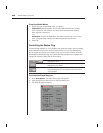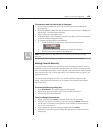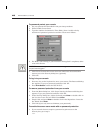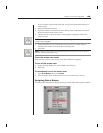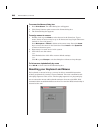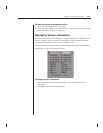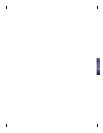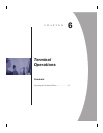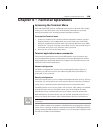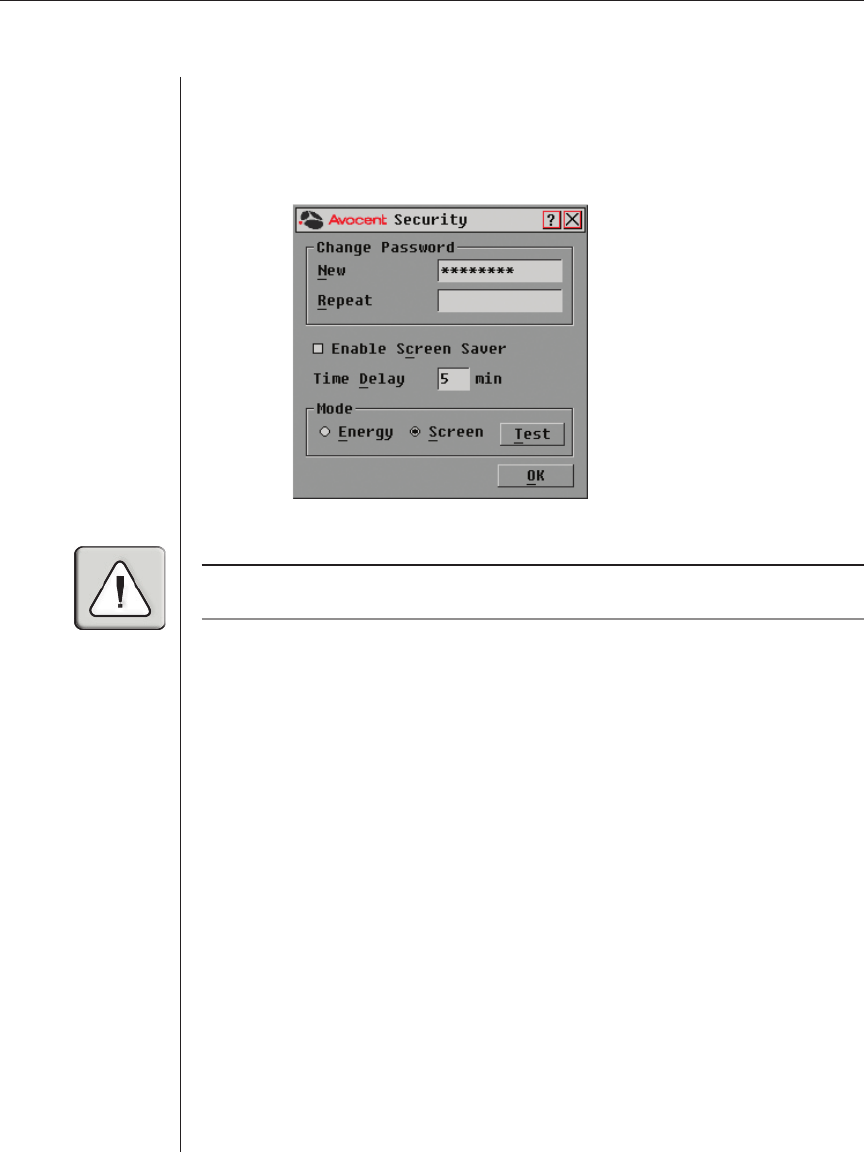
48 DSR Installer/User Guide
To password protect your console
1. Set your password as described in the previous procedure.
2. Select Enable Screen Saver.
3. Type the number of minutes for Time Delay (from 1 to 99) to delay
activation of password protection and the screen saver feature.
4. For Mode, select Energy if your monitor is EnergyStar™ compliant; other-
wise select Screen.
CAUTION:
Monitor damage can result from the use of Energy Mode with monitors not
compliant with EnergyStar.
5. Click Test to activate the screen saver test which lasts 10 seconds then
returns you to the Security dialog box (optional).
6. Click OK.
To log in to your console
1. Press any key on the keyboard or move your mouse. The Password dialog
box appears. Type your password, and then click OK.
2. Press Print Screen to start the OSCAR GUI.
To remove password protection from your console
1. From the Main dialog box, click Setup-Security; the Password dialog box
appears. Type your password, and then click OK.
2. In the Security dialog box, single-click and press Enter or double-click in
the New box. Leave the box blank. Press Enter.
3. Single-click and press Enter or double-click in the Repeat box. Leave the
box blank. Press Enter.
4. Click OK (if you only want to eliminate your password).
To enable the screen saver mode with no password protection
1. If your console does not require a password to gain access to the
Security box, go to step 2.
—or—