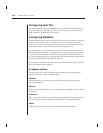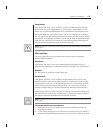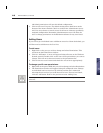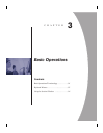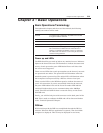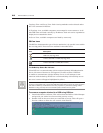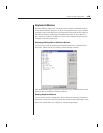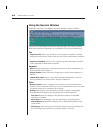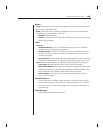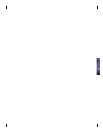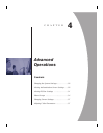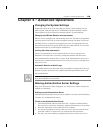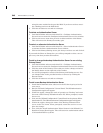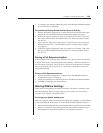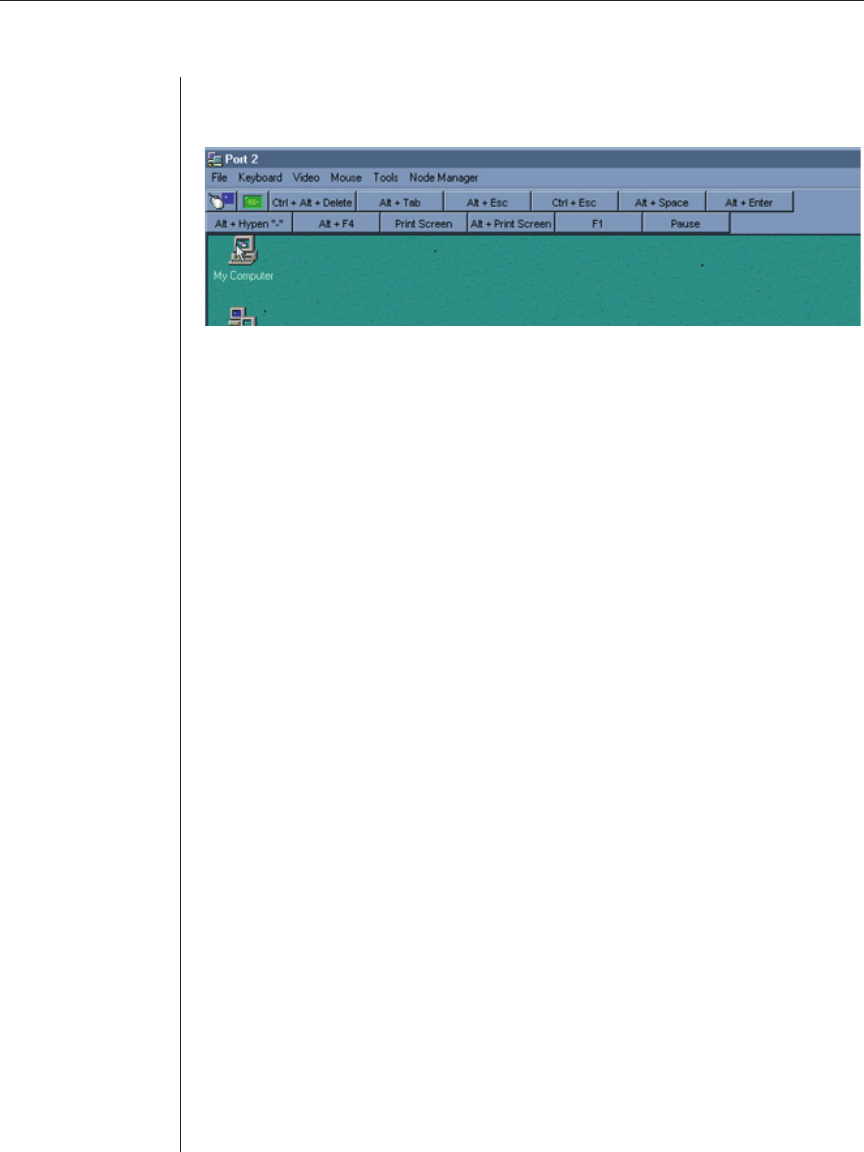
24 DSR Installer/User Guide
Using the Session Window
Computers attached to the DSR are operated through a Session window.
When you are operating a Host system using the DSR, you will be provided
with several optional commands. An explanation of each is provided below:
File
Capture to File: Allows you to take a screen snapshot of whatever is being
displayed in the Session window and save it to a file on the Remote computer.
Capture to Clipboard: Allows you to capture any data selected on a Host PC
to the clipboard on the Remote computer.
Keyboard
Macro: Brings up the Macro Command window. For more information, see
Keyboard Macros in Chapter 3.
Display Toolbar: Allows the user to toggle the on-screen macro buttons on
and off.
Toolbar Macro Set: Allows you to select alternate toolbar macro sets. For
more information, see About Macro Groups in Chapter 4.
Video
Refresh Frame: Forces a complete screen redraw for the selected Session
window. This is useful for clearing any video anomalies that occur as a result
of opening windows or changing video settings.
Scaling: Changes the scale of a Session window to better accommodate
multiple Session Windows open simultaneously at the Remote PC.
Full Scale: Returns the display to the default resolution or 1024x768,
whichever is smaller.
Pane Scale: Sets the display to the size specified in Set Scaling below.
Default Display: Readjusts the display area to 1024x768 regardless of the
input format.
Set Scaling: Allows the user to choose the display format. Set Scaling will
force the image to be scaled every time the target is accessed.