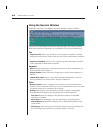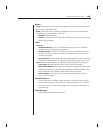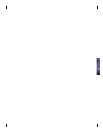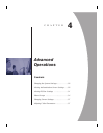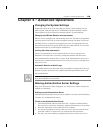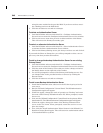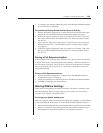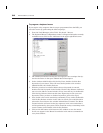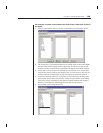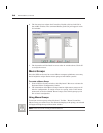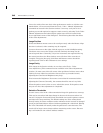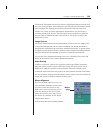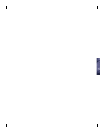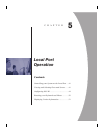32 DSR Installer/User Guide
To program a keyboard macro
If you require a key sequence that is not pre-programmed into the DSR, you
can add a macro by performing the following steps:
1. From the Node Manager, select Tools - Keyboard - Macros.
2. The Keyboard Macro Confi guration window will appear listing the currently
available macros. Click on the Add button in the upper right hand corner.
3. The Add Keyboard Macro dialog box will appear. Enter a unique descrip-
tion for the macro in the space labeled Macro Description.
4. In the window titled Double-click for Key Press, double-click the fi rst
keystroke of your macro. This will move the keystroke to the window
labeled Double-click for Key Release.
5. If this key needs to be released before the next keystroke is entered,
double-click the keystroke in the Double-Click for Key Release window to
move it to the Macro Created window. If not, leave this key in the Double-
Click for Key Release column at this time. Repeat step 4 with your next
keystroke. When you have no further keystrokes, proceed to step 6.
6. Now, double-click on the remaining commands, if any, under the Double-
click for Key Release window in the order in which you would like them
released to move them to the window labeled Macro Created. The Macro
Created window will now list the key sequence in the exact order that it
will be performed by the system. There should be no keys remaining in the
center column under Double-click for Key Release.
7. Click on the OK button at the bottom of the window to save the macro.
It will now appear in the Macro list and also in the macro commands on
every host window.