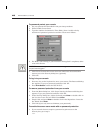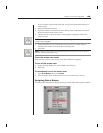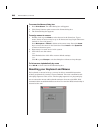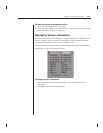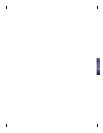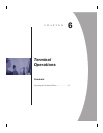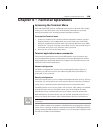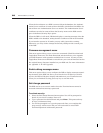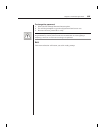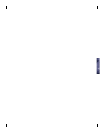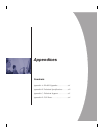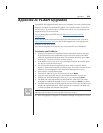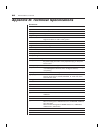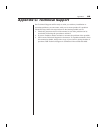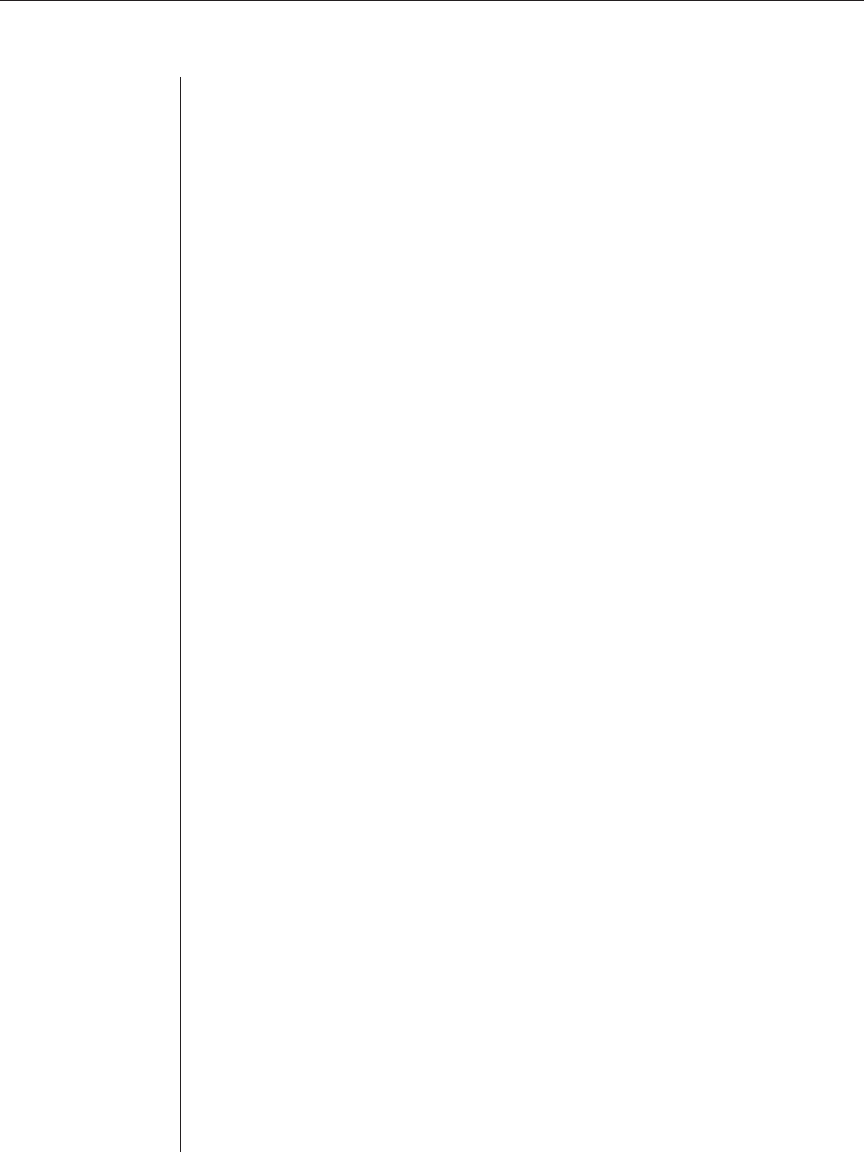
56 DSR Installer/User Guide
When the last reference to a DSR is removed from the database, the Authenti-
cation Server certificate is removed from the DSR, which allows the DSR to be
moved from one Authentication Server to another. The Authentication Server
certificate can also be removed from the Security menu on the DSR console
port via the Reset Security Keys option.
When the DSR is in All mode, DSAdmin displays a warning message when the
DSR is added to the database, stating that the certificate could not be installed.
If you intend to operate in All mode you may safely ignore this warning.
Otherwise, you may wish to change the Security settings on the console port
of the DSR.
Firmware management menu
This menu option allows you to access two commands: Flash Download and
Toggle Boot Firmware. The Flash Download selection allows you to upgrade
your DSR firmware with upgrades available from Avocent. You may use the
Toggle Boot Firmware command to switch from your current firmware back to
the original factory firmware installed on your DSR unit. For more information
see Appendix A: FLASH Upgrades.
Enable debug messages menu
This menu option allows you to configure the DSR to display messages regard-
ing the status of the DSR unit. Once you select the level of detail you wish to
receive, the DSR will begin to display information on your Terminal screen.
When you are finished viewing, press any key to exit this mode.
Set/change password
The DSR can be set to a secure mode where the Terminal menu cannot be
accessed without first entering a password.
To activate security:
1. Select the Set/Change Password menu option. You will be prompted to
decide if you wish to continue. Enter a Y.
2. Type a password for this DSR unit and press Enter . This password may
be up to 14 characters long.
3. You will be prompted to re-type the password. Once you complete this
step, security will be active and you will not be able to access DSR
Terminal Operations without the password.