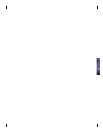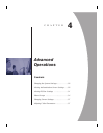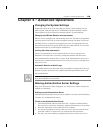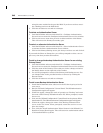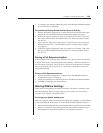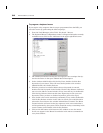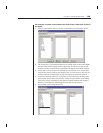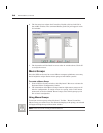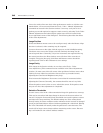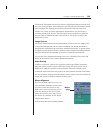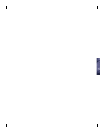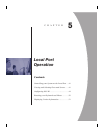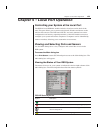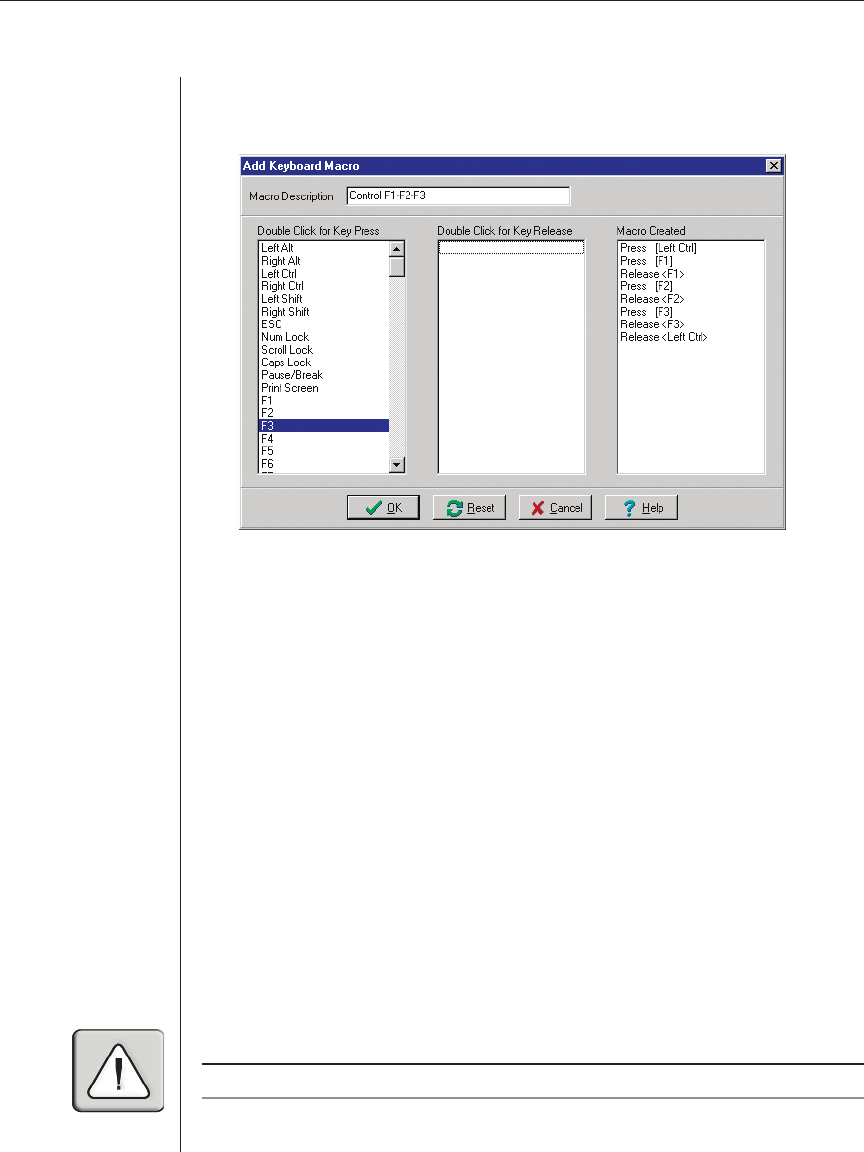
34 DSR Installer/User Guide
6. The last step is to release the Control key. Double-click on Left Ctrl in
the middle window. The command Release [Left Ctrl] will appear in the
3rd window.
7. The keystrokes will be listed in correct order in window three. Click OK
to accept the macro.
Macro Groups
Since the DSR can be used to access different computer platforms, users may
find it helpful to assign distinct macro groups to individual systems.
To create a Macro Group:
1. From a DSView Session window, select Keyboard - Macro to activate the
Keyboard Macro Confi guration window.
2. The subwindow titled Macro Groups contains eight macro groups avail-
able for confi guration. To assign a macro to a group, click on the macro
name and, in the box labeled Macro Groups, select which groups you’d
like to have it assigned to.
Using Macro Groups
To activate a macro group, select Keyboard - Toolbar - Macro Set and the
Macro Group you wish to use. The macros belonging to the group you selected
will appear along the top of the session window.
NOTE: These macros will override your default selections.