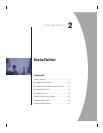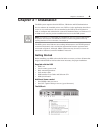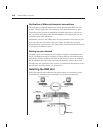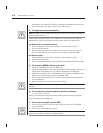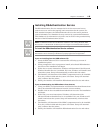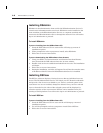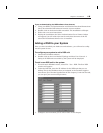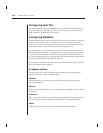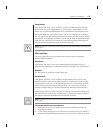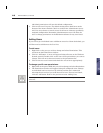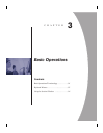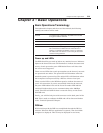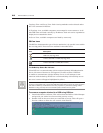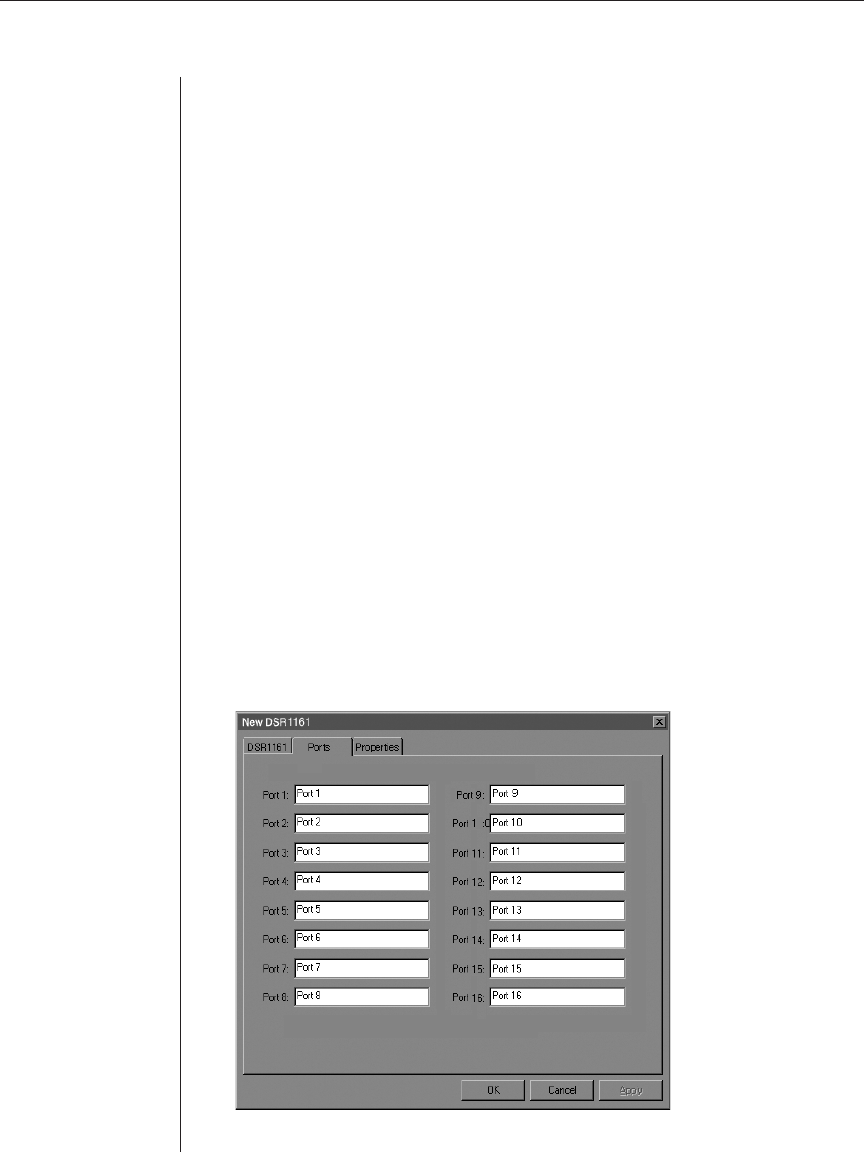
Chapter 2: Installation 15
If you are downloading the DSR software from Avocent
1. Using your DSR User Documentation and Software Download Instructions
sheet, download the DSR software from the Avocent website.
2. Double-click on the downloaded executable. The installation will begin.
3. Follow the on-screen instructions.
4. During the installation, the Select Authentication Server Name window
will appear. You will need to browse for and select the name of the PC
where the DSAuthentication Service is installed.
Adding a DSR to your System
Once you have installed your hardware and software, you will need to config-
ure the system for use.
To confi gure your system to add a DSR unit:
1. Launch the DSAdmin software.
2. Double-click on the icons labeled Topology and then Your Network. A
listing of all DSR units accessible by the system will be displayed.
To add a new DSR unit to the system:
1. From the main DSAdmin menu, select File - New - DSR. The New DSR
window will appear.
2. Under the DSR tab, enter the IP Address for the DSR unit that you are
adding. This is the IP address that you assigned in the Terminal Applica-
tions menu. (See Terminal Applications in this chapter.) Under the Port tab,
you can give your servers unique names.
3. Confi gure each individual port as shown later in this chapter.