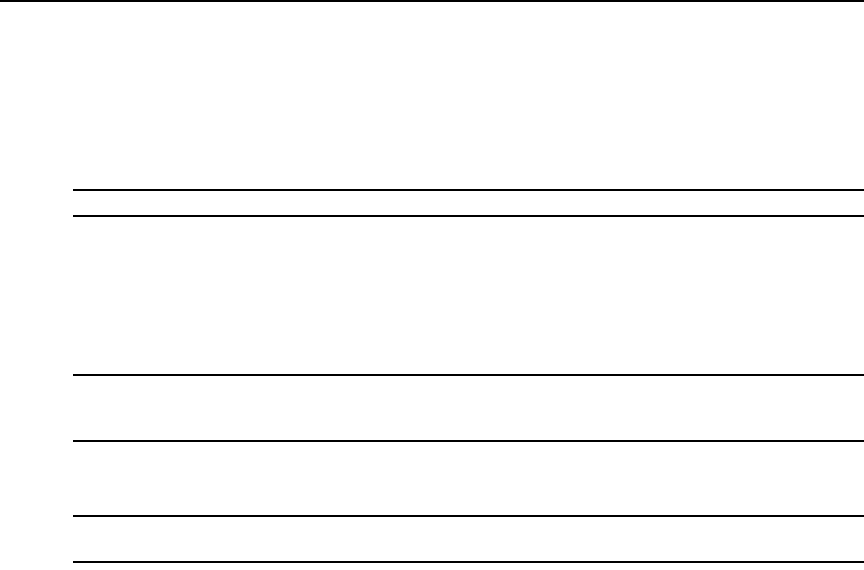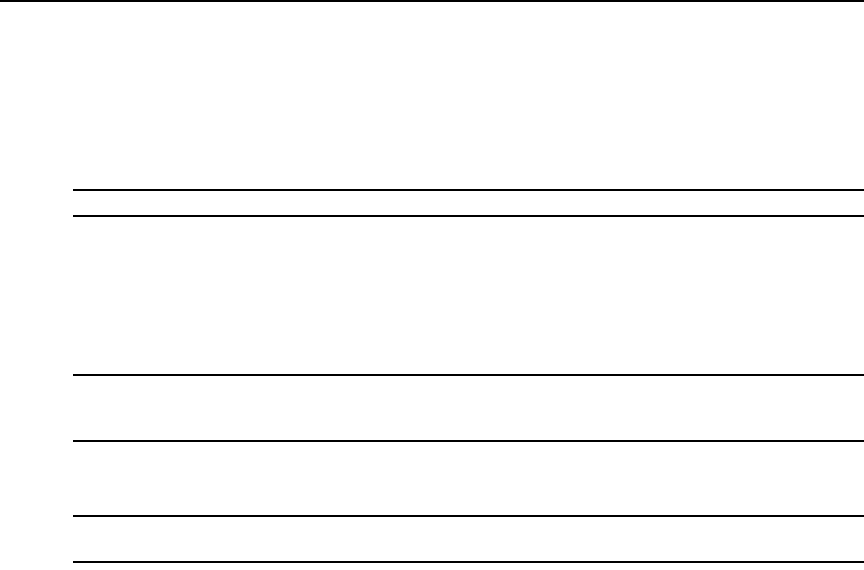
Chapter 2: Installation 7
To connect the Computer Access Node:
Before connecting the Computer Access Node to the remote computer, ensure that the resolution
and the refresh rate of the remote computer are supported by the Avocent Emerge ECMS2000U
Extender system. Set the screen resolution and refresh rate of the remote computer according to
Table A.1. Unsupported settings will cause blank video at the receiver.
NOTE: For new information on supported resolutions and refresh rates see www.avocent.com
1. Power down the remote computer.
2. The Computer Access Node has two USB connectors. Connect each of these connectors to a
corresponding USB port on the remote computer.
3. Connect the video connector on the Computer Access Node to the appropriately labeled port
on the back of the computer.
NOTE: A VGA-only computer can be connected to the Computer Access Node using a VGA to DVI-I adaptor.
You must configure the Computer Access Node video settings for VGA through the serial menu.
For more information see
Configuring Video Input Settings
on page 36.
4. Connect the Computer Access Node’s audio and microphone connectors to the appropriately
labeled ports on the back of the computer.
NOTE: For CD-quality audio, you must configure the Computer Access Node and the User Access Node using
the serial menu. For more information see
Audio Performance Settings
on page 38.
5. Connect the UTP cable to the Computer Access Node’s RJ-45 connector.
6. Power up the computer.
7. Route the other end of the UTP cable to the location you have chosen for the User Access
Node. If necessary you can extend the UTP cable via junctions or a hub - subject to normal
Ethernet cabling practices.
The Computer Access Node draws electrical power from two USB ports on the remote computer.
One USB port is not sufficient to power the Computer Access Node. If you have only one USB port
on your remote computer, you will need to order an external power supply for the Computer Access
Node from Avocent.