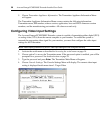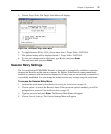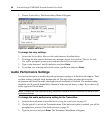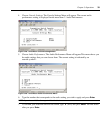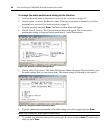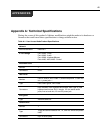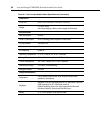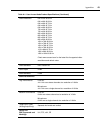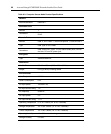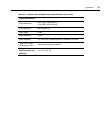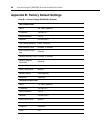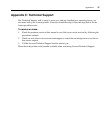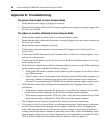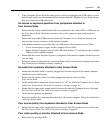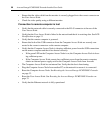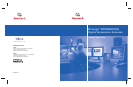48 Avocent Emerge ECMS2000U Extender Installer/User Guide
Appendix D: Troubleshooting
No power status light on User Access Node
• Verify that the power supply is plugged in correctly.
• Ensure that the power cable from the Avocent-supplied power supply is securely plugged into
the User Access Node.
No video on monitor attached to User Access Node
• Verify that the monitor attached to the User Access Node has power.
• Ensure that the video cable from the monitor is securely plugged in to the correct connector on
the User Access Node.
• Verify that the remote computer is powered.
• Confirm that a network connection exists between the Computer Access Node and User
Access Node.
• Confirm that the IP address used by the Computer Access Node has not been assigned to a sec-
ond device on the network.
• Confirm that the IP address used by the User Access Node has not been assigned to a second
device on the network.
• Verify that the Computer Access Node is drawing sufficient power from the USB connections
on the remote computer and that it has booted correctly:
• If the green LED on the Computer Access Node is on, the Computer Access Node is draw-
ing sufficient power.
• If the Computer Access Node cannot draw sufficient power from the remote computer you
will need to obtain an external power supply unit for the Computer Access Node from
Avocent. If connected through a USB hub, ensure that the hub can supply enough power.
• Verify that the correct video setting has been configured in the Computer Access Node
serial menu:
• If the remote computer provides DVI only video, verify that the Computer Access Node
serial menu has been configured for DVI. Then restart the remote computer.
• If the remote computer provides VGA only video, verify that the Computer Access Node
serial menu has been configured for VGA. Then restart the remote computer.
• The Computer Access Node has an internal fan. Verify that the fan is functioning.
• Cycle power to the User Access Node. An informational message should appear on the moni-
tor for a brief moment. If the message does not appear, check the monitor by plugging the
video cable from the monitor directly into the remote computer to verify that the monitor is
working and that the remote computer is generating active video. If this is functioning, check
that the display settings for your remote computer are set no higher than a resolution of 1280 x
1024 at 60 Hz refresh rate. If the monitor does not function correctly, replace it.