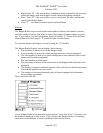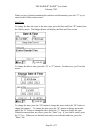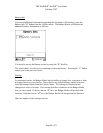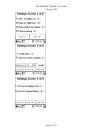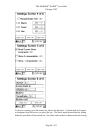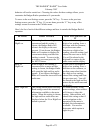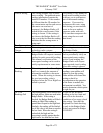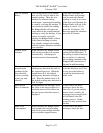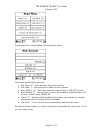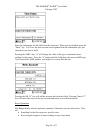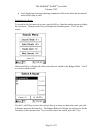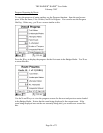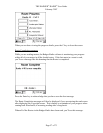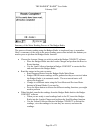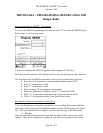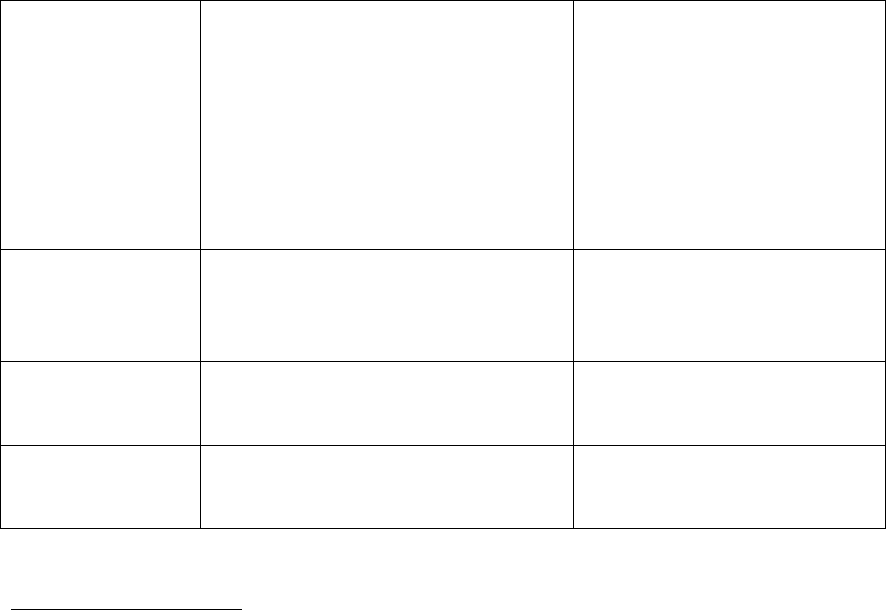
THE BADGER
®
-RADIX
®
User Guide
February 2007
Page 52 of 73
Show Negative
Consumption
When checked, the Badger-Radix
will compare the current reading
with the previous reading and alert
you to possible negative
consumption. The most common
cause for this condition is a meter
that has been changed but the
billing system has not been updated
with the new meter information.
If you wish to see these
messages, check the box.
IR Port Sets the port used by the software
for programming Badger ORION
transmitters
Press the I key to set the
value. In almost all cases, the
Built-in Center port will be
used
ORION Sets the port used by the software to
gather Badger ORION readings
Press the O key to set the
value. In almost all cases, the
Built-in port will be used
VersaProbe Sets the port used by the software to
gather touch readings
Press the V key to set the
value. In almost all cases, the
Bottom Left port will be used
Entering New Accounts
The Badger-Radix can add accounts to the list of stored accounts it received from the
Badger CONNECT software. But before you add a new account in the Badger-Radix, be
aware that the Badger CONNECT software can display the accounts that you add but
cannot permanently add them to its database. Information from accounts added in the
Badger-Radix can be printed when the accounts are downloaded to Badger CONNECT,
but the accounts will not be added to the Badger CONNECT database. New accounts are
added to Badger CONNECT when the list of meters to read is sent from the billing
system.
Note that if you need to read a few meters for testing purposes, there is no need to create
a new account. Simply use the Badger-Radix Quick Read feature. See the Quick Read
section of this manual for more information.
If you need to enter a new account into the Badger-Radix, press the New Account “N”
button from the Read Menu.