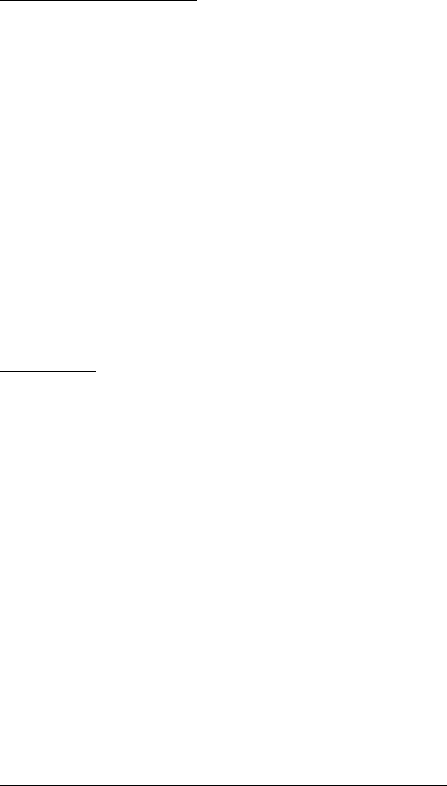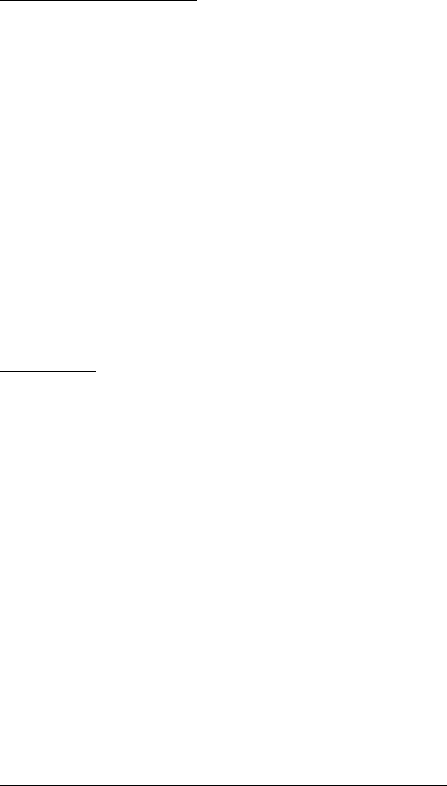
THE BADGER
®
-RADIX
®
User Guide
February 2007
Page 72 of 73
WHAT IF THINGS GO WRONG
In the unlikely event that you experience difficulty using the Badger-Radix, we’d like
you to take some steps to help us return your Badger-Radix to proper operation. This
section gives you guidelines on how to respond to the times when the Badger-Radix
reports a problem.
Restarting Windows
There are times that occur in which the Windows
®
operating system receives conflicting
information. In these cases, you might see a function stop working that worked fine just
a few minutes ago. When these types of cases occur, a restart of the handheld computer
is necessary.
To restart the computer, simultaneously hold down the “R”, “W”, and “Delete” keys (the
three keys in the lower right hand corner, vertically) until the screen goes blank.
Windows will restart and the Badger-Radix software will begin. In most cases, these
steps will clear the problem. Be sure to let the Badger-Radix completely restart before
placing it in the Loader-Charger. If you perform this restart and the problem is not
cleared, please call Badger Meter Technical Support.
Questions
If the Badger-Radix displays something out of the ordinary, there is no need to panic. If
you see information on the screen that you do not understand, please record the
information that you see and call the Badger Meter Technical Support telephone number:
1-800-456-5023. The technical support specialist will help you gather any additional
information, and will assist you in restarting the Badger-Radix if need be. Your
telephone call will alert the Badger Meter software engineers to your problem, who will
investigate to find the cause of the problem.
It is also very helpful for you to record the situation that led to the strange behavior.
Record the steps you took, and the entries you made, that brought about the display. This
information will be very valuable in the investigation, and will help find the solution
more quickly.
When You Call the Technical Support Hotline
When you call the 800 technical support number, a support specialist will answer.
Explain the situation, and go over the information you recorded. This is where your
notes on the display or the behavior and the steps you took will be very valuable. If
possible, give this information to the support specialist:
• The Badger-Radix screen that was active
• The steps being performed at the time
• Any entries that were made on the screen
• Any error message displayed, including any error code or explanation that is
shown