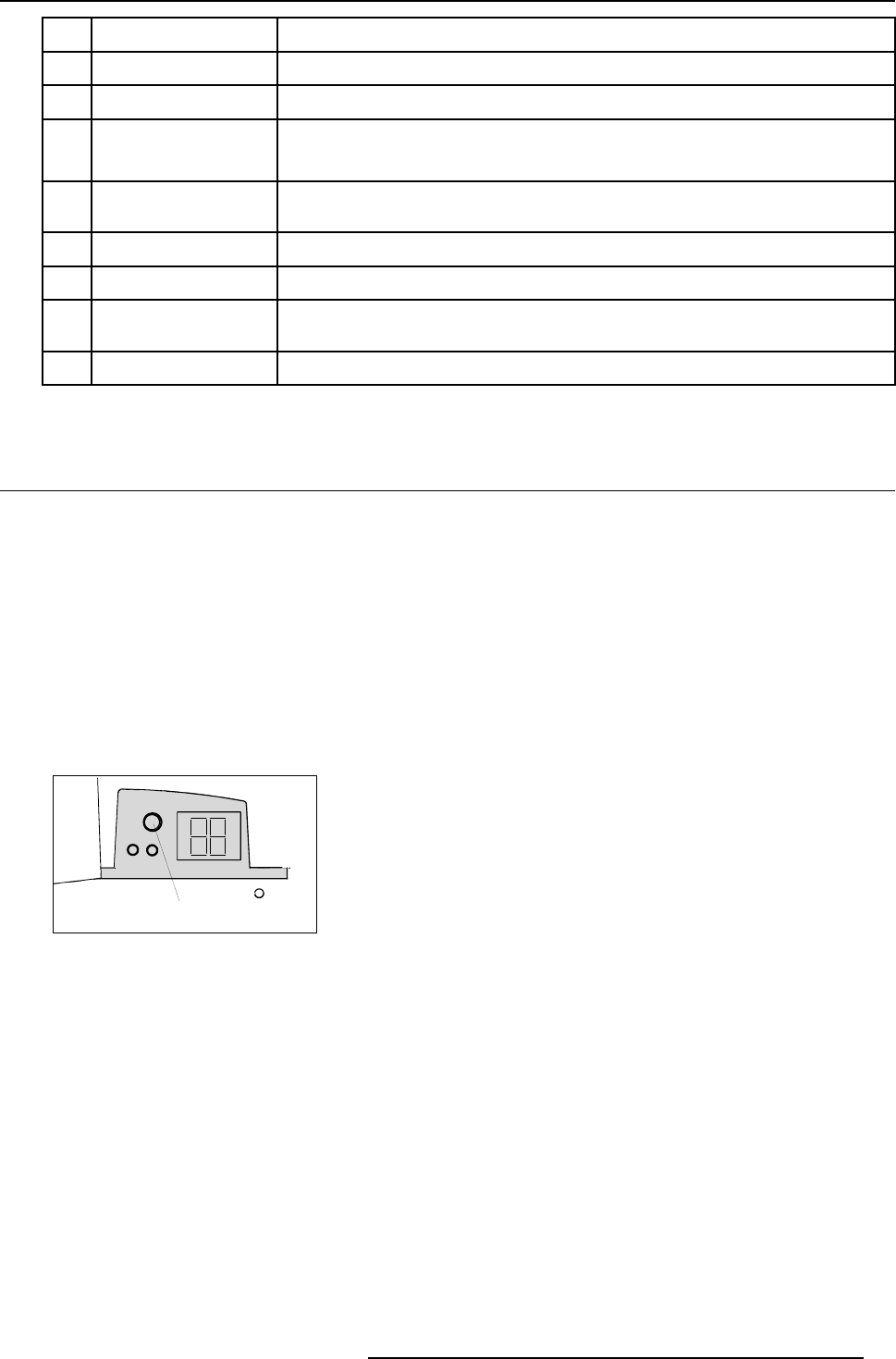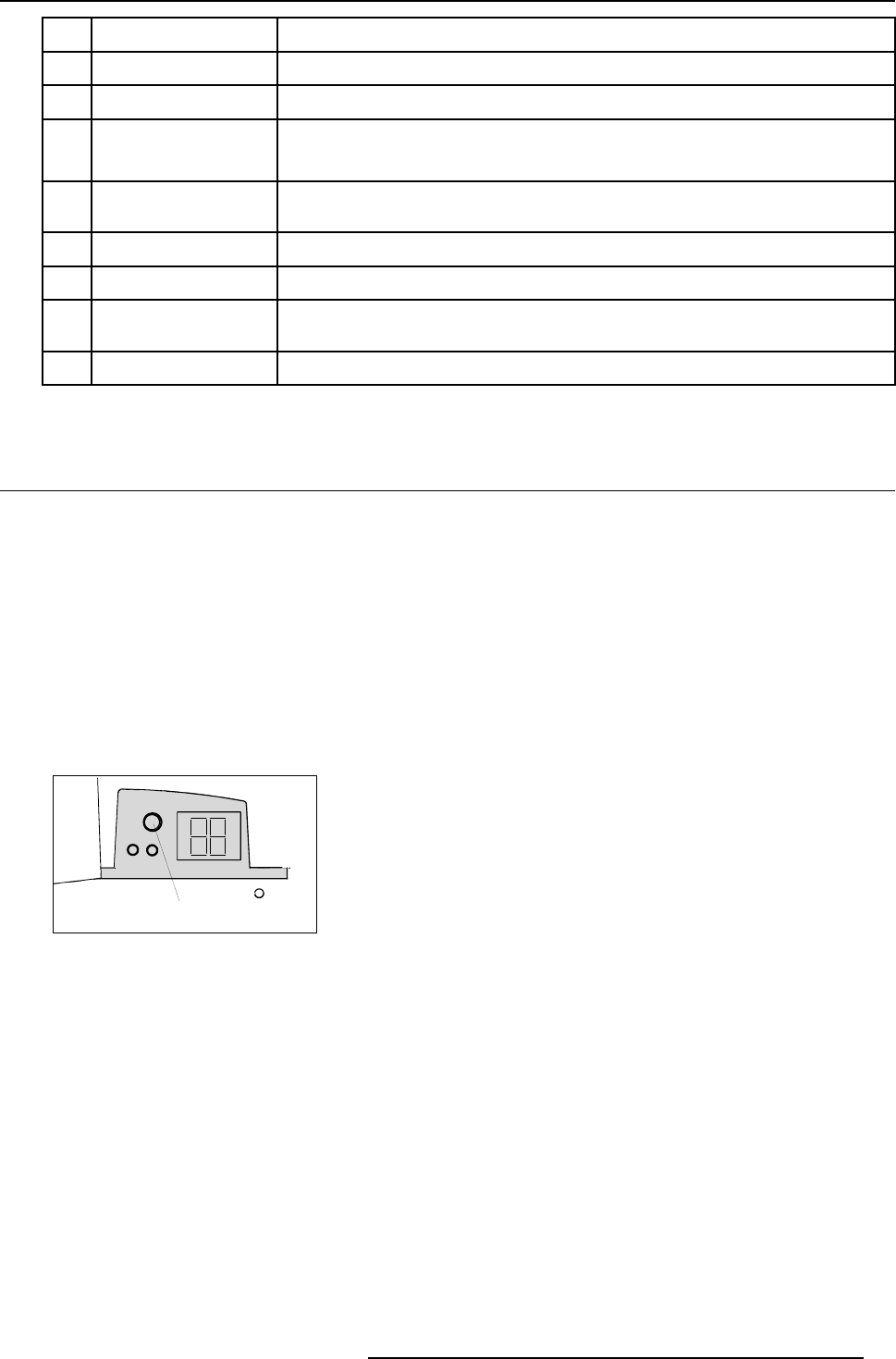
4. Getting started
13
DIGI ZOOM allows a digital Zoom of a part of the image
14 FREEZ
press to freeze the projected image.
15 PIP
allows to activate the PICTURE IN PICTURE mode
16 ENTER
to confirm an adjustment or selection in the MENU.
On the local keypadthe ENTER button additionallyaccesses thePIP windowresize function
17
Cursor keys Cursor Keys on RCU or on the local keypad : to make menu selections or to access the
toolbar.
18
BACK to leave the selected menu or item (go upwards to previous menu).
20
PIP ADJUST allows to select a PiP window and change its configuration on screen
21
RC operating indication lights up when a button on the remote control is pressed. (This is a visual indicator to
check the operation of the remote control)
22 IR receiver IR receiver
Table 4-1
4.3 Switching on
How to switch on.
1. Press the power switch to switch on the proje
ctor.
The projector starts in standby mode. The projector indication lamp is red and the display indicates ( _ )
When switching back to standby, this will be indicated by ( -- ) on the display.
Starting image projection.
1. Press Stand by key once on the local keypad or on the remote control.
The projector mode indication lamp will be green
During the power on sequence the display shows (L). After that sequence the selected source is displayed ( when no source is
selected, the displays shows a point mark ). (image 4-2, image 4-3)
Projector mode indication
Image 4-2
R5976455 BARCO ULTRA REALITY 7000 30062003 23