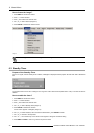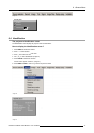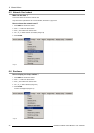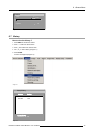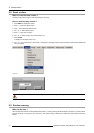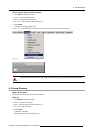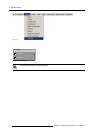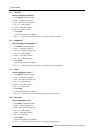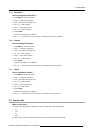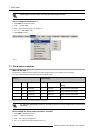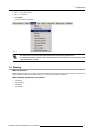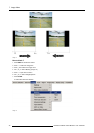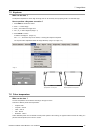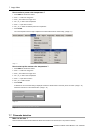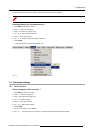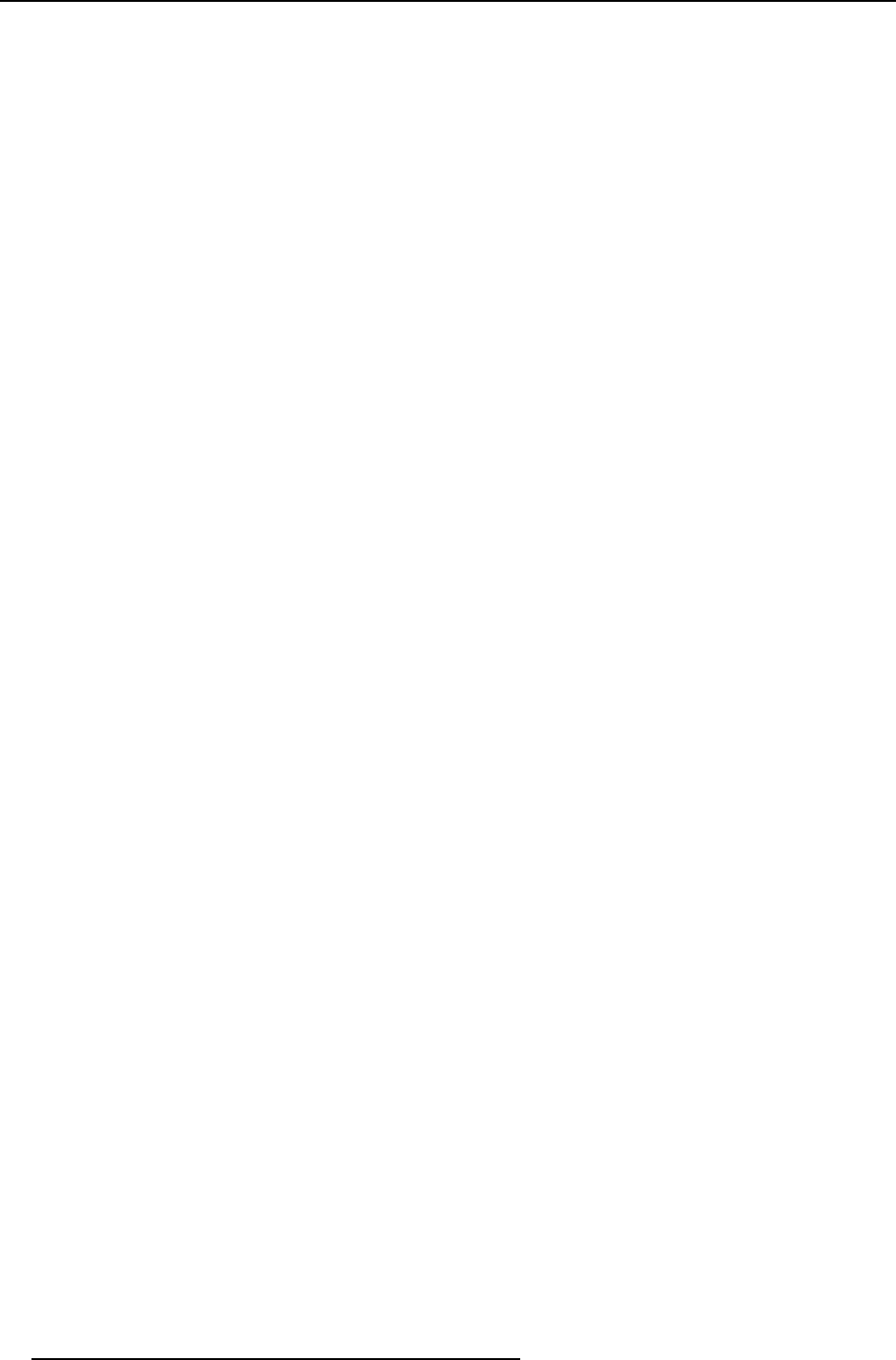
7. Image Menu
7.1.1 Contrast
How to change the contrast
1. Press MENU to activate the Toolbar
2. Press → to select the Image item
3. Press ↓ to Pull down the Image menu
4. Use ↑ or ↓ to select settings
5. Press → to pull down the menu
6. Use ↑ or ↓ to select Contrast
7. Press ENTER
On the screen appears now a sliderbox
8. Use ←or → , the numeric keys on the remote, or the keypad to change the contrast
7.1.2 Brightness
How to change the Brightness ?
1. Press MENU to activate the Toolbar
2. Press → to select the Image item
3. Press ↓ to Pull down the Image menu
4. Use ↑ or ↓ to select settings
5. Press → to pull down the menu
6. Use ↓ or ↑ to select Brightness
7. Press ENTER
On the screen appears now a sliderbox
8. Use ←or → , the numeric keys on the remote, or the keypad to change the Brightness
7.1.3 Color
How to change the Color ?
1. Press MENU to activate the Toolbar
2. Press → to select the Image item
3. Press ↓ to Pull down the Image menu
4. Use ↑ or ↓ to select settings
5. Press → to pull down the menu
6. Use ↓ or ↑ to select Color
7. Press ENTER
On the screen appears now a sliderbox
8. Use ←or → , the numeric keys on the remote, or the keypad to change the Color
7.1.4 Tint (hue)
How to change the Tint ?
1. Press MENU to activate the Toolbar
2. Press → to select the Image item
3. Press ↓ to Pull down the Image menu
4. Use ↑ or ↓ to select settings
5. Press → to pull down the menu
6. Use ↓ or ↑ to select Tint
7. Press ENTER
On the screen appears now a sliderbox
8. Use ←or → , the numeric keys on the remote, or the keypad to change the Tint
44
R5976455 BARCO ULTRA REALITY 7000 30062003