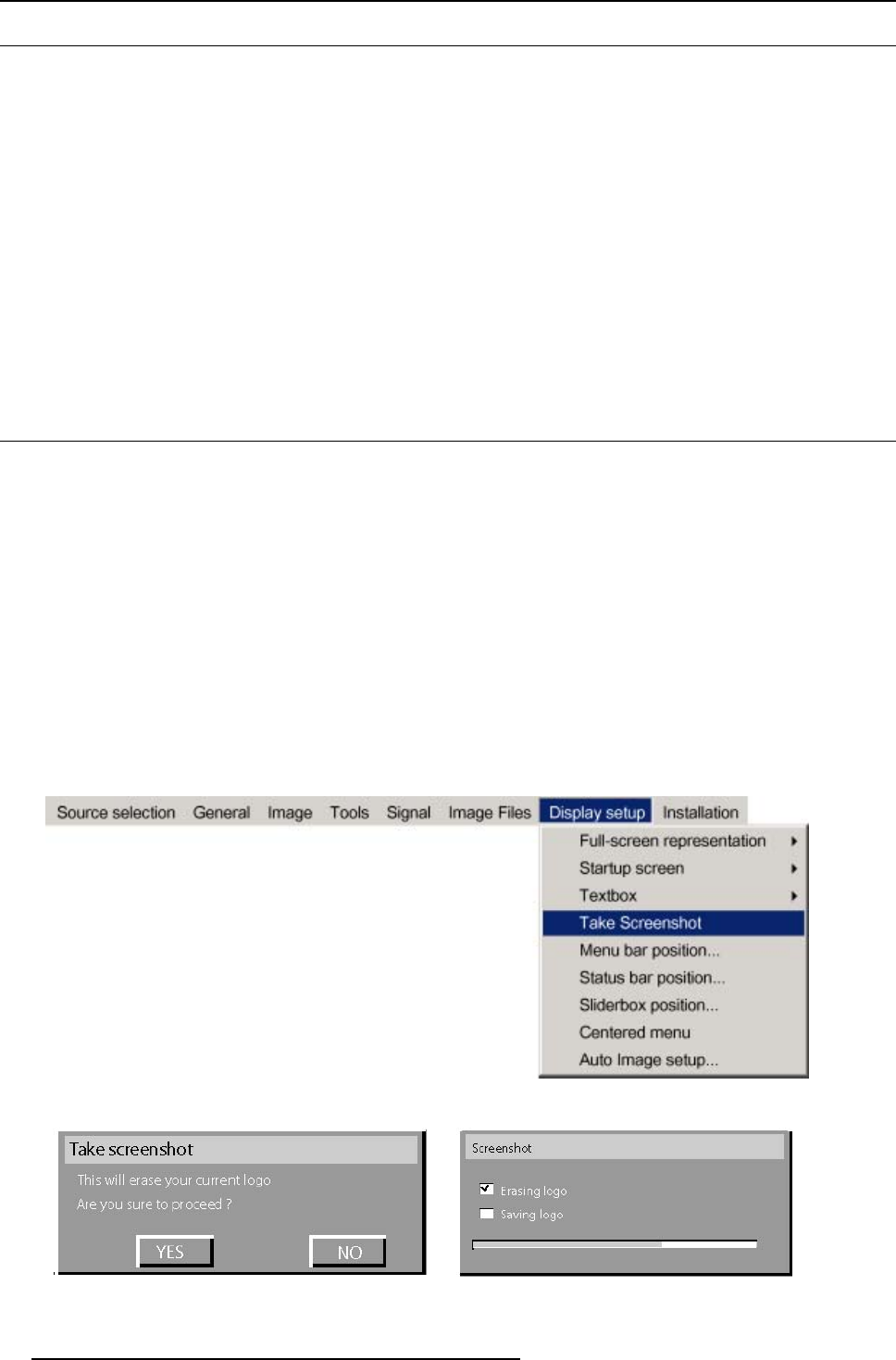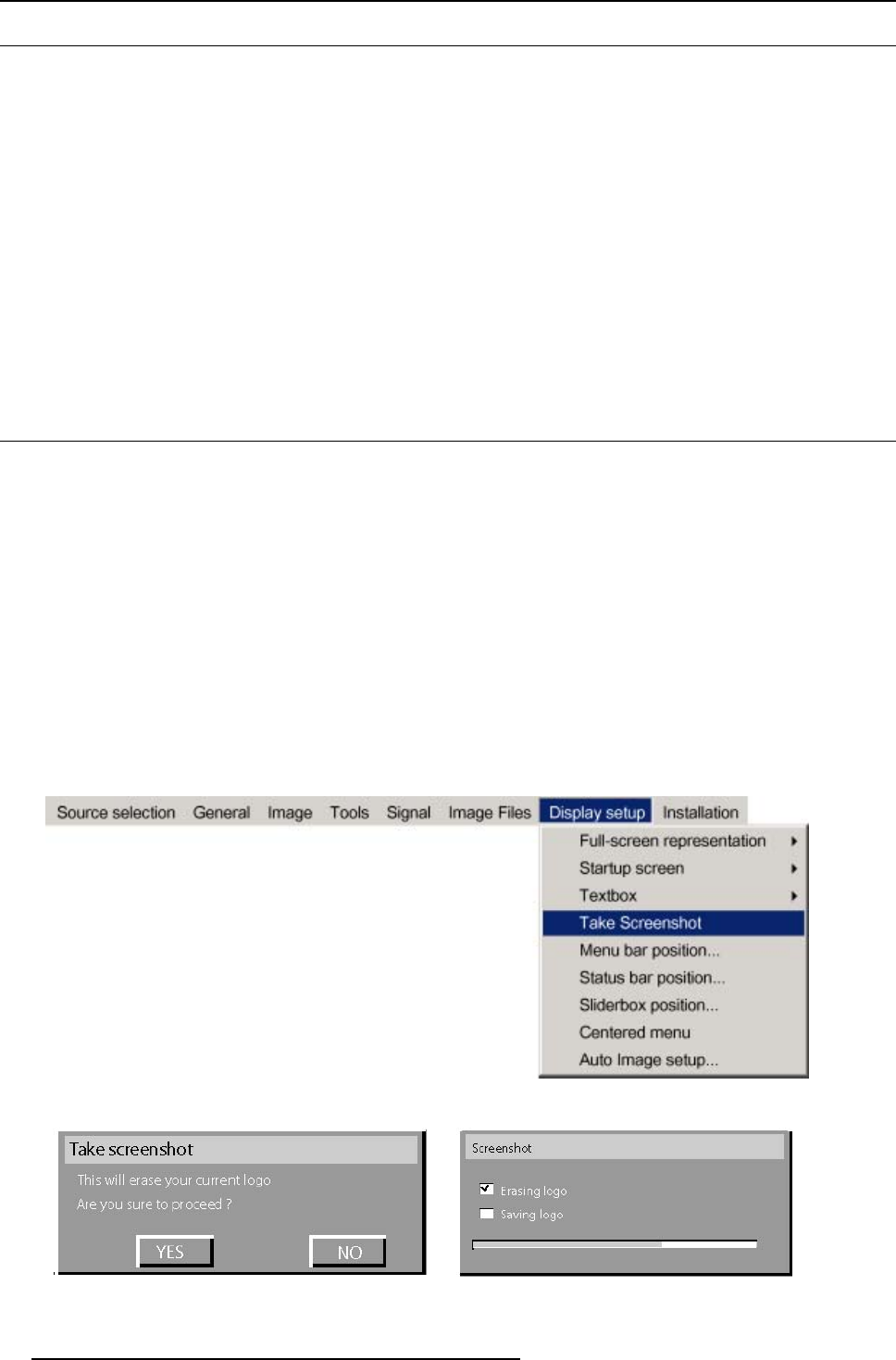
11. Display setup
11.3 Textbox
What can be done ?
The textbox functionallows to display ornot thedifferent sliderboxes usedfor instancefor picturesettings (contrast,...), it also affects
the source information windows (displayed in the right lower corner of the screen).
How to enable/disable the Textbox ?
1. Press MENU to activate the Toolbar
2. Press → to select the Display setup item
3. Press ↓ to Pull down the Display setup menu
4. Use ↑ or ↓ to select Textbox
5. Press → to pull down the menu
6. Use ↓ or ↑ to enable/disable the textbox
7. Press ENTER
11.4 Take screenshot
What can be done ?
A screenshot can be taken from an active projected image. This screenshot is then saved in a 4 MB RAM and can be used as
background.
Each new screenshot erases the previous logo therefore a warning message is displayed asking the user to confirm.
How to take a screenshot ?
1. Press MENU to activate the Toolbar
2. Press → to select the Display setup item
3. Press ↓ to Pull down the Display setup menu
4. Use ↑ or ↓ to select Take screenshot (image 11-1)
5. Press ENTER
A dialogbox is displayed. Press yes to confirm. (image 11-2)
A textbox shows the evolution of the operation. (image 11-3, image 11-4)
Image 11-1
Image 11-2
Image 11-3
74 R5976455 BARCO ULTRA REALITY 7000 30062003