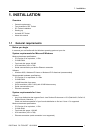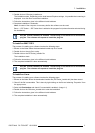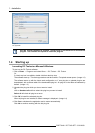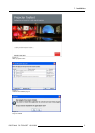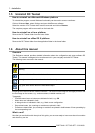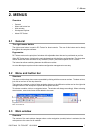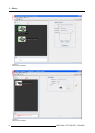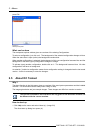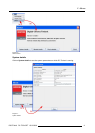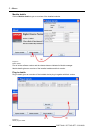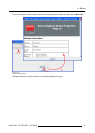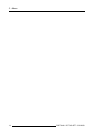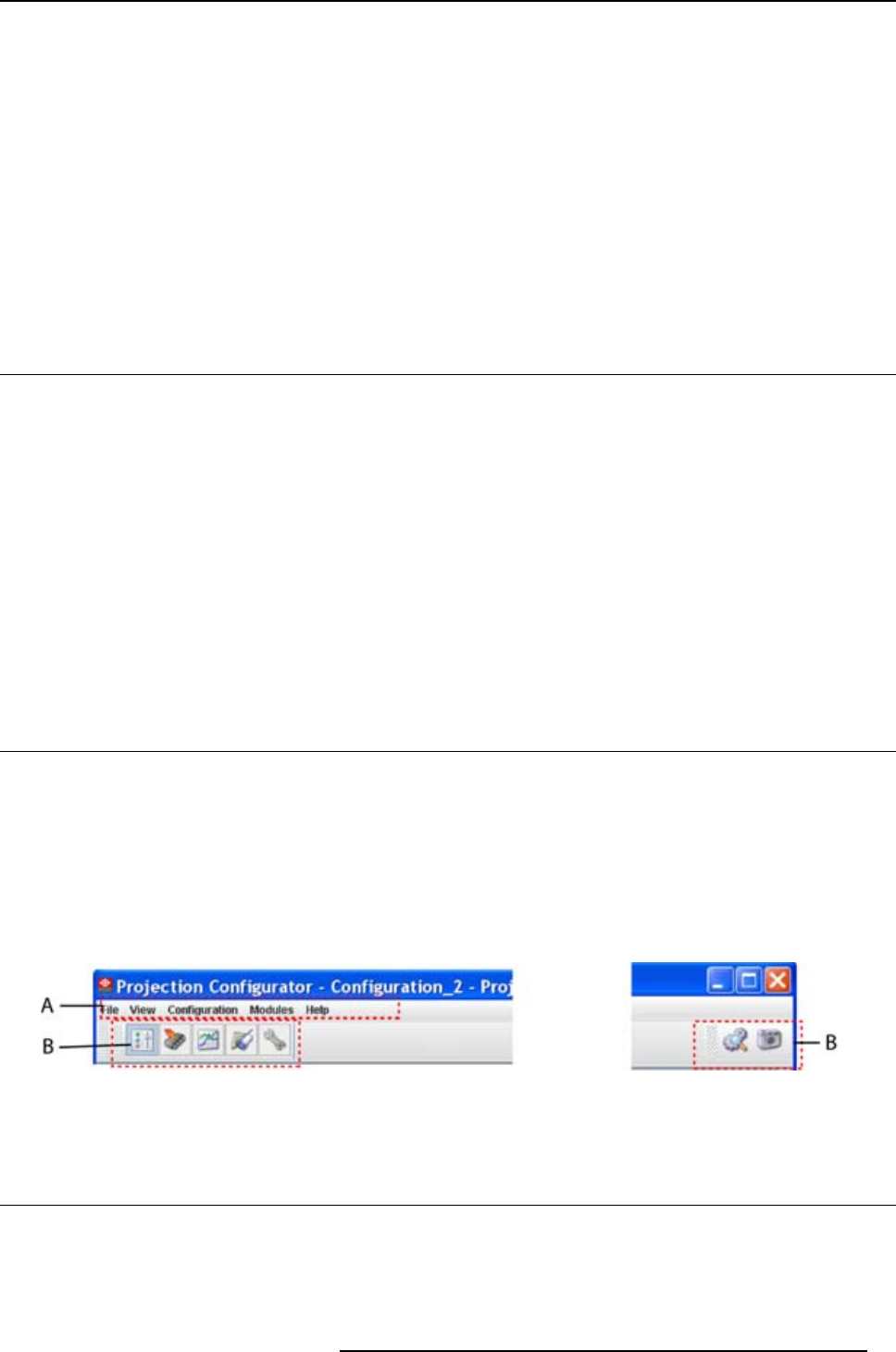
2. Menus
2. MENUS
Overview
• General
• Menu and button bar
• Main window
• Workspace Explorer
• About DC Toolset
2.1 General
The right mouse but ton
The right mouse button is used in DC Toolset for direct controls. The use of this button can be handy
throughout the complete software.
Ergonomics
DC Toolset works on the principle of windows with adjustable sizes that can be positioned as you like.
When DC Toolset opens, it displays the main window along with the Menu and button bar. The drop-down
menus include the usual functions of any software (File,etc.) and menus specific for DC Toolset.
The button bar allows switching between the dif ferent modules.
An extra Workspace explorer window makes configuration management more easy.
2.2 Me nu a nd button bar
Structure
The menu contains drop down menus accessible by clicking with the mouse on an item. To select an item,
justclickonaniteminthedropdownlist.
The button bar contains on the left side navigation buttons to the different modules and on the right side
manage buttons to the workspace explorer and snapshot function.
To activate a module, click on a navigation button. The window will c hange accordingly. When activating
some buttons, some extra items will be added to the menu.
Image 2- 1
Menu and button bar
2.3 Main windo w
Overview
The content of the main window changes when a other navigation (module) button is activated, but the
main parts are the same for all modules.
R59770449 DC TOOLSET 15/12/2009
7