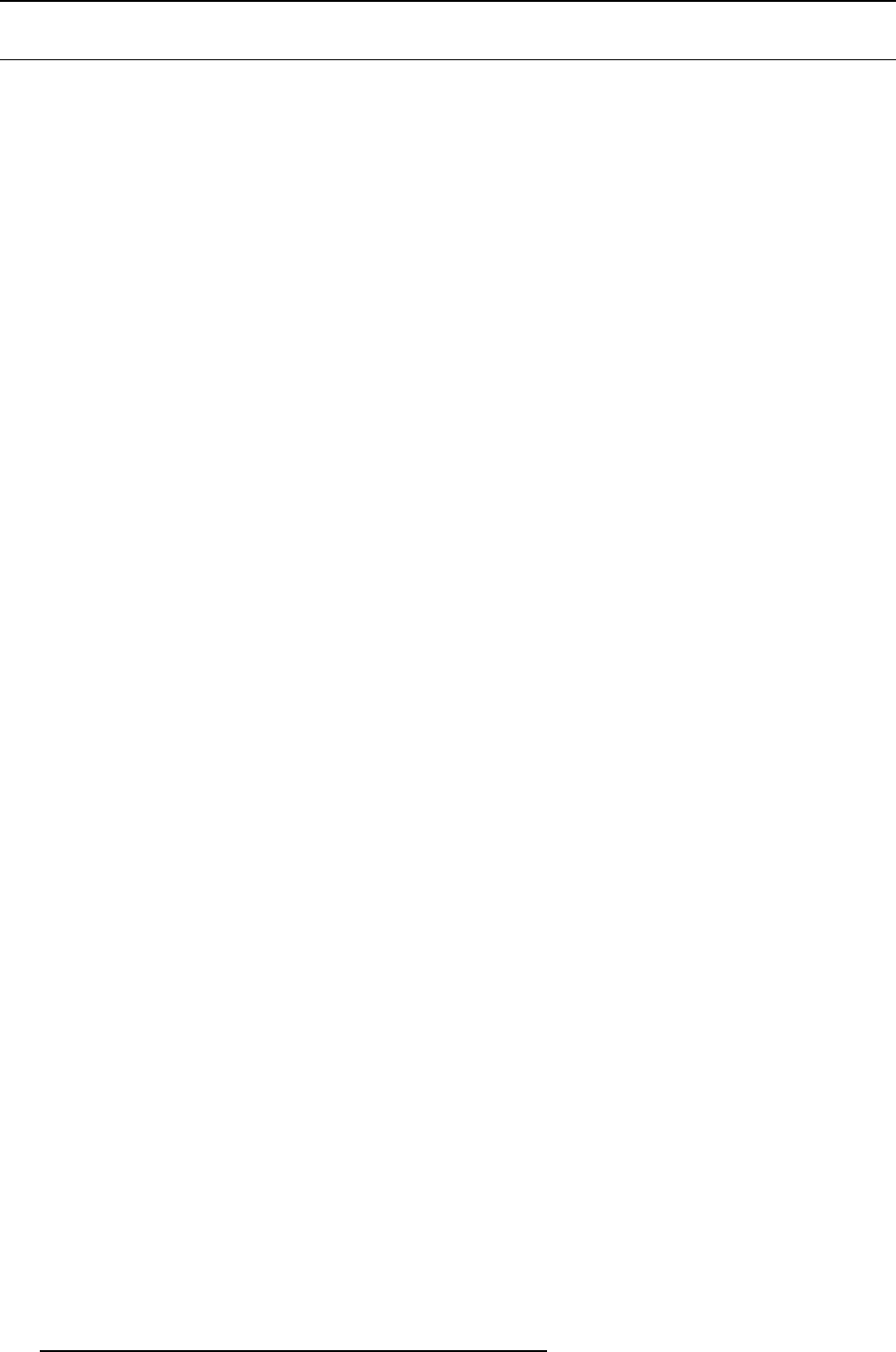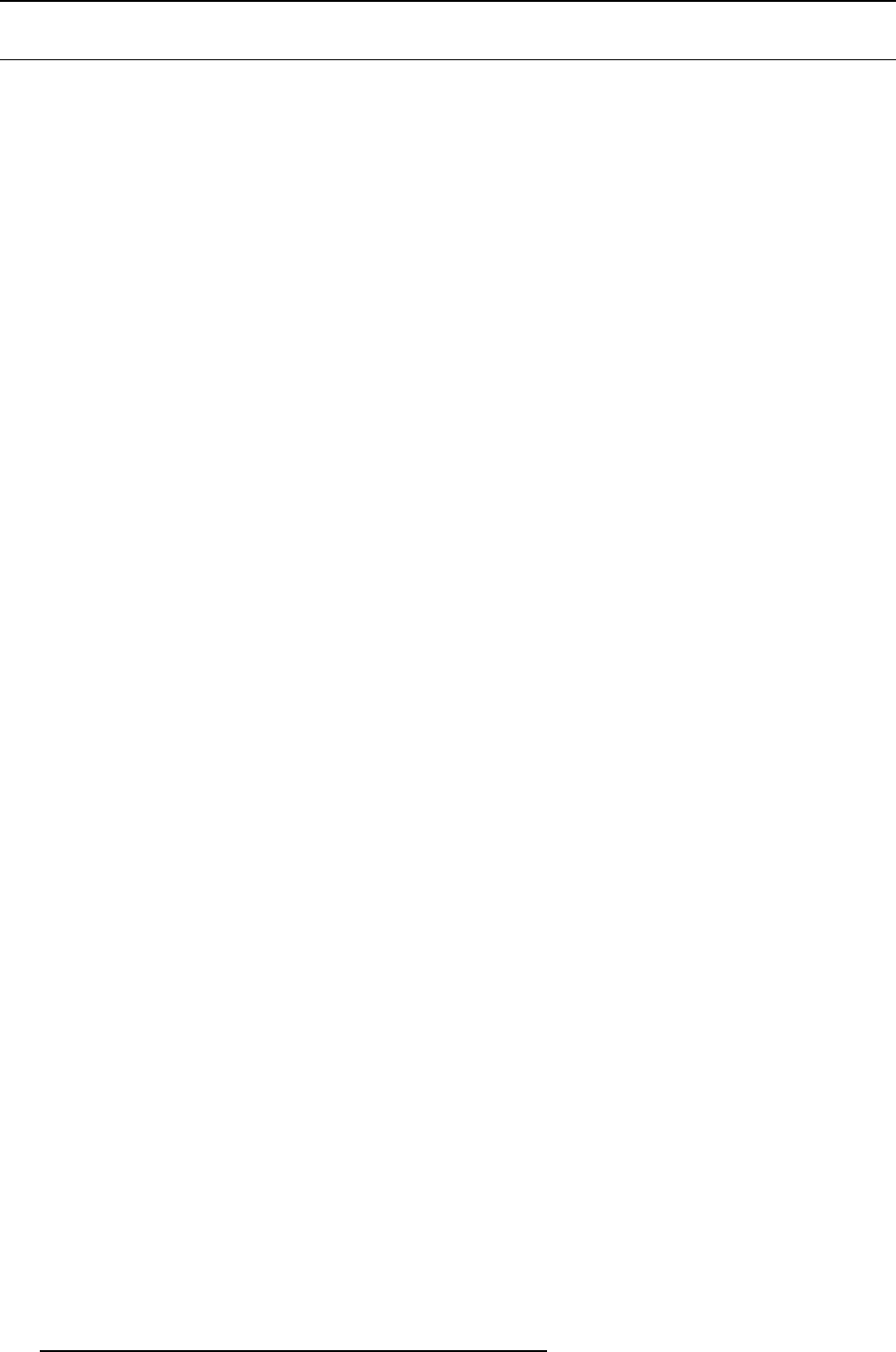
8. Update module
8.3 Updating a touch panel
How to update
1. Click on Update.
Device ID, serial number and communication info is given.
2. Click on Update now to start up the update wizard. (image 8-11)
3. If the indicated folder (a) is not the location where the update package is stored, click on ... (b) to open
the browse dialog box and browse to the directory where the update package is stored. Click on Open.
The available packages are listed.
- update package: use this package to upgrade the projector if the version info of the projector can be
retrievedinanormalway.
4. Select the desired update (c) and click Next (e).
If you want to see more information about the update, click on More information ... (d) to display the
release info.
Information will be retrieved from the projector. An overview will be displayed with the current software
version next to the version in the update package.
5. Double click on the item that you want to upgrade. Multiple selection is possible by clicking on several
items.
Click Next to continue.
An overview with the selected items will be displayed.
6. Click Install to start the update.
The connection will be prepared. A progress bar is displayed on the device pictograph in the preview
pane.
The update window can now be closed. A new update of another device can be started.
To get an overview of the update status of a previous started update, double click on the pictograph of
that device. The update status is displayed in the properties pane.
When the installation is finished, an info window is displayed.
64
R59770449 DC TOOLSET 15/12/2009