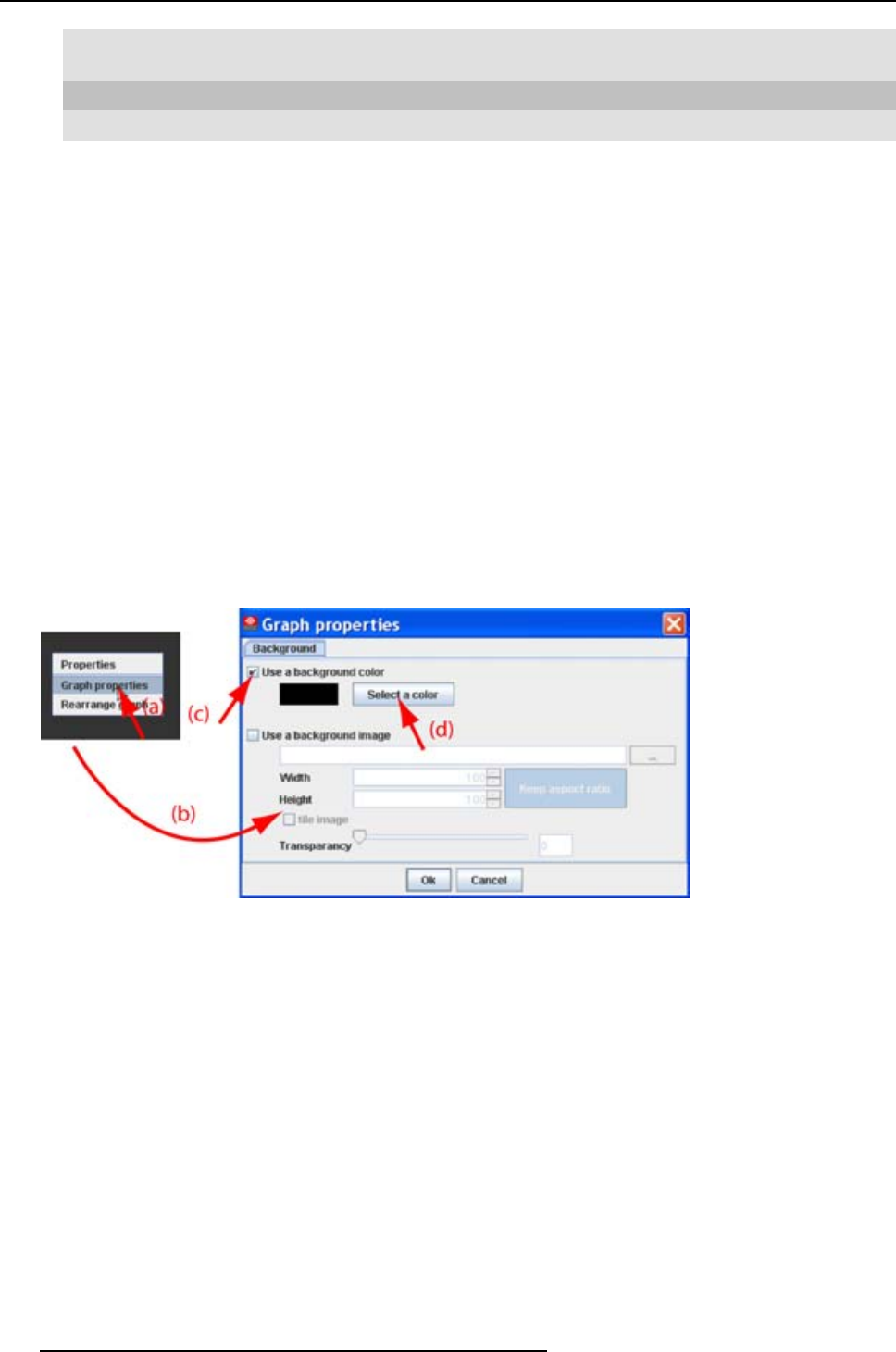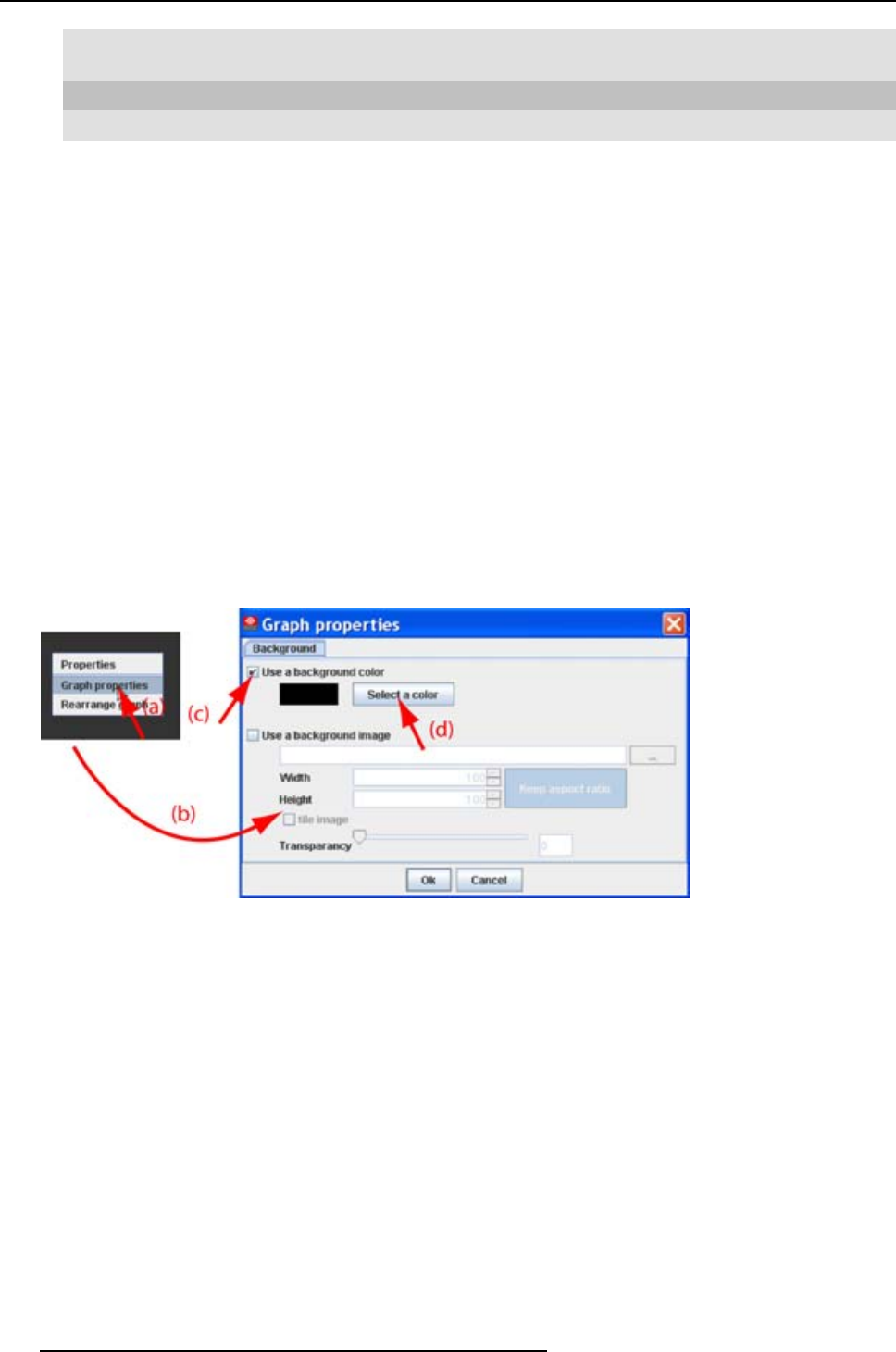
4. Configurator
Tab swatches = way
1
Via the swatches color dialog, step 6.
Tab HSB = way 2 Via the HSB color dialog, step 7.
Tab RGB = way 3 Via the RGB color dialog, step 8.
6. Select the desired color (via swatches = predefined color samples). (image 4-16)
The first selected color will be indicated in Recent. When others are selected for a preview, the color
indication will also be added in the Recent list as first one. Finally, the color selection can be done f rom
the Recent list or out of the color pallet.
Each time a color is clicked, a preview is given in t he preview pane. Continue with step 9.
7. Click on the HSB tab to display the color pallet (HSB = Hue - Saturation - Brightness). (image 4-17)
A color can be selected in 2 ways:
- Slide the slider next to the color gamut until the wanted color in the color pick field is reached, or fill
out the HSB value until the desired color is reached in the pick up field.
- Click in the color field to display the white circle. Drag that circle to the desired tint of the chosen
color.
A preview is given in the preview pane. Continue with step 9.
8. Click on RGB tab to display the RGB selection sliders. (image 4-18)
Move the sliders until the desired color is reached, or fill out the RGB values in the input boxes.
A preview is given in the preview pane. Continue with step 9.
9. Click on OK to apply the selected color.
Image 4-15
Set background color
38 R59770449 DC TOOLSET 15/12/2009