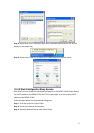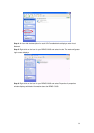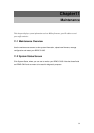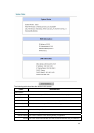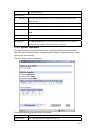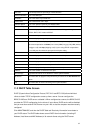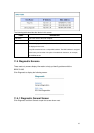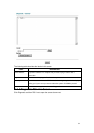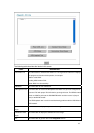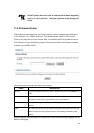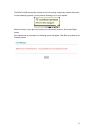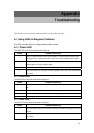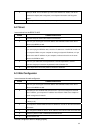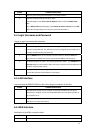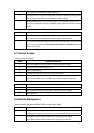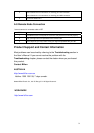66
DO NOT power down the router or interrupt the firmware upgrading
while it is still in process. Improper operation could damage the
router.
11.5 Firmware Screen
Find firmware at www.billion.com in a file that (usually) uses the system model name with a
"*.bin" extension, e.g., "BIPAC-5100S.bin". The upload process uses FTP (File Transfer
Protocol) and may take up to two minutes. After a successful upload, the system will reboot.
Click Firmware to open the following screen. Follow the instructions in this screen to upload
firmware to your BIPAC-5100S.
The following table describes the labels in this screen.
LABEL DESCRIPTION
File Path
Type in the location of the file you want to upload in this field or click Browse ... to
find it.
Browse...
Click Browse... to find the .bin file you want to upload. Remember that you must
decompress compressed (.zip) files before you can upload them.
Upload
Click Upload to begin the upload process. This process may take up to two
minutes.
Reset Click this button to clear all user-entered configuration information and return the
BIPAC-5100S to its factory defaults. Refer to the Resetting the BIPAC-5100S
section.
After you see the Firmware Upload in Process screen, wait two minutes before logging into the
BIPAC-5100S again.