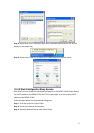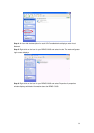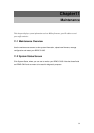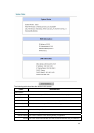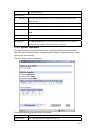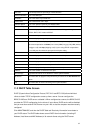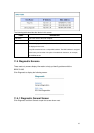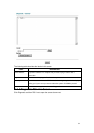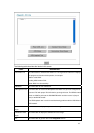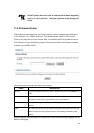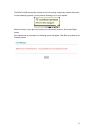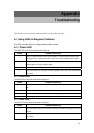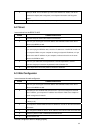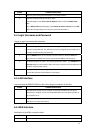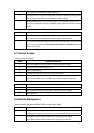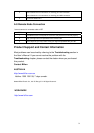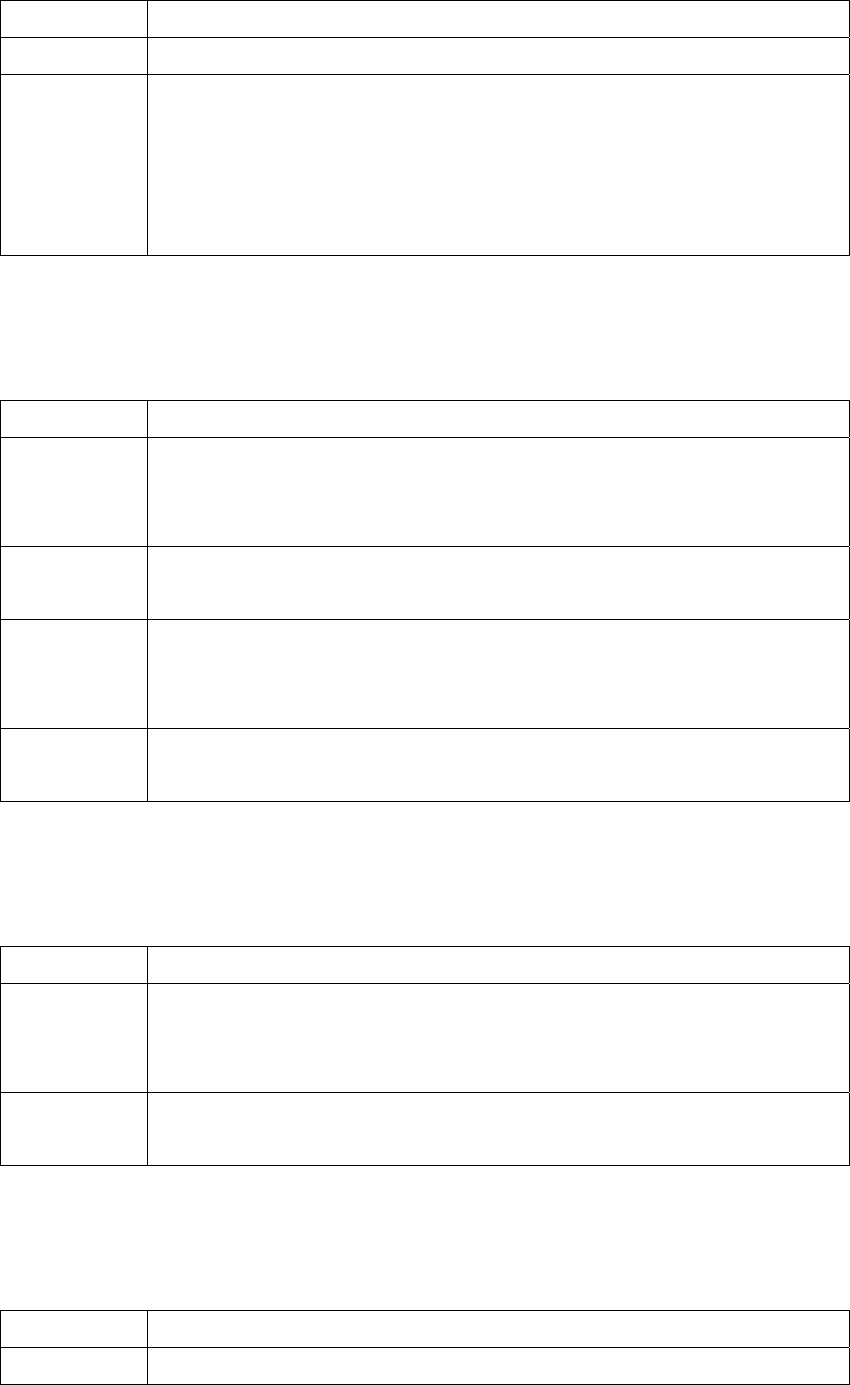
70
STEPS CORRECTIVE ACTION
1 Make sure you are using Internet Explorer 5.0 and later versions.
2 Delete the temporary web files and log in again.
In Internet Explorer, click Tools, Internet Options and then click the Delete Files ...
button.
When a Delete Files window displays, select Delete all offline content and click OK.
(Steps may vary depending on the version of your Internet browser.)
A.4 Login Username and Password
I forgot my login username and/or password.
STEPS CORRECTIVE ACTION
1 If you have changed the password and have now forgotten it, you will need to upload
the default configuration file. This will erase all custom configurations and restore all of
the factory defaults including the password.
2
Press the RESET button for five seconds, and then release it. When the SYS LED
begins to blink, the defaults have been restored and the BIPAC-5100S restarts.
3
The default username is “admin”. The default password is “admin”. The Password and
Username fields are case-sensitive. Make sure that you enter the correct password and
username using the proper casing.
4 It is highly recommended to change the default username and password. Make sure
you store the username and password in a save place.
A.5 LAN Interface
I cannot access the BIPAC-5100S from the LAN or ping any computer on the LAN.
STEPS CORRECTIVE ACTION
1 Check the Ethernet LED on the front panel. A LAN LED should be on if the port is
connected to a computer or hub. If the 10M/100M LED on the front panel are both off,
refer to Section A.1.2.
2 Make sure that the IP address and the subnet mask of the BIPAC-5100S and your
computer(s) are on the same subnet.
A.6 WAN Interface
Initialization of the ADSL connection failed.
STEPS CORRECTIVE ACTION
1 Check the cable connections between the ADSL port and the wall jack. The DSL LED