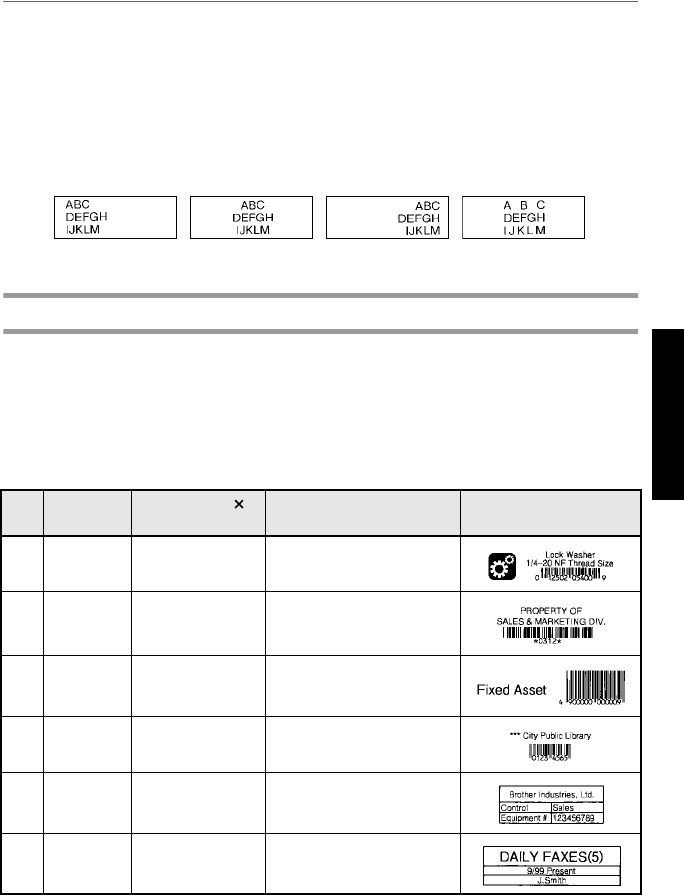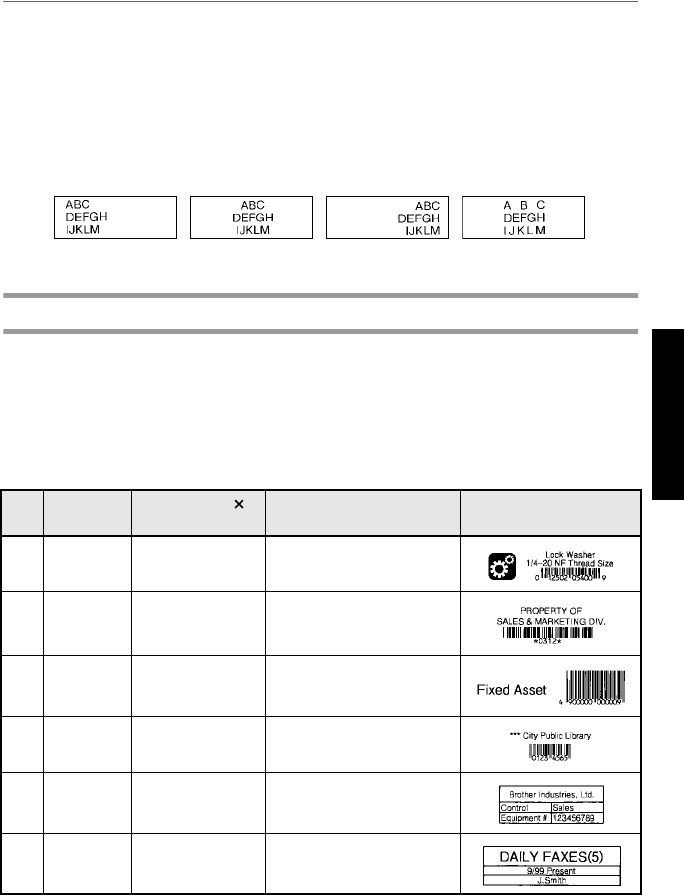
33
Basic Functions
Specifying the alignment for all lines in the text
1 Press t.
2 Press l or r until ALIGN is displayed.
3 Press u or d until the desired setting is displayed.
4 Press n. The selected setting is applied to the entire text.
The following alignment settings are available.
Using the pre-formatted Auto Format templates
Various pre-formatted label templates are available, enabling you to quickly and easily
create labels for a variety of applications—from identifying the contents of boxes and
file folders to labelling equipment and making name badges and ID tags. After simply
selecting one of the ten label templates, type text into each of its fields, and then the label
is ready to be printed.
The following label templates are available.
LEFT CENTRE RIGHT JUSTIFY
Key
Template
Name
Tape Width
Label Length
Template Fields Sample
1
BIN BOX 18 mm × 69 mm
1 SYMBOL? 2 TEXT1?
3 TEXT2?
4 BAR CODE?
2
ASSET1 24 mm × 83 mm
1 TEXT1? 2 TEXT2?
3 BAR CODE?
3
ASSET2 24 mm × 79 mm
1 TEXT?
2 BAR CODE?
4
ASSET3 24 mm × 41 mm
1 TEXT?
2 BAR CODE?
5
ASSET4 24 mm × 55 mm
1 TEXT1? 2 TEXT2?
3 TEXT3? 4 TEXT4?
5 TEXT5?
6
ID 24 mm × 69 mm
1 TEXT1? 2 TEXT2?
3 TEXT3?
PT75007600uk.book Page 33 Thursday, July 10, 2008 9:39 AM