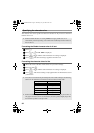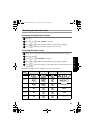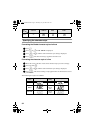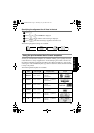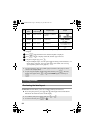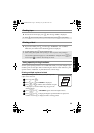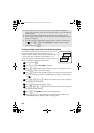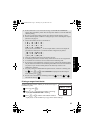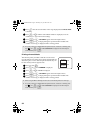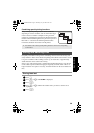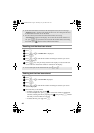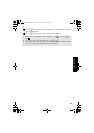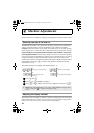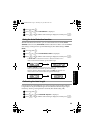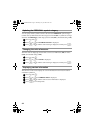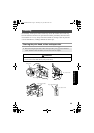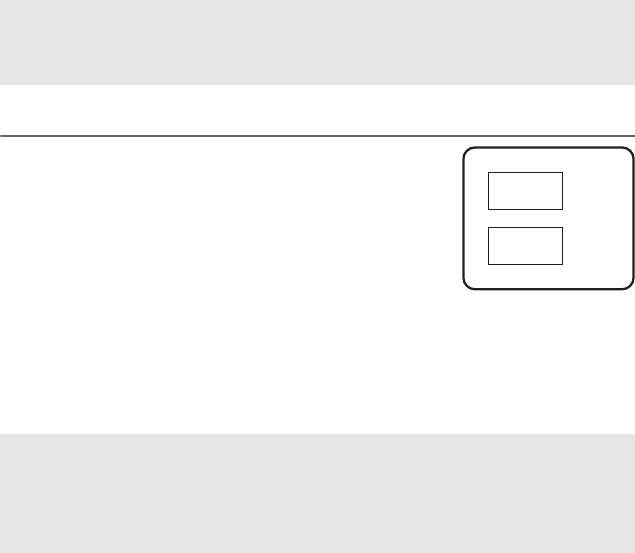
38
4 Press r so that the second number in the range displayed below BLOCK NO.
is flashing.
5 Press u or d until the desired block number is displayed (or use the
number keys to type in the desired setting).
6 Press n (or p). CONFIRM appears in the Print Option menu.
7 Press n (or p) to begin printing the specified number of labels. The
number of each copy is displayed while it is being printed.
Printing mirrored labels
This function prints your label so that the text can be read
from the adhesive side of the tape. If mirror-printed labels are
attached to glass or some other transparent material, they can
be read correctly from the opposite side.
1 Press g, then a.
2 Press l or r until MIRROR is displayed.
3 Press u or d until ON is displayed.
4 Press n (or p). CONFIRM appears in the Print Option menu.
5 Press n (or p) to begin printing the specified number of labels. The
number of each copy is displayed while it is being printed.
☞ To specify settings for additional Print Option functions, instead of continuing with
step
7, press u or d until CONTINUE is displayed in the Print Option
menu, and then press
n.
☞ When using the Mirror Printing function, the text should be printed on clear tape.
☞ To specify settings for additional Print Option functions, instead of continuing with
step
5, press u or d until CONTINUE is displayed in the Print Option
menu, and then press
n.
ABC
ABC
OFF
ON
PT75007600uk.book Page 38 Thursday, July 10, 2008 9:39 AM