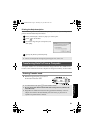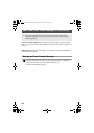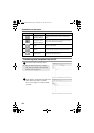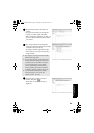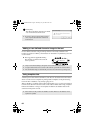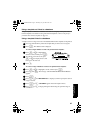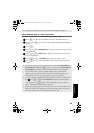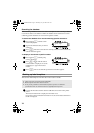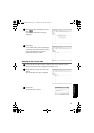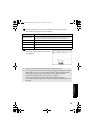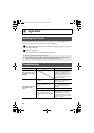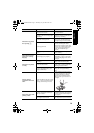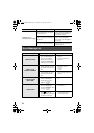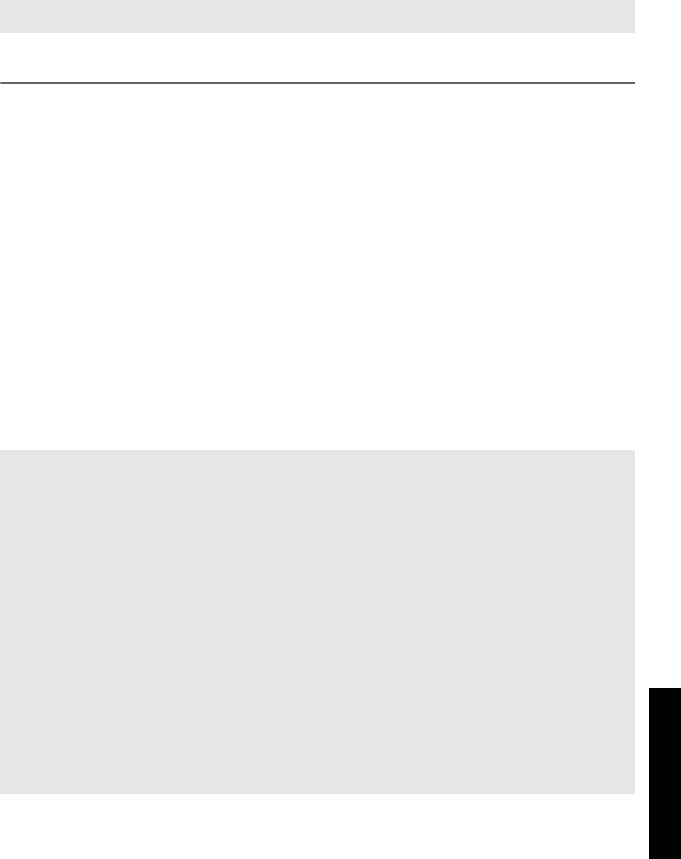
69
Using P-touch With a Computer
(for PT-7600 only)
Using database data in a Label Type mode
This function enables you to select the range of database fields to print.
1 Press a, and then select the Label Type mode as described in chapter 2.
2 Press g, then a. The message “CLEAR TEXT & PRINT DATABASE?”
appears.
3 Press n.
4 Press l or r until RECORD NO. is displayed, and then specify the desired
range of records.
5 Press l or r until FIELD NO. is displayed, and then specify the desired
range of record fields.
6 Press n (or p). CONFIRM appears in the Print Option menu.
7 Press n (or p) to begin printing the labels using the specified range of
records.
☞ To search for a specific record, refer to Searching the database on page 70.
☞ If label text has been typed in, you will be asked to choose either TEXT PRINT or
DATA PRINT when
g, then a is pressed. At this time, select DATA PRINT.
If TEXT PRINT is selected, the special printing functions for printing multiple
copies of labels (refer to page 35), printing multiple copies with incremental
characters (refer to page 36), printing a range of text blocks (refer to page 37), or
printing the label text as a mirror image (refer to page 38) are available.
☞ To specify settings for additional Print Option functions, instead of continuing with
step
7, press u or d until CONTINUE is displayed in the Print Option
menu, and then press
n. (Refer to Printing multiple copies of a label on
page 35 and
Printing mirrored labels on page 38.)
☞ While trying to print a large amount of data at one time, some outputted labels may be
blank. For example, when printing 50 records, the maximum number of characters
that can be printed at one time is limited to approximately 200.
PT75007600uk.book Page 69 Thursday, July 10, 2008 9:39 AM