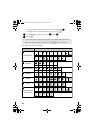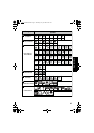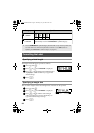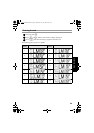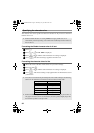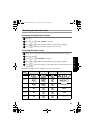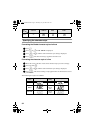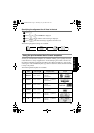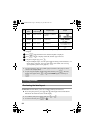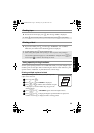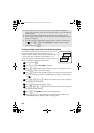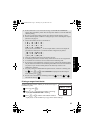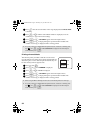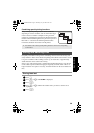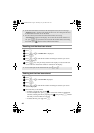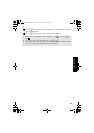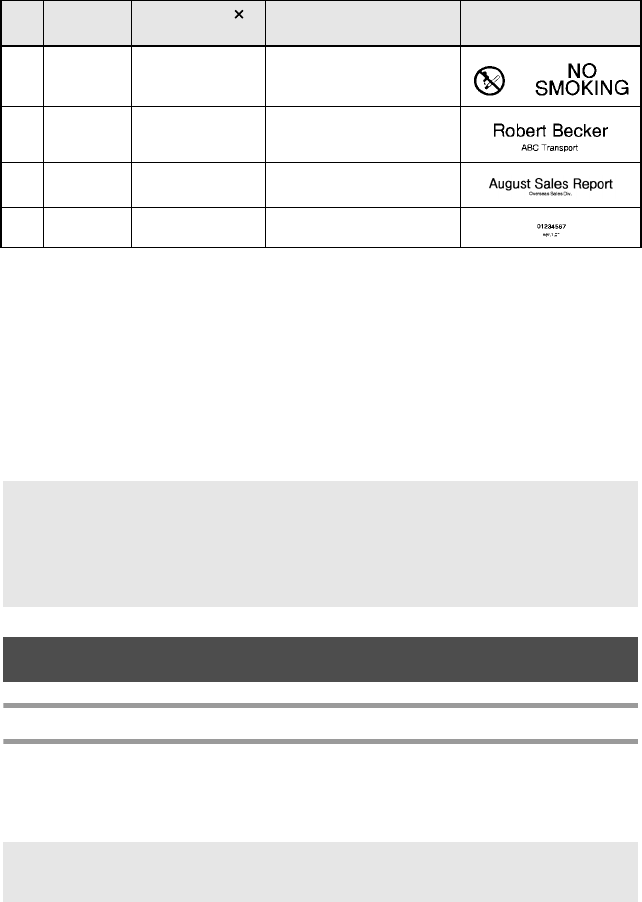
34
1 Press g, then the number key where the template that you wish to use is
assigned.
2 Press n. The first field for the selected template is displayed.
3 Press u or d to display each field, and then type in the text.
4 • To print a single copy, press p.
• To print multiple copies, several copies while increasing certain characters, or a
mirror image of the text, press g, then a. (For details, refer to Using
special printing functions on page 35.)
Printing Labels
Previewing the label layout
The Preview function allows you to see a sample of the layout of the text.
● To use the print preview, press g, then p. The length of the current label is
indicated in the lower-left corner of the display.
7
SIGN 24 mm × 101 mm
1 SYMBOL? 2 TEXT1?
3 TEXT2?
8
N. BADGE 18 mm × 101 mm
1 NAME?
2 COMPANY?
9
FILING 12 mm × 88 mm
1 TITLE?
2 SUB-TITLE?
0
IC CHIP 9 mm × 25 mm
1 TEXT1? 2 TEXT2?
☞ Accented characters (page 22), symbols (page 25) and bar codes (page 23) can be
entered in the template fields.
☞
To quit using the template, display the last field, and then press
n
. The Auto
Format menu appears. Press
u
or
d
until
FINISH
appears, and then press
n
.
☞ To scroll the print preview left or right, press l or r.
☞ To return to the text, press n or b.
Key
Template
Name
Tape Width
Label Length
Template Fields Sample
PT75007600uk.book Page 34 Thursday, July 10, 2008 9:39 AM