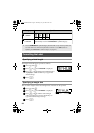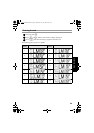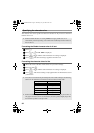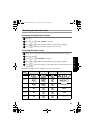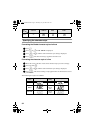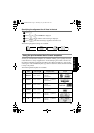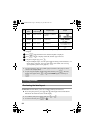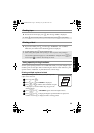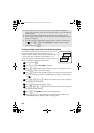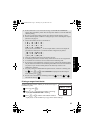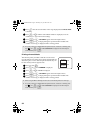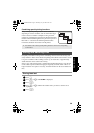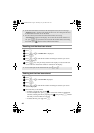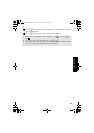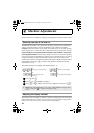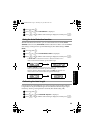36
Printing multiple copies with incremental characters
The Numbering function can be used to print several copies of
the same text while incrementing the values of certain
characters (letters, numbers or bar code data) after each label
is printed. This type of automatic incrementation is very
useful when printing serial number labels, production control
labels or other labels requiring ascending codes.
1 Press g, then a.
2 Press l or r until NUMBER is displayed.
3 Press u or d until the desired number of copies is displayed (or use the
number keys to type in the desired setting).
4 Press n. The message “START?” appears. (To specify only the character at
the cursor’s current position as the numbering field, press p, and then skip to
step
9.)
5 Press u, d, l or r until the first character that you wish to include in
the numbering field is flashing.
6 Press n. The message “END?” appears.
7 Press u, d, l or r until the last character that you wish to include in
the numbering field is flashing.
8 Press n. CONFIRM appears in the Print Option menu.
9 Press n (or p) to begin printing the specified number of labels. The
number of each copy is displayed while it is being printed.
☞ If the Cut function is set to 1 or 3, the message “CUT TAPE TO CONTINUE”
appears after each label is printed. Press the tape cutter button to cut off the label and
continue printing.
☞ Be sure to cut the tape within 5 minutes from the time that the message appears.
☞ For the different options available for cutting the tape, refer to Selecting how tape is
fed and cut
on page 42.
☞ To specify settings for additional Print Option functions, instead of continuing with
step
5, press u or d until CONTINUE is displayed in the Print Option
menu, and then press
n.
2A-C16
ABC
2A-C15
2A-C14
PT75007600uk.book Page 36 Thursday, July 10, 2008 9:39 AM