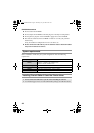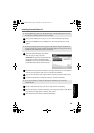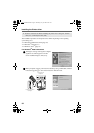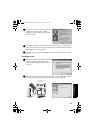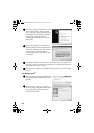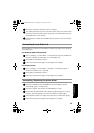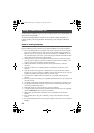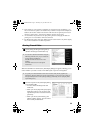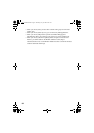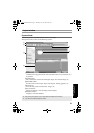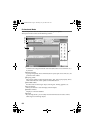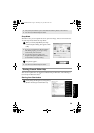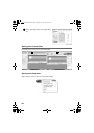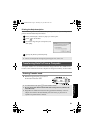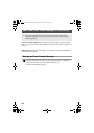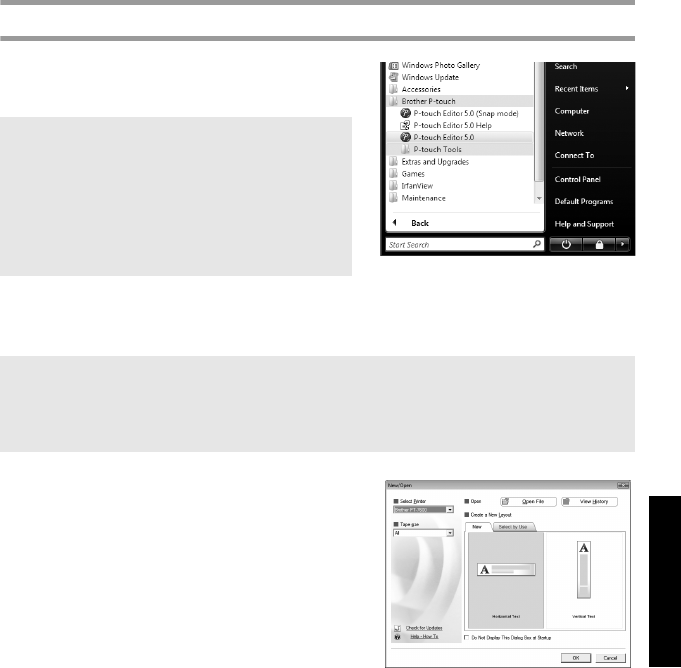
55
Using P-touch With a Computer
(for PT-7600 only)
☞ If the number or order of fields in a database are changed and only the database (*.csv
file) is transferred to update it, the database may not link correctly with the template. In
addition, the first line of data in the transferred file must be recognized by the P-touch
machine as “field names”, otherwise the database cannot be used to print.
☞ A P-touch Editor layout that uses the split printing function (enlarging the label and
printing it on 2 or more labels) cannot be transferred.
☞ The label length settings in P-touch Editor and the P-touch machine, may differ slightly
due to minor variations in mechanical operation.
Starting P-touch
Editor
1 Click [Start]-[All Programs (Programs)]-
[Brother P-touch]-[P-touch Editor 5.0].
When P-touch Editor is launched, the [New/Open] dialog box appears, allowing you to
choose whether you want to create a new label layout or open an existing label.
2 Choose an option in the [New/Open] dialog
box and click [OK].
• You can choose the label printer and
media size.
• When you choose [Open File], the [Open]
dialog box appears. You can choose and
open the file you have created and stored
previously.
• When you choose [View History], the
[History] dialog appears. You can choose
from recently created labels.
☞ You can also start P-touch Editor using the
following methods (only if you created the
shortcut during installation):
•Double-click the shortcut icon on the
desktop.
•Click the shortcut icon in the Quick
Launch bar.
☞ To specify how P-touch Editor works when it starts, click [Tools]-[Options] to
display the [Options] dialog box. In the [General] tab, you can choose the setting in
the [Operations] list box in the [Startup Settings]. Normally, choose [Display New/
Open Dialog Box].
PT75007600uk.book Page 55 Thursday, July 10, 2008 9:39 AM