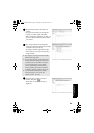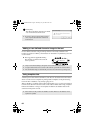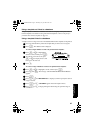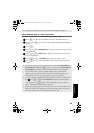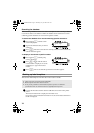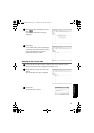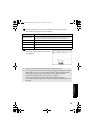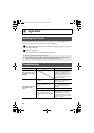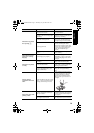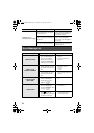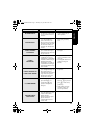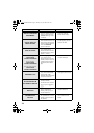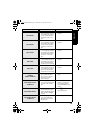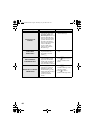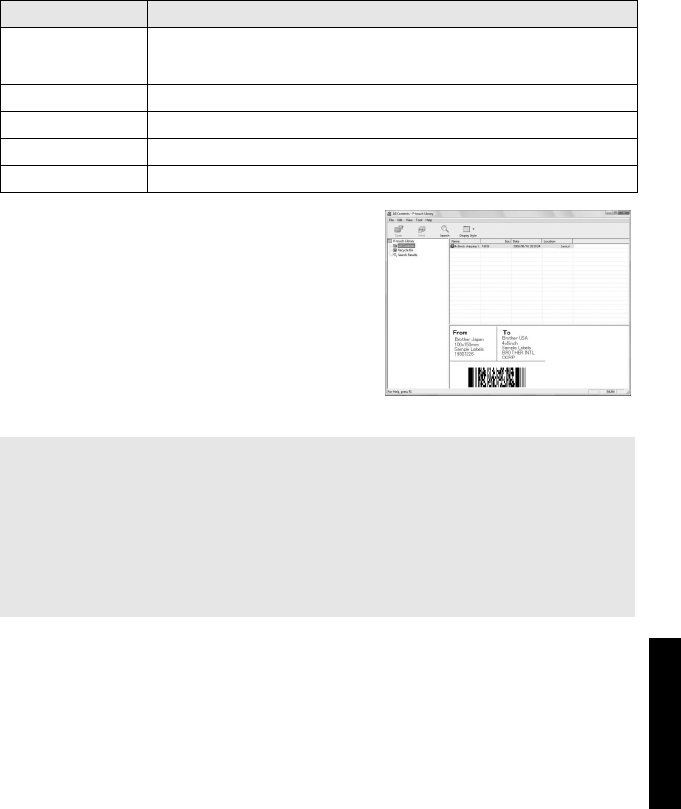
73
Using P-touch With a Computer
(for PT-7600 only)
2 Check the items to be used as search conditions and set the search items.
The search items that can be set are as follows.
3 Click [Search Results].
The search is started and the search results
are displayed.
Settings Details
Multiple Parameters
This sets the method for combining multiple search items. If you choose
AND, files are searched for those that satisfy all the conditions. If you choose
OR, files are searched for those that satisfy any one of the conditions.
Name Inputs the data name to search for.
Type Chooses the data type to search for.
Size Sets the data size to search for.
Date Sets the date and time at which the data to search for was last modified.
☞ The search results can be checked in the Search Results folder view.
☞ You can register the data in the P-touch Library by dragging and dropping to the All
contents folder or its list view. To have label templates created with P-touch Editor
automatically registered in the P-touch Library, use the following method.
1. From the P-touch Editor menu, choose [Tools] - [Options].
2. In the [Options] dialog box [General] tab, click [Registration Settings].
3. Choose the timing for registering label templates created with P-touch Editor, then
click [OK].
PT75007600uk.book Page 73 Thursday, July 10, 2008 9:39 AM