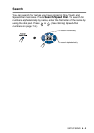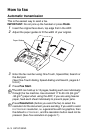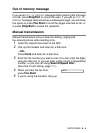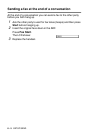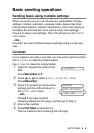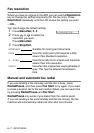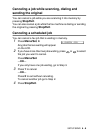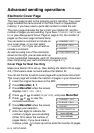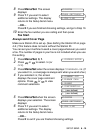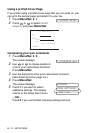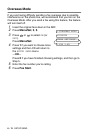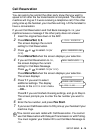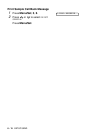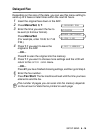SETUP SEND 6 - 10
8
Press
Menu/Set
. The screen
displays:
9
Press
1
if you want to select
additional settings. The display
returns to the Setup Send menu.
—OR—
Press
2
if you are finished choosing settings, and go to Step 10.
10
Enter the fax number you are calling and then press
Fax Start
.
Always send Cover Page
Make sure Station ID is set up. (See Setting the Station ID on page
4-2.) This feature does not work without the Station ID.
You can set your machine to send a cover page whenever you send
a fax. The number of pages in your fax is not included when you use
this setting.
1
Press
Menu/Set
,
3
,
1
.
2
Press or to select
ON
(or
OFF
).
3
Press
Menu/Set
when the screen displays
COVERPAGE:ON
. (If
you select
ON
, a coverpage is always sent when you send a fax.)
4
If you selected
ON
, the screen
displays the cover page comment
options. Press or to view
comment selections.
5
Press
Menu/Set
when the screen
displays your selection. The screen
displays:
6
Press
1
if you want to select
additional settings. The display
returns to the Setup Send menu.
—OR—
Press
2
to exit if you are finished choosing settings.
ACCEPTED
OTHER SETTINGS?
1.YES 2.NO
1.COVERPG SETUP
1.COMMENT OFF
2.PLEASE CALL
3.URGENT
4.CONFIDENTIAL
5.
(user defined)
6.
(user defined)
ACCEPTED
OTHER SETTINGS?
1.YES 2.NO