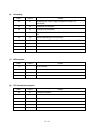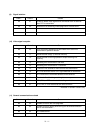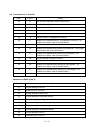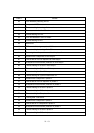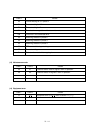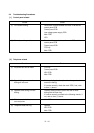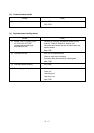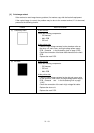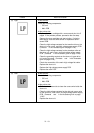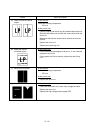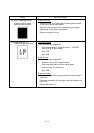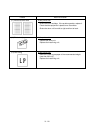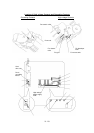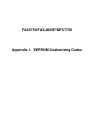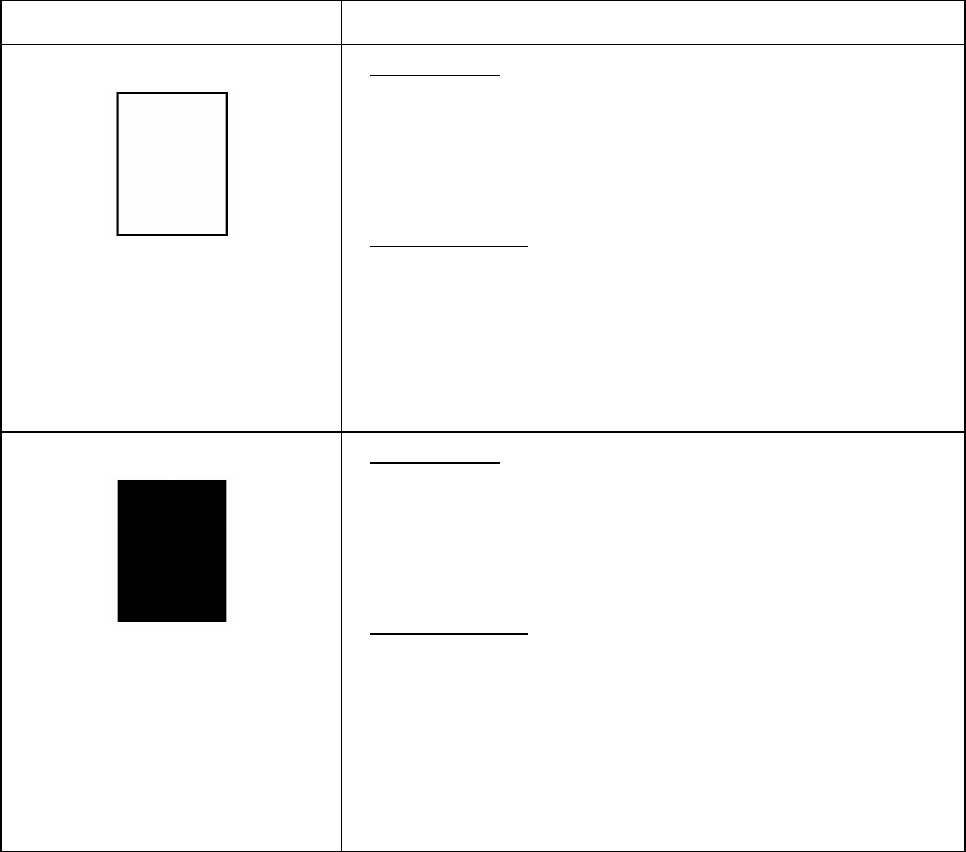
VI - 18
[ 5 ] Print-image related
If the received or sent image has any problem, first make a copy with the facsimile equipment.
If the copied image is normal, the problem may be due to the remote terminal; if it is abnormal,
proceed to the following checks:
Trouble Action to be taken
(1) Completely blank At the scanner
Check the following components:
- CIS harness
- Main PCB
- CIS unit
At the printer side
l Clean the high-voltage contacts for the developer roller on
the drum unit, main cover, and high-voltage power supply
PCB. (Contacts ‡ in the illustration given on page VI-23)
l Check the connection of the laser diode harness on the main
PCB.
l Replace the main PCB.
(2) All black At the scanner
Check the following components:
- CIS harness
- CIS unit
- Main PCB
At the printer side
l Clean the high-voltage contacts for the grid and corona wire
on the drum unit, main cover, and high-voltage power supply
PCB. (Contacts … and † in the illustration given on page
VI-23)
l Check the connection of the main–high-voltage flat cable.
l Replace the drum unit.
l Replace the main PCB.