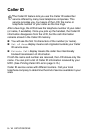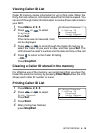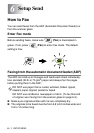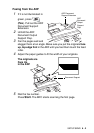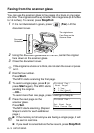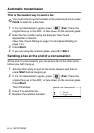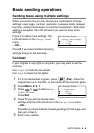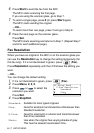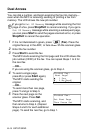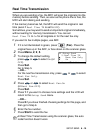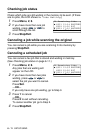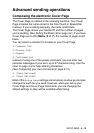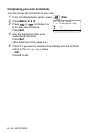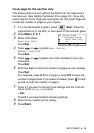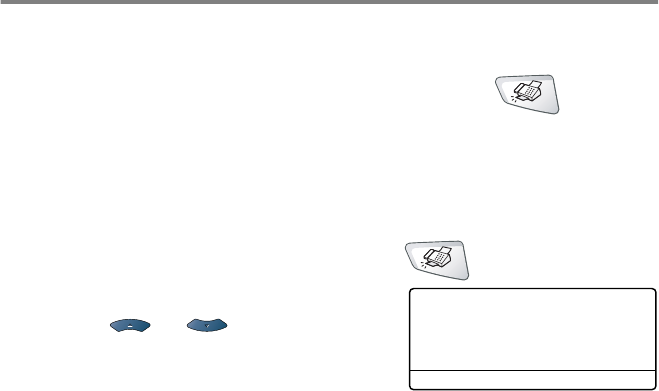
6 - 7 SETUP SEND
6
Press
Start
to send the fax from the ADF.
The MFC starts scanning the first page.
If you are using the scanner glass, go to Step 7.
7
To send a single page, press
2
(or press
Start
again).
The MFC starts sending the original.
—OR—
To send more than one page, press
1
and go to Step 8.
8
Place the next page on the scanner glass.
Press
Set
.
The MFC starts scanning and returns to Step 7. (Repeat Step 7
and 8 for each additional page).
Fax Resolution
When you have an original in the ADF or on the scanner glass you
can use the
Resolution
key to change the setting temporarily (for
this fax only). If it is not illuminated in green, press (
Fax
).
Press
Resolution
repeatedly until the LCD shows the setting you
want.
—OR—
You can change the default setting.
1
If it is not illuminated in green, press (
Fax
).
2
Press
Menu
,
2
,
2
,
2
.
3
Press or to select the
resolution you want.
Press
Set
.
4
Press
Stop/Exit
.
Standard:
Suitable for most typed originals.
Fine:
Good for small print and transmits a little slower than
Standard resolution.
S.Fine:
Good for small print or artwork and transmits slower
than Fine resolution.
Photo:
Use when the original has varying shades of gray.
This has the slowest transmission time.
22.Setup Send
2.Fax Resolution
▲
Standard
▼
Fine
Select
▲▼
& Set