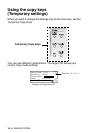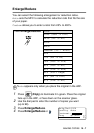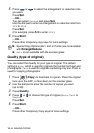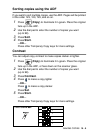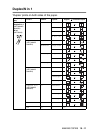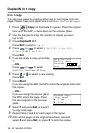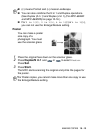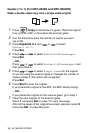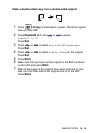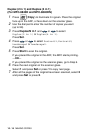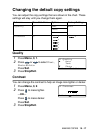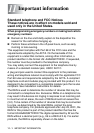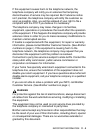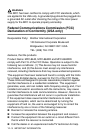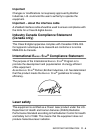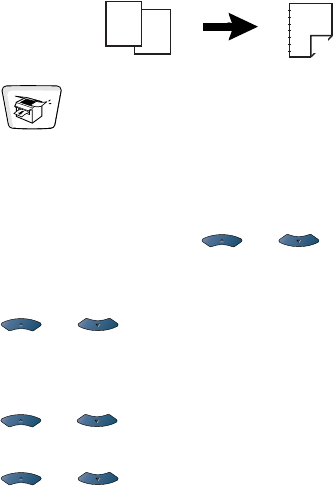
10 - 14 MAKING COPIES
Duplex (1 in 1) (For MFC-8840D and MFC-8840DN)
Make a double-sided copy from a single-sided original
1
Press (
Copy
) to illuminate it in green. Place the original
face up in the ADF, or face down the scanner glass.
2
Use the dial pad to enter the number of copies you want
(up to 99).
3
Press
Duplex/N in 1
and or to select
Duplex(1 in 1)
.
Press
Set
.
4
Press or to select
Portrait2
or
Landscape1
.
Press
Set
.
—OR—
Press or to select
Portrait1
or
Landscape2
, and
then go to Step 6.
5
Press or to select
Single Sided
for the original
(If you are using the scanner glass or changed the number of
copies at Step 2, this option will not appear).
Press
Set
.
6
Press
Start
to scan the original.
If you placed the original in the ADF, the MFC starts printing.
—OR—
If you placed the original on the scanner glass, go to Step 7.
7
Place the next original on the scanner glass.
Select
1
and press
Set
or press
1
to copy next page.
After all the pages of the original have been scanned, select
2
and press
Set
, or press
2
to print.
2
1
1
2