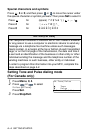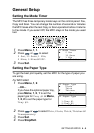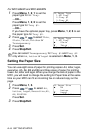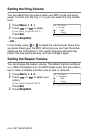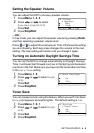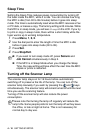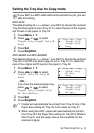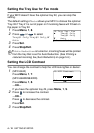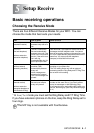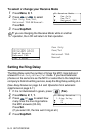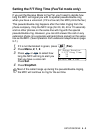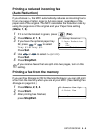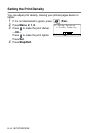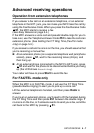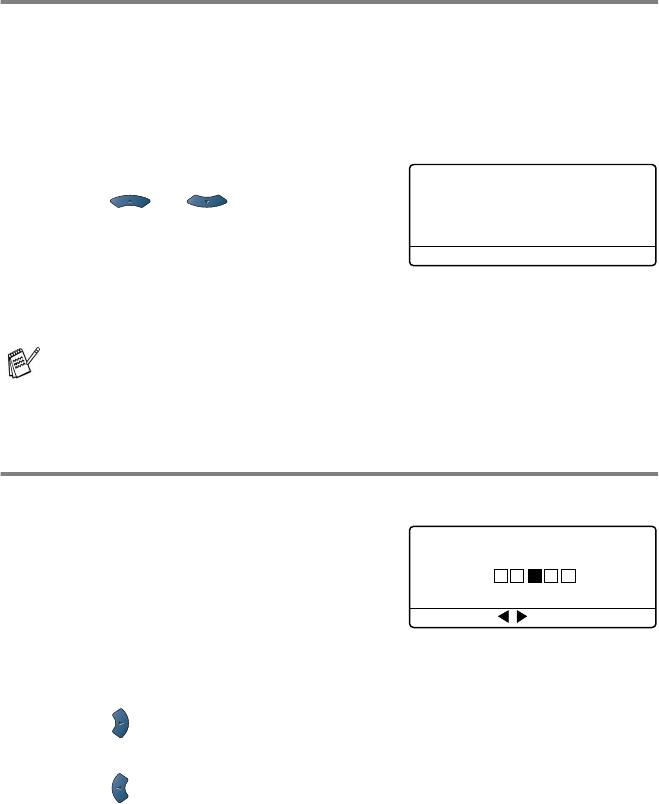
4 - 12 GETTING STARTED
Setting the Tray Use for Fax mode
If your MFC doesn’t have the optional tray #2, you can skip this
setting.
The default setting of
Auto
allows your MFC to choose the optional
Tray #2 if Tray #1 is out of paper or if incoming faxes will fit best on
the paper in Tray #2.
1
Press
Menu
,
1
,
8
.
2
Press or to select
Tray#1 Only
,
Tray#2 Only
, or
Auto
.
3
Press
Set
.
4
Press
Stop/Exit
.
Setting the LCD Contrast
You can change the contrast to help the LCD look lighter or darker.
1
(MFC-8440)
Press
Menu
,
1
,
7
.
(MFC-8840D/8840DN)
Press
Menu
,
1
,
8
.
—OR—
If you have the optional tray #2, press
Menu
,
1
,
9
.
2
Press to increase the contrast.
—OR—
Press to decrease the contrast.
Press
Set
.
3
Press
Stop/Exit
.
If
Auto Reduction
is turned on, incoming faxes will be printed
from the tray that is set for Auto Reduction. (See Printing a
reduced incoming fax (Auto Reduction) on page 5-5.)
18.Tray Use: Fax
▲
Tray#1 Only
Tray#2 Only
▼
Auto
Select
▲▼
& Set
19.LCD Contrast
-+
Select & Set