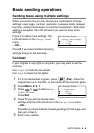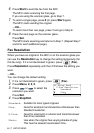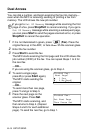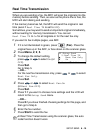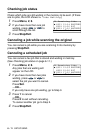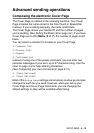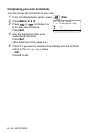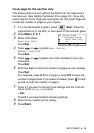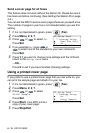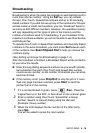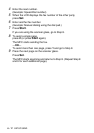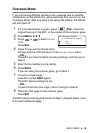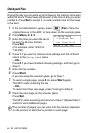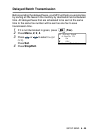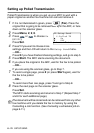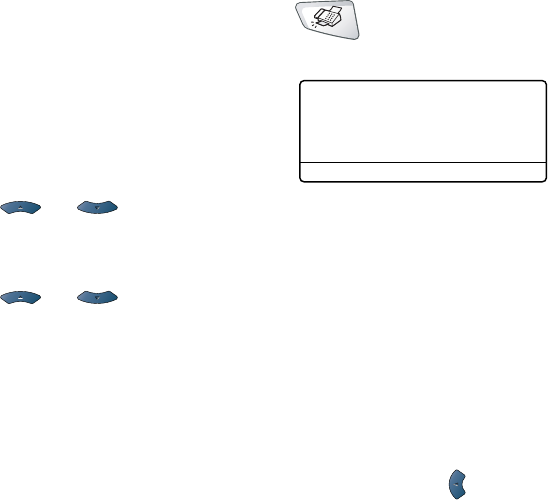
SETUP SEND 6 - 14
Cover page for the next fax only
This feature does not work without the Station ID. So make sure it
has been set. (See Setting the Station ID on page 4-2.) If you only
want to send a Cover Page with a particular fax, this Cover Page will
include the number of pages in your original.
1
If it is not illuminated in green, press (
Fax
). Place the
original face up in the ADF, or face down on the scanner glass.
2
Press
Menu
,
2
,
2
,
7
.
3
When LCD shows
Next Fax Only
.
Press
Set
.
4
Press or to select
Next Fax:On
(or
Next Fax:Off
).
Press
Set
.
5
Press or to select one of the standard or your own
comments.
Press
Set
.
6
Enter two digits to show the number of pages you are sending.
Press
Set
.
(For example, press
0
,
2
for 2 pages or enter
0 0
to leave the
number of pages blank. If you make a mistake, press to back
up and re-enter the number of pages.)
7
Press
1
if you want to choose more settings and the LCD will
return to the
Setup Send
menu
—
OR
—
Press
2
if you have finished choosing settings.
8
Enter the fax number you’re calling.
9
Press
Start
.
22.Setup Send
7.Coverpg Setup
▲
Next Fax Only
▼
On
Select
▲▼
& Set