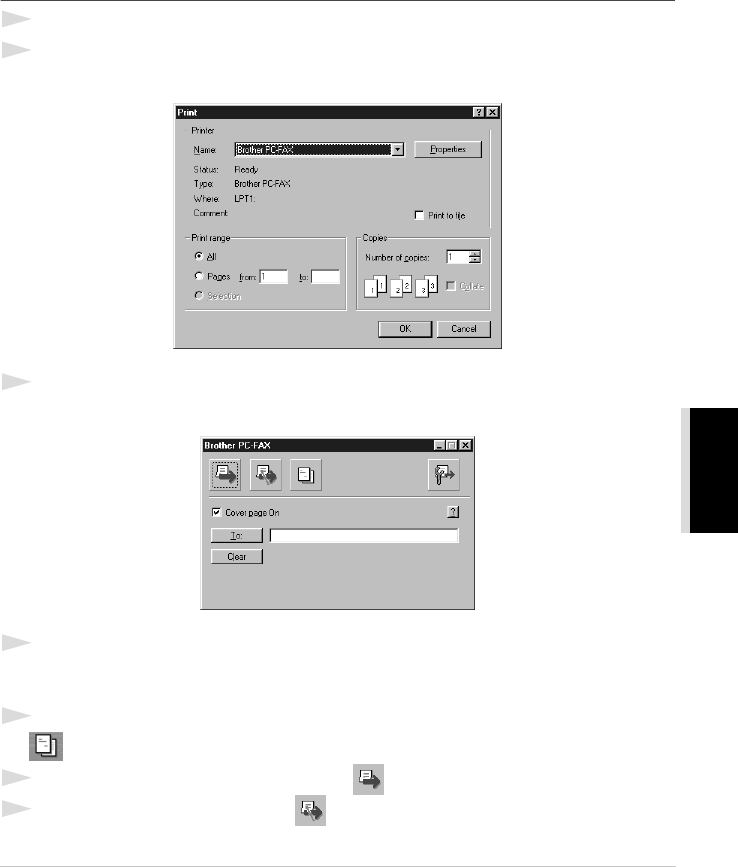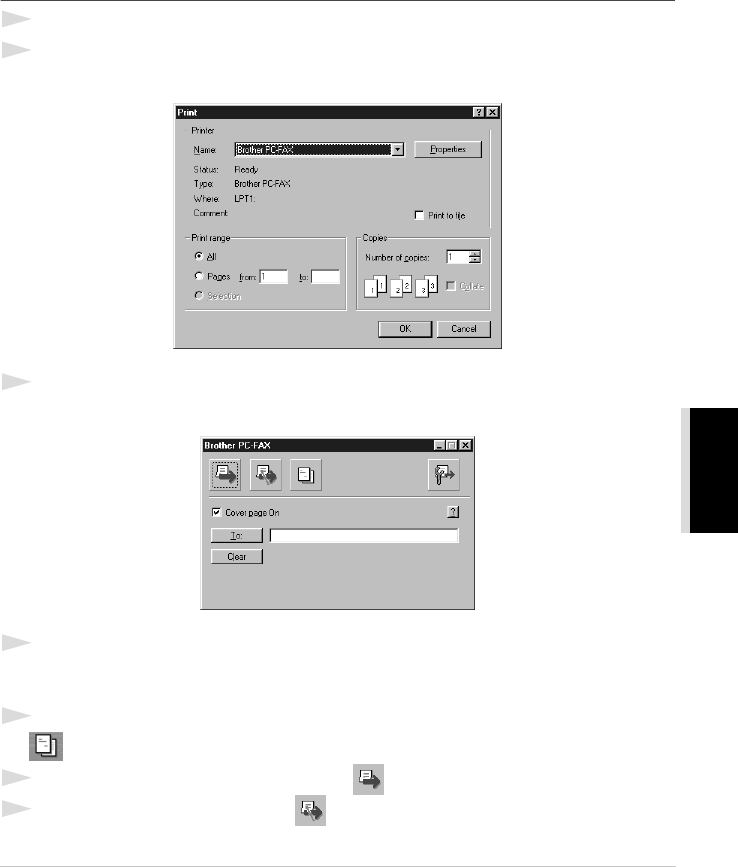
Setting Up and Using PC-FAX (For Windows
®
Only) 109
PRINTER/SCANNER
Import BMP file
You can insert a bitmap file, such as your company logo, in the cover page.
Select the BMP file by using the Browse button, and then select the alignment style.
Count Cover Page
When this box is checked, the Cover Page will be included in the page numbering. When this box is
not checked, the Cover Page will not be included.
Sending a File as a PC-FAX Using the Simple Style
1
Create a file in Word, Excel, Paint, Draw, or any other application on your PC.
2
From the File menu, select Print.
The Print dialog box will appear:
3
Select Brother PC-FAX as your printer, and then click OK.
The FAX Sending dialog box will appear:
4
In the To: field, type the fax number of the receiving party. You can also use the Address Book
to select destination fax numbers by clicking To: button. If you made a mistake entering a
number, click the Clear button to clear all entries.
5
To send a Cover Page and note, check the Cover page On check box. You can also click the
to create or edit an existing cover page.
6
When you are ready to send your fax, click the icon.
7
If you wish to cancel the fax, click the icon.